PagerDuty Service integration
PagerDuty + Centreon Integration Benefits
- Notify on-call system or application administrators when an alert is detected by Centreon.
- Incidents will automatically resolve in PagerDuty when Centreon detects that the check point is back to normal.
- Create high and low urgency incidents based on the state of the alert.
- Send metrics when available to give more insight about the alert.
How it Works
- Every time a service or a host's state is checked, the event passes through Centreon Broker, which loads the Stream Connector to send state changes.
- State changes can occur in case of an anomaly detection or metrics falling out of range.
- Once the check point is back to normal, a resolve event will be sent to the PagerDuty service to resolve the alert.
- You can choose from where the Stream-connector is sending data. Pick the implementation which best meets your needs:

Requirements
- PagerDuty integrations require an Admin base role for account authorization. If you do not have this role, please reach out to an Admin or Account Owner within your organization to configure the integration.
- It is also necessary to use a Centreon account with either admin privileges or Export configuration and Broker configuration menu access in the WUI, as well as a
rootaccess in command-line interface.
Support
If you need help with this integration, depending on how you are using Centreon, you can:
- Commercial Edition customers: please contact the Centreon Support team.
- Open Source Edition users or Centreon IT-100 users (free versions): please reach our Community Slack where our users and staff will try to help you.
Integration Walkthrough
In PagerDuty
Integrating With a PagerDuty Service
- From the Configuration menu, select Services.
- There are two ways to add an integration to a service:
- If you are adding your integration to an existing service: Click the name of the service you want to add the integration to. Then, select the Integrations tab and click the New Integration button.
- If you are creating a new service for your integration: Please read this documentation in section Configuring Services and Integrations and follow the steps outlined in the Create a New Service section, selecting Centreon as the Integration Type in step 4. Continue with the "In Centreon" section once you have finished these steps.
- Enter an Integration Name in the format
monitoring-tool-service-name(e.g.Centreon) and select Centreon from the Integration Type menu. - Click the Add Integration button to save your new integration. You will be redirected to the Integrations tab for your service.
- An Integration Key will be generated on this screen. Keep this key saved in a safe place, as it will be used when you configure the integration with Centreon in the next section.
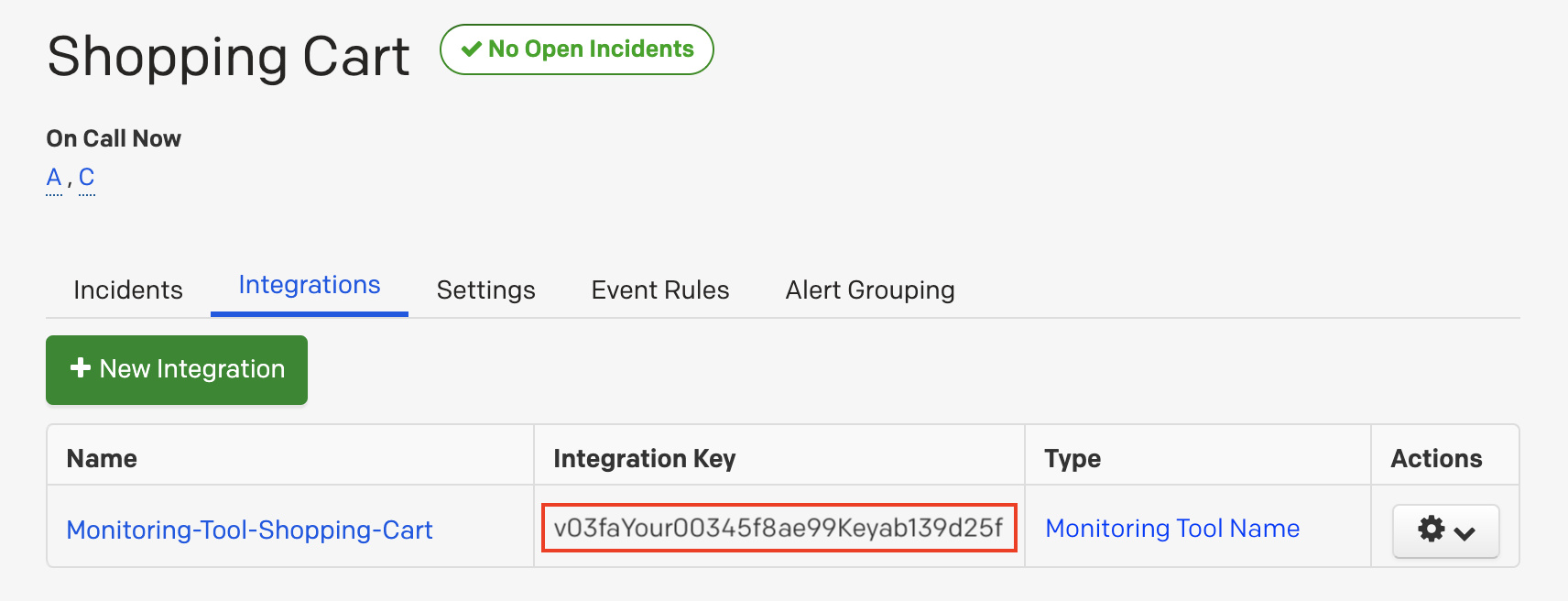
In Centreon
Installation
Login as root on the Centreon central server using your favorite SSH client.
In case your Centreon central server must use a proxy server to reach the Internet, you will have to export the https_proxy environment variable and configure yum to be able to install everything.
export https_proxy=http://my.proxy.server:3128
echo "proxy=http://my.proxy.server:3128" >> /etc/yum.conf
Now that your Centreon central server is able to reach the Internet, you can run:
yum install -y lua-curl epel-release
yum install -y luarocks
luarocks install luatz
These packages are necessary for the script to run. Now let's download the script:
wget -O /usr/share/centreon-broker/lua/pagerduty.lua https://raw.githubusercontent.com/centreon/centreon-stream-connector-scripts/master/pagerduty/pagerduty.lua
chmod 644 /usr/share/centreon-broker/lua/pagerduty.lua
The PagerDuty StreamConnnector is now installed on your Centreon central server!
Broker configuration
- Login to the Centreon WUI using an administrator account.
- Navigate to the Configuration > Pollers menu and select Broker configuration.
- Click on the central-broker-master broker configuration object and navigate to the Output tab.
- Add a new Generic - Stream connector output.
- Name it as you want (eg. PagerDuty) and set the right path for the LUA script:
/usr/share/centreon-broker/lua/pagerduty.lua. - Add at least one string parameter containing your PagerDuty routing key/token (the parameter name must be
pdy_routing_key):
| Name | Type | Value |
|---|---|---|
pdy_routing_key | String | <paste your key here> |
- Save your configuration, then navigate to the Configuration > Pollers menu and select Pollers.
- Select the Central poller and click on Export configuration.
- Keep Generate Configuration Files and Run monitoring engine debug (-v) checked and select Move Export Files and then click on the Export button.
- Restart the
cbdservice:
systemctl restart cbd
Now your central server has loaded the PagerDuty Stream Connector and has started to send data!
To make sure that everything goes fine, you should have a look at central-broker-master.log and stream-connector-pagerduty.log, both located in /var/log/centreon-broker.
Advanced configuration
Parameters table
| Name | Type | Value example | Explanation |
|---|---|---|---|
http_proxy_string | String | http://your.proxy.server:3128 | Proxy string needed to reach the Internet in HTTP/HTTPS |
pdy_centreon_url | String | http://your.centreon.server | URL of your Centreon server |
log_level | Number | 2 (default value) | Verbosity level for logs 0: errors only 1: +warnings, 2: +verbose, 3: +debug |
log_path | String | /var/log/centreon-broker/my-custom-logfile.log | Log file full path and name |
max_buffer_size | Number | 1 (default value) | Number of events to enqueue in buffer before sending |
max_buffer_age | Number | 5 (default value) | Maximum number of seconds before sending an event when max_buffer_size hasn't been reached |
Remarks
- The default value of 2 for
log_levelis fine for initial troubleshooting, but can generate a huge amount of logs if you monitor a lot of hosts. In order to get less log messages, you should tune this parameter. - The default value of 1 for
max_buffer_sizeworks fine and ensures the best response times. You might want to tune it (ie. increase it) if you have an important amount of data to send to PagerDuty.
How to Uninstall
- Login to the Centreon WUI using an administrator account.
- Navigate to the Configuration > Pollers menu and select Broker configuration.
- Click on the central-broker-master broker configuration object and navigate to the Output tab.
- Delete the Generic - Stream connector output by clicking on the red circled cross at the end of the line.
- Save your configuration, then navigate to the Configuration > Pollers menu and select Pollers.
- Select the Central poller and click on Export configuration.
- Keep Generate Configuration Files and Run monitoring engine debug (-v) checked and select Move Export Files and then click on the Export button.
- Restart the
cbdservice:
systemctl restart cbd
The Stream Connector is not loaded anymore!
- Optionally, you can even delete the script file:
rm -f /usr/share/centreon-broker/lua/pagerduty.lua