Monitor your first Cisco router
Monitoring a Cisco Router with SNMP
In this tutorial, we're assuming that your Centreon platform is installed and running well.
Your Cisco router will be monitored using the Cisco standard Monitoring Connector. (More about Monitoring Connectors here).
Prerequisites
On the Cisco router you want to monitor
The first step is to activate and configure an SNMP service on your Cisco device. Please refer to the documentation of your Cisco device to find out how to configure the SNMP service.
Network flow
The target device must be reachable from the Centreon Poller on the UDP/161 SNMP port.
In the user interface
In the user interface, go to Configuration > Connectors > Monitoring Connectors, search for the Cisco standard Monitoring Connector; and install it:
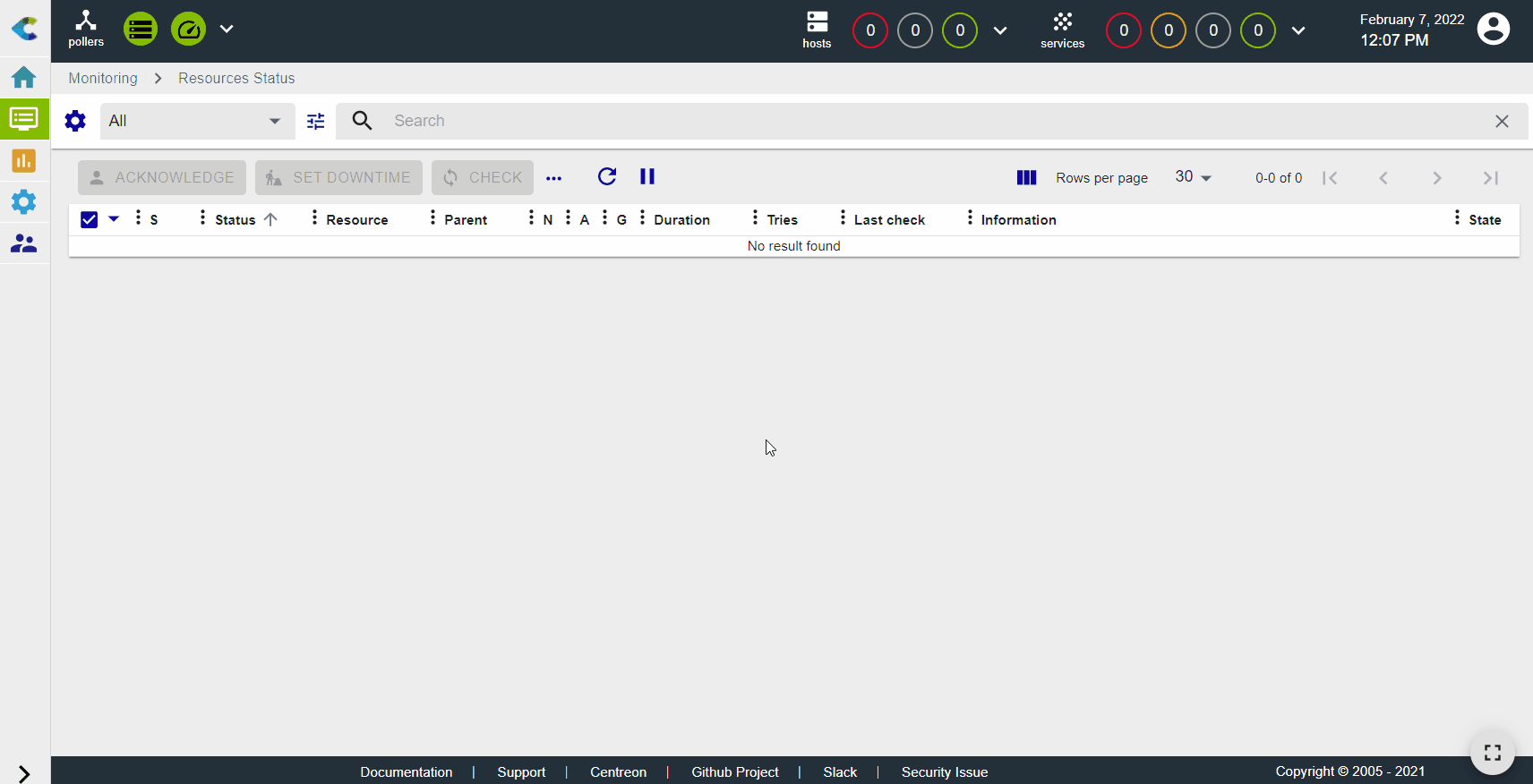
Configure the host and deploy the configuration
- Go to Configuration > Hosts > Hosts (simplified) and click Add:
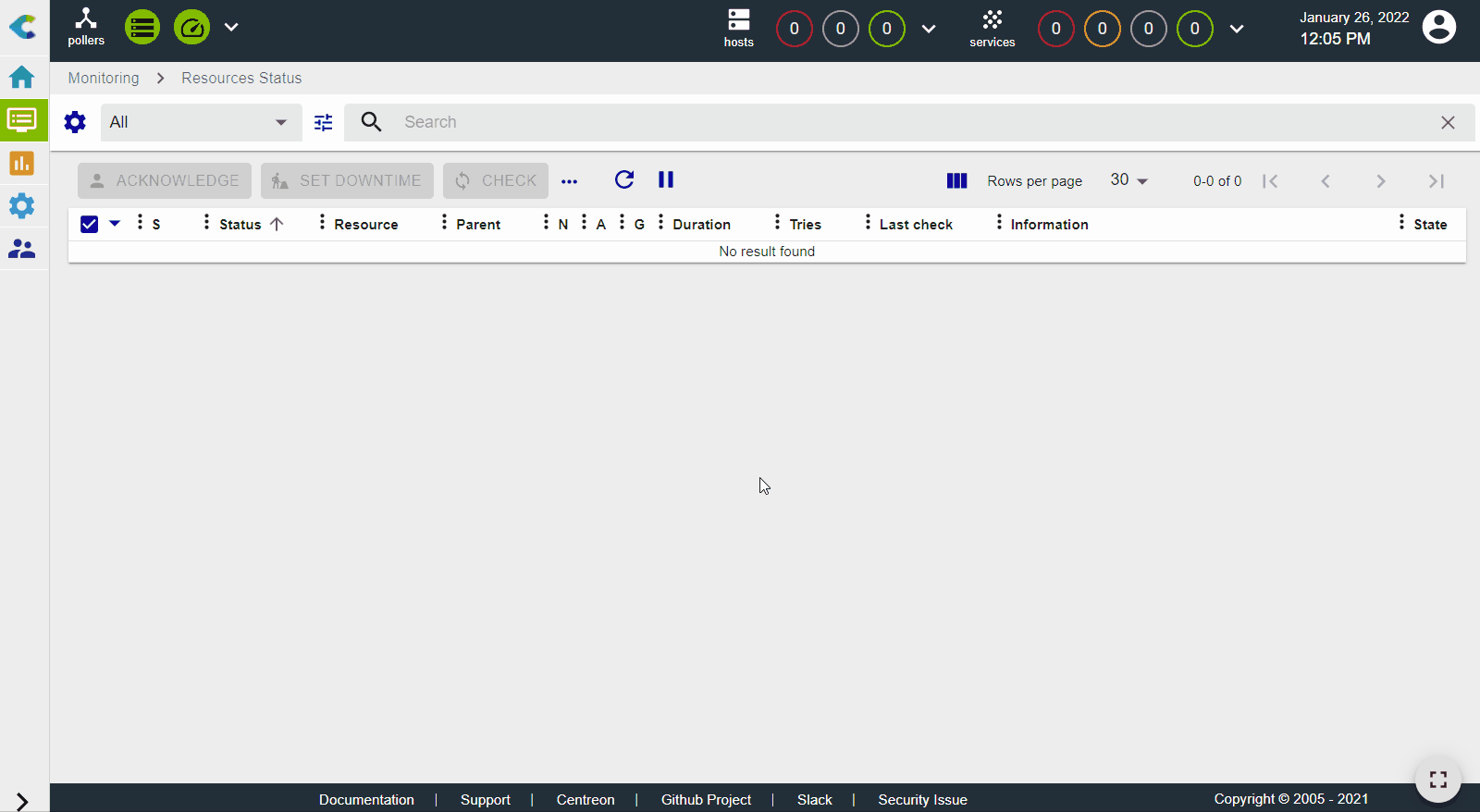
- Input the following information:
- The name of the router (1)
- A description of the router (2)
- The IP address of the router (3)
- The SNMP version and community (4)
- Select the poller that will monitor the device (5)
- Click + Add a new entry in the Templates field (6), then select the Net-Cisco-Standard-SNMP-custom template (7) from the list:
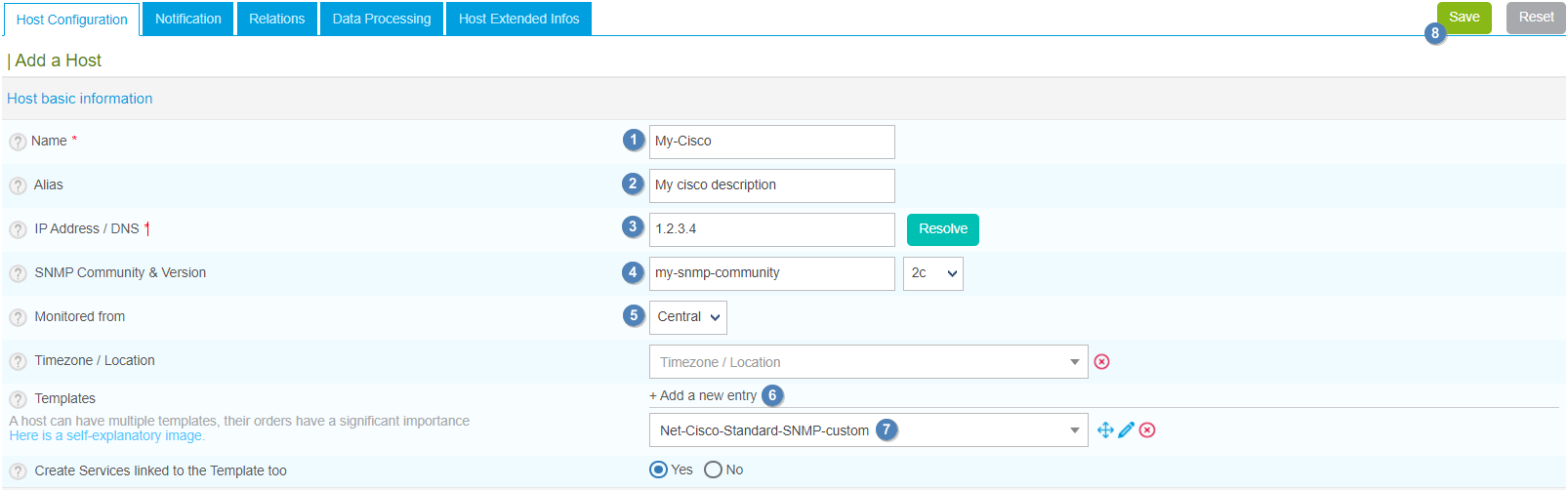
- Click Save(8). Your device has been added to the list of hosts:

- Go to Configuration > Services > Services (simplified). A set of indicators has been created automatically.
You can also use the shortcut beside the host's name to go directly to Configuration > Services > Services (simplified). The list will be filtered by host name:
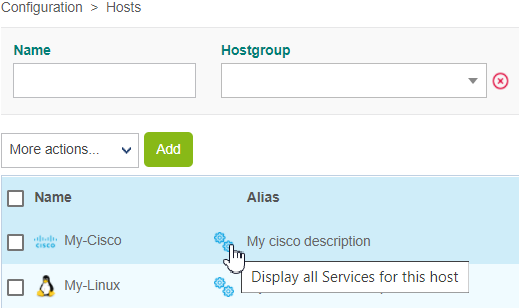
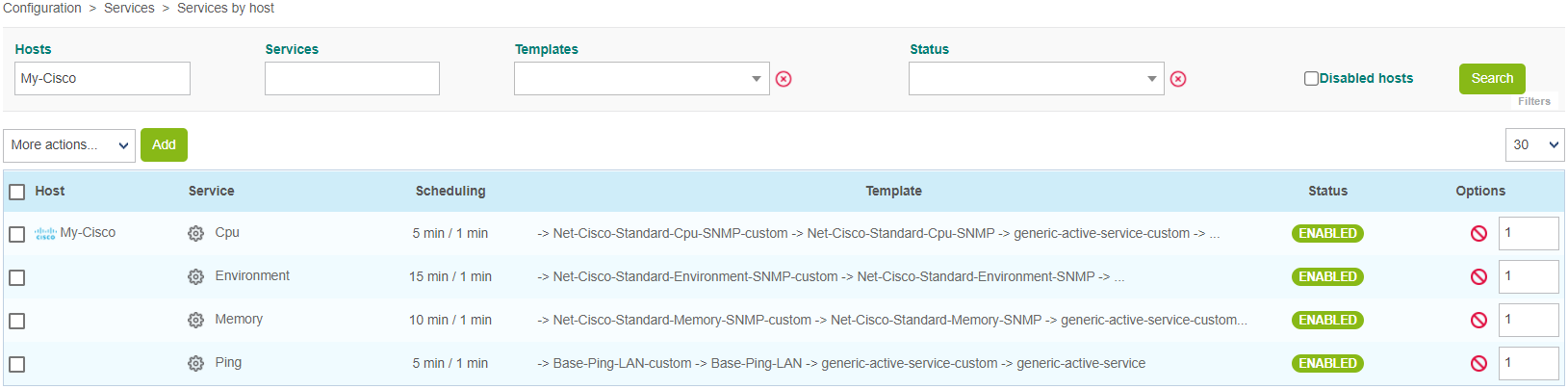
-
Go to Monitoring > Resources Status and select All from the Resource status filter. At first, the resources appear with the status Pending, which means that no checks have been executed yet:
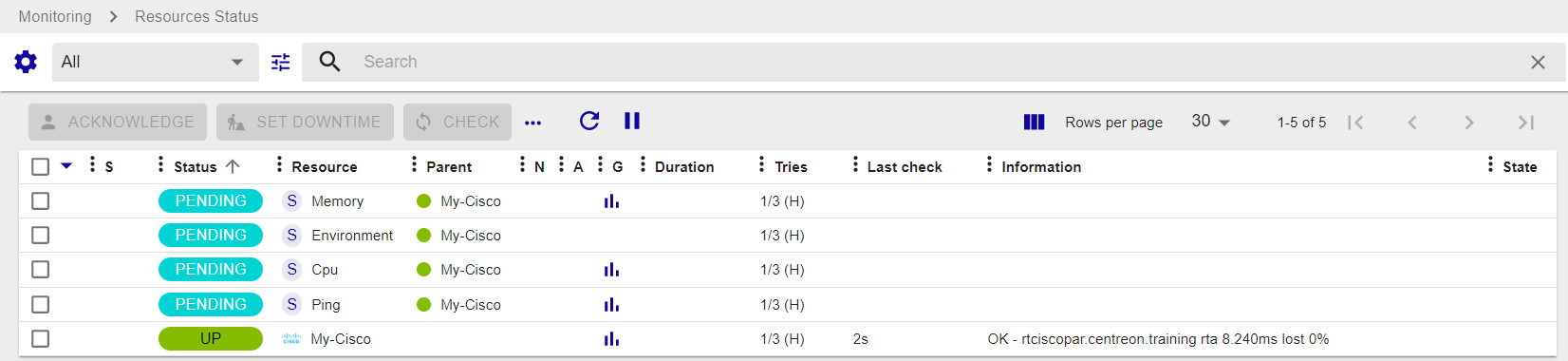
After a few minutes, the first results of the monitoring appear:
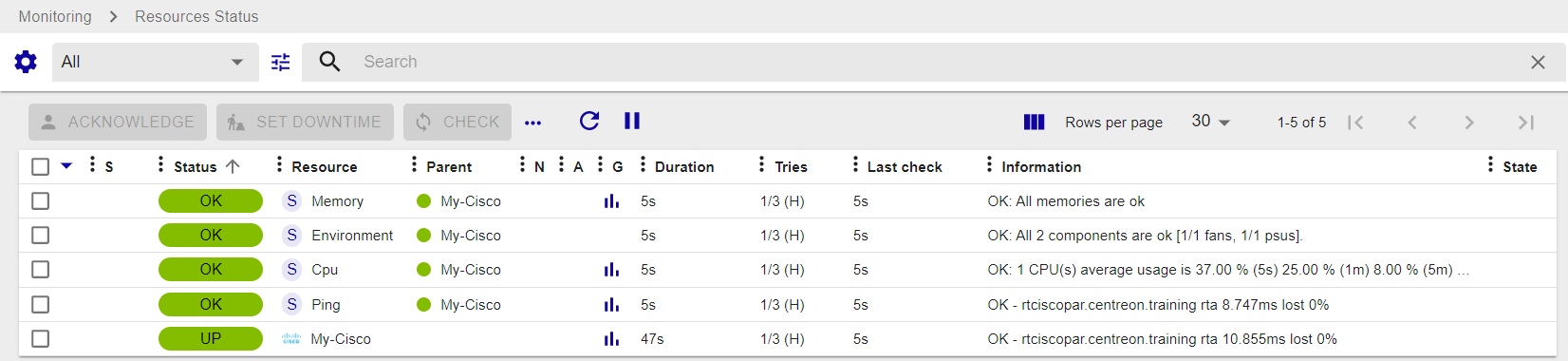
If not all services are in an OK state, check what is causing the error and fix the problem.