Monitor your first Linux host
Monitoring a Linux server with SNMP
In this tutorial, we're assuming that your Centreon platform is installed and running well.
Your Linux server will be monitored using the Linux SNMP Monitoring Connector. (More about Monitoring Connectors here).
Prerequisites
On the Linux server you want to monitor
The first step is to activate and configure an SNMP agent on your monitored host. Please refer to the documentation of your Linux distribution to find out how to configure the SNMP agent.
Find below a minimalist snmpd.conf/net-snmp configuration file:
- replace my-snmp-community with the correct value for your environment.
- Add the line view centreon included .1.3.6.1 to have access to all information in the MIB required by the plugin
# sec.name source community
com2sec notConfigUser default my-snmp-community
####
# Second, map the security name into a group name:
# groupName securityModel securityName
group notConfigGroup v1 notConfigUser
group notConfigGroup v2c notConfigUser
####
# Third, create a view for us to let the group have rights to:
# Make at least snmpwalk -v 1 localhost -c public system fast again.
# name incl/excl subtree mask(optional)
view centreon included .1.3.6.1
view systemview included .1.3.6.1.2.1.1
view systemview included .1.3.6.1.2.1.25.1.1
The SNMP server must be restarted each time the configuration is modified. Also make sure the SNMP server is configured to automatically start on boot. Use the following commands for recent distributions:
systemctl restart snmpd
systemctl enable snmpd
The target server must be reachable from the Centreon Poller on the UDP/161 SNMP port.
In the user interface
In the user interface, go to Configuration > Connectors > Monitoring Connectors and install the Linux SNMP Monitoring Connector:
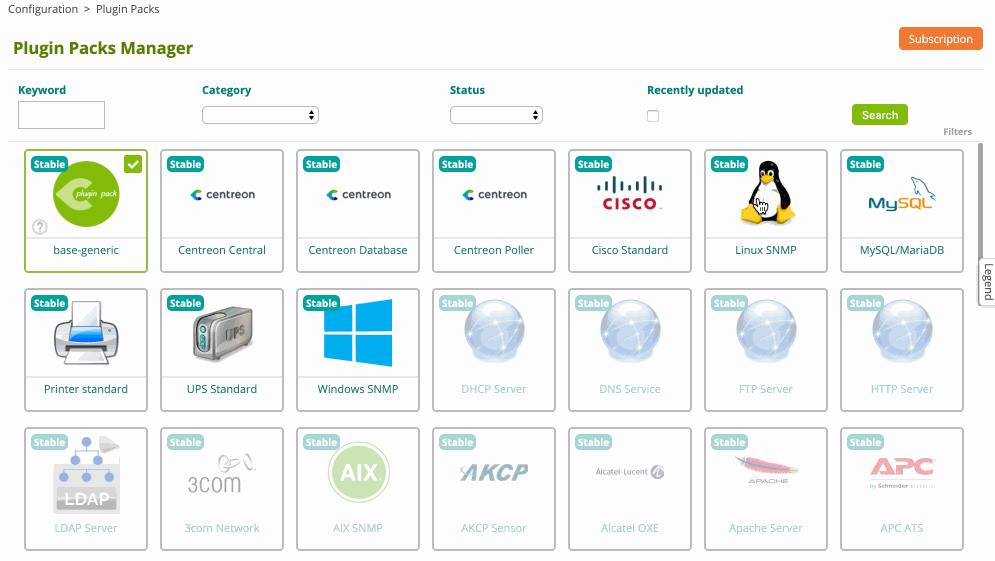
Configure the host and deploy the configuration
-
Go to Configuration > Hosts > Hosts (simplified) and click Add:
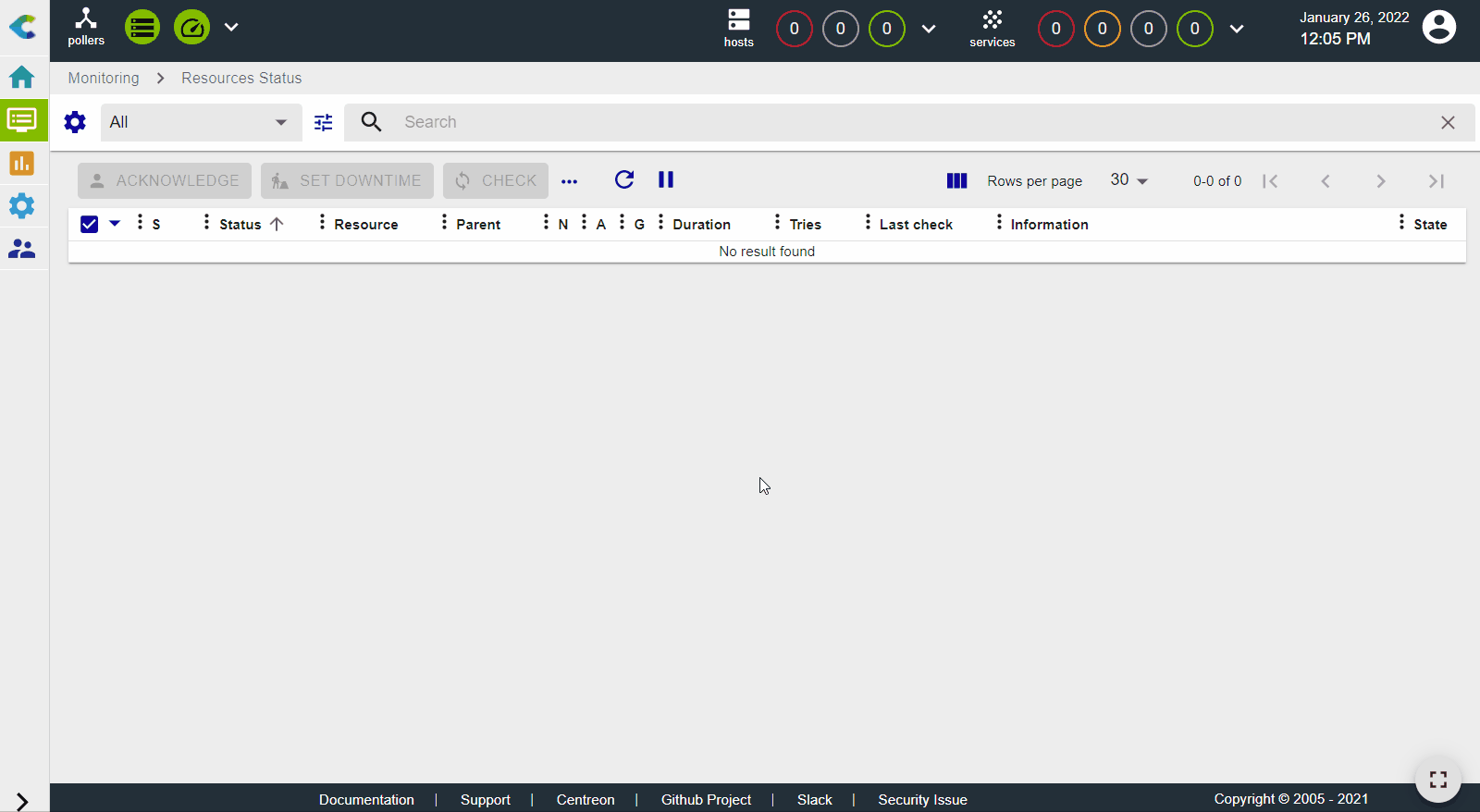
-
Input the following information:
- The name of the server (1)
- A description of the server (2)
- Its IP address (3)
- The SNMP version and community (4)
- Select the poller that will monitor your Linux server (5)
-
Click + Add a new entry in the Templates field (6), then select the OS-Linux-SNMP-custom template (7) from the list:
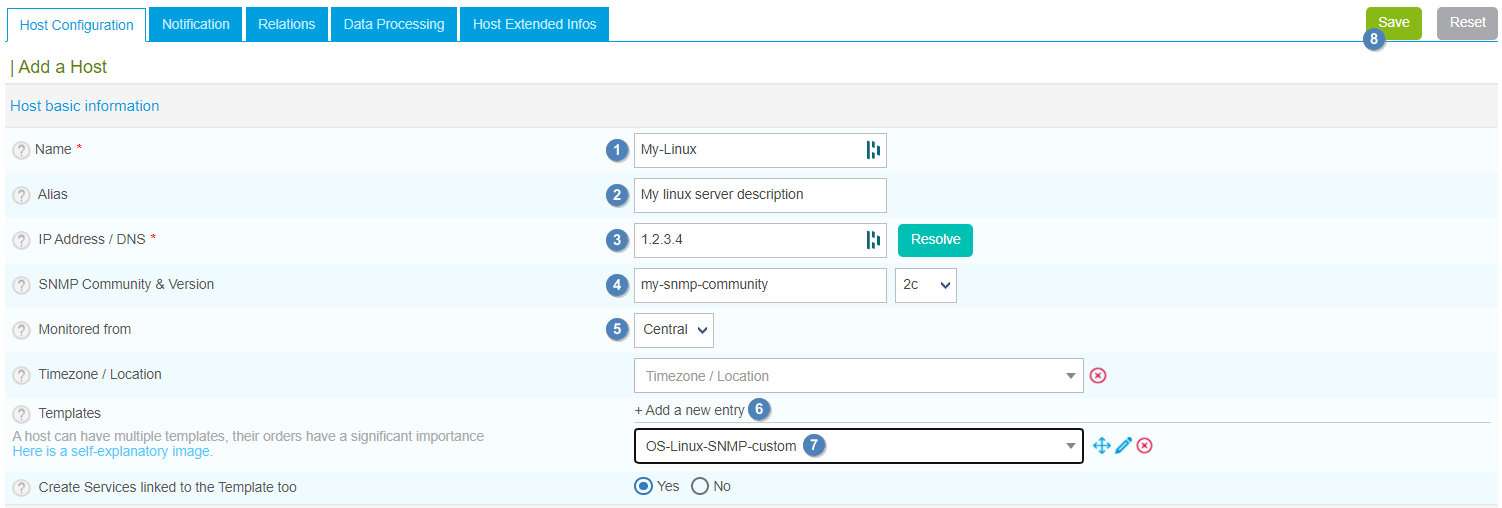
-
Click Save(8). Your device has been added to the list of hosts:
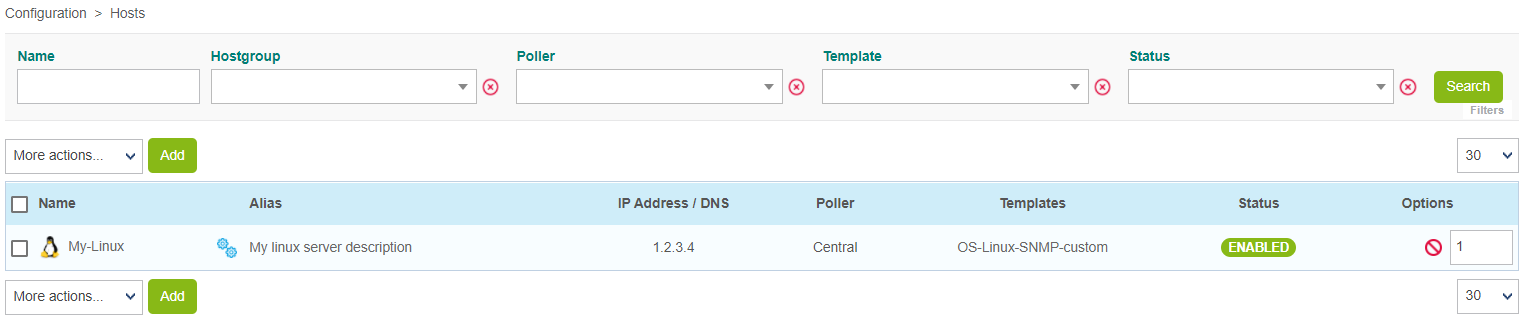
-
Go to Configuration > Services > Services (simplified). A set of indicators has been created automatically.
You can also use the shortcut beside the host's name to go directly to Configuration > Services > Services (simplified). The list will be filtered by host name:
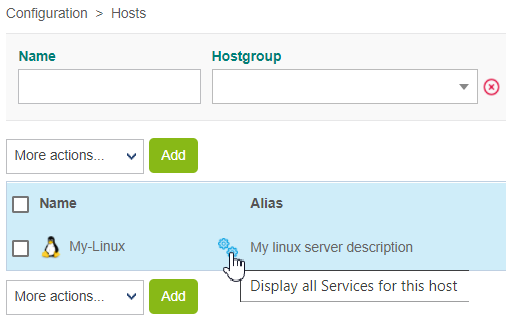
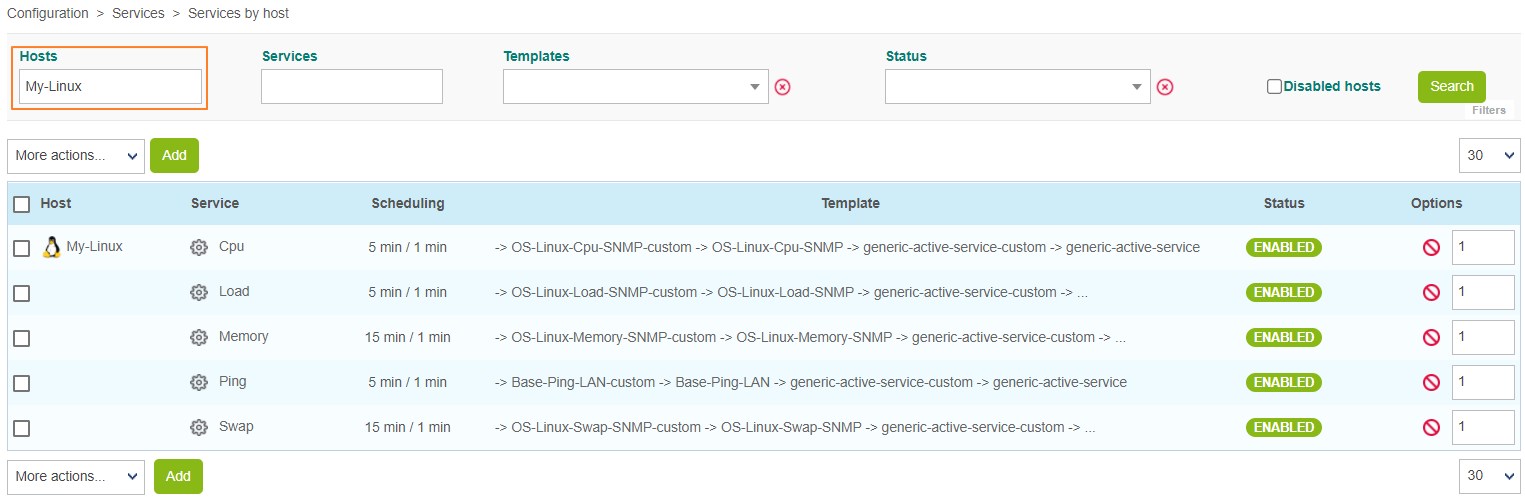
-
Go to Monitoring > Resources Status and select All from the Resource status filter. At first, the resources appear with the status Pending, which means that no checks have been executed yet:
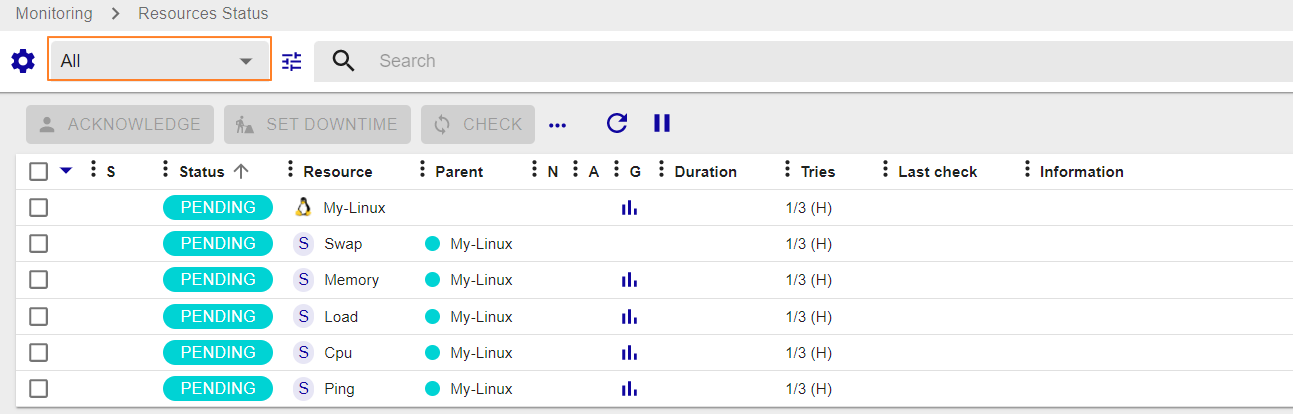
After a few minutes, the first results of the monitoring appear:
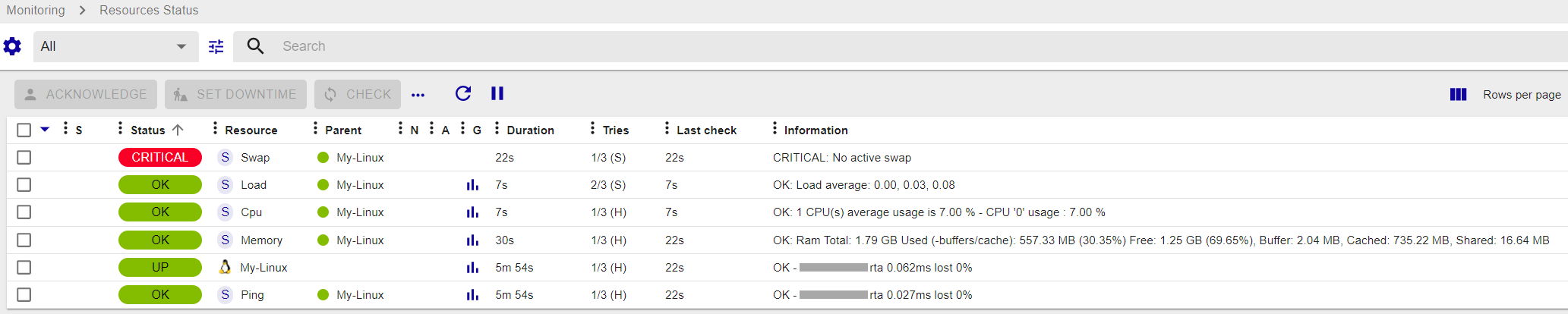
If not all services are in an OK state, check what is causing the error and fix the problem.