Generic actions
In the Configuration menu it is possible to perform certain “generic” actions on the various objects.
Adding objects
To create a new object, click the Add button next to the More actions menu/above the list of objects.
Duplicating objects
Duplicate an object to re-use its properties for the creation of a new object. Example: You need to monitor 10 identical web servers:
- Add the first web server with all the necessary properties.
- Duplicate this host 9 times.
- All you have to do now is to change the host names and the IP addresses of each duplication to adapt them to the 9 other web servers to be monitored.
Thanks to this method, it is no longer necessary to create each host individually.
To duplicate an object:
- Method 1
- Method 2
For example, to duplicate a Business Activity:
-
Select the Business Activity that you want to duplicate by checking the associated box.
-
Click on the duplicate icon:
-
Enter the number of extra copies you want to obtain:
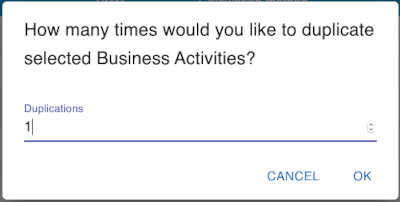
-
Click OK.
For example, to duplicate a host:
-
Select the host that you want to duplicate.
-
In the Options column, enter the number of extra copies you want to obtain:
-
In the More actions menu, click Duplicate:

Mass Change
Mass change enables you to apply a change to multiple objects.
Example: All the web servers previously created change SNMP communities. A mass change enables us to change this community without it being necessary to change each sheet of each host individually.
To perform a mass change:
- Method 1
- Method 2
- Select the objects that you want to change.
- Click the Mass change icon above the list of objects:
- Confirm the changes.
- Select the objects you want to change.
- In the More actions menu, click Mass Change.
- The form for the type of object opens, with 2 options next to each field:
- Incremental: means that the change will be added to the existing options
- Replacement: means that the change will overwrite the existing options.
Enabling/disabling objects
The enabling and disabling of objects allows you to take objects into account or not during configuration generation. The main advantage is to be able to keep the configuration of an object without applying it.
To enable/disable an object:
- Method 1
- Method 2
-
Select the objects you want to enable/disable.
-
Click the icon you want in line with the object, or above the list:
- Enable:
- Disable:
- Enable:
- Select the objects you want to change.
- In the More actions menu, click Enable/Disable.
You can also use the following buttons at the end of the line:
- Enable:
- Disable:

Deleting objects
Deleting an object is final. If you delete an object by accident, you will need to re-create it. In the same way, deleting an object automatically deletes all the objects that are linked to it and that cannot exist without it. Example: Deleting a host results in all the services associated with that host being deleted too.
To delete an object:
- Method 1
- Method 2
- Select the objects you want to delete.
- Click the Delete icon:
- Confirm the action.
- Select the objects you want to delete.
- In the More actions menu, click Delete.
- Confirm the action.