Attach a poller to a different remote server
Here is the procedure for attaching a poller from the Centreon Central server to a Remote Server, or from one Remote Server to another.
Update the Centreon Poller configuration
Go to the Configuration > Pollers > Pollers menu and edit your poller.
Select the Remote Server from the Attach to Master Remote Server field:
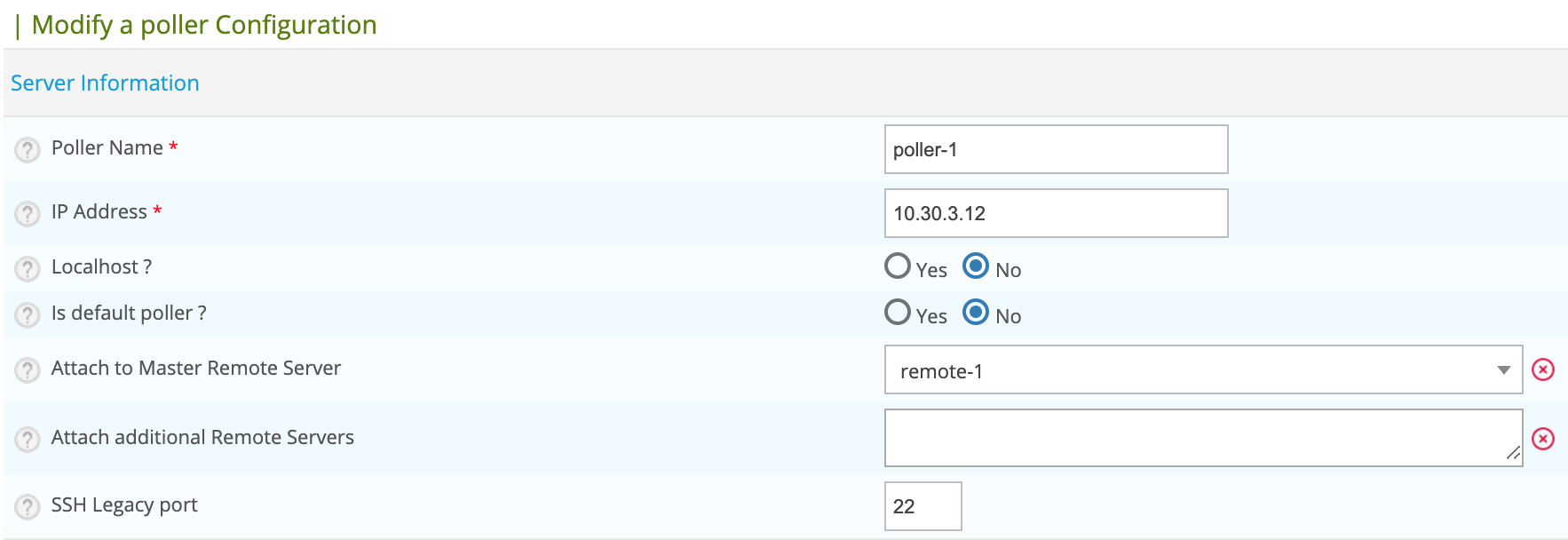
Click Save.
Update the Centreon Gorgone configuration
From the poller list, click the Display Gorgone configuration action
icon on the line corresponding to your Poller
A popin will show the configuration to copy into the Poller terminal. Click Copy to clipboard.
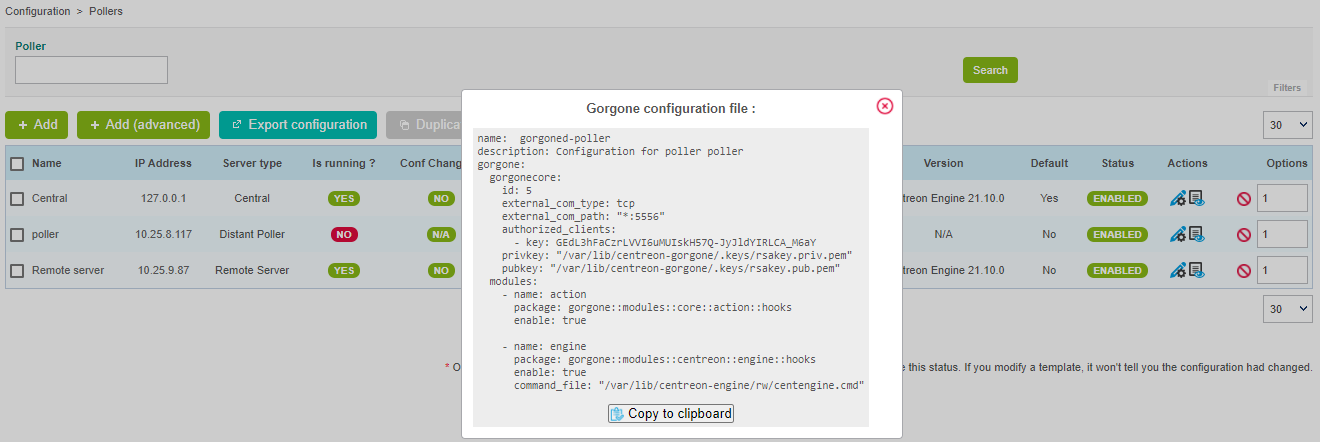
Paste the content of the clipboard directly into the Poller terminal as it contains the following content, and will fill the right file:
cat <<EOF > /etc/centreon-gorgone/config.d/40-gorgoned.yaml
name: gorgoned-My Poller
description: Configuration for poller My Poller
gorgone:
gorgonecore:
id: 2
external_com_type: tcp
external_com_path: "*:5556"
authorized_clients:
- key: Np1wWwpbFD2I0MdeHWRlFx51FmlYkDRZy9JTFxkrDPI
privkey: "/var/lib/centreon-gorgone/.keys/rsakey.priv.pem"
pubkey: "/var/lib/centreon-gorgone/.keys/rsakey.pub.pem"
modules:
- name: action
package: gorgone::modules::core::action::hooks
enable: true
- name: engine
package: gorgone::modules::centreon::engine::hooks
enable: true
command_file: "/var/lib/centreon-engine/rw/centengine.cmd"
EOF
Hit the Enter key for the command to be applied.
You can copy the configuration in a custom file by copying the content from the popin.
Restart Centreon Gorgone:
systemctl restart gorgoned
Update the Centreon Broker configuration
Go to the Configuration > Pollers > Pollers menu and edit the broker configuration of the poller.
In the Output tab, add or edit the previous TCP - IPv4 entry to connect to the new server:
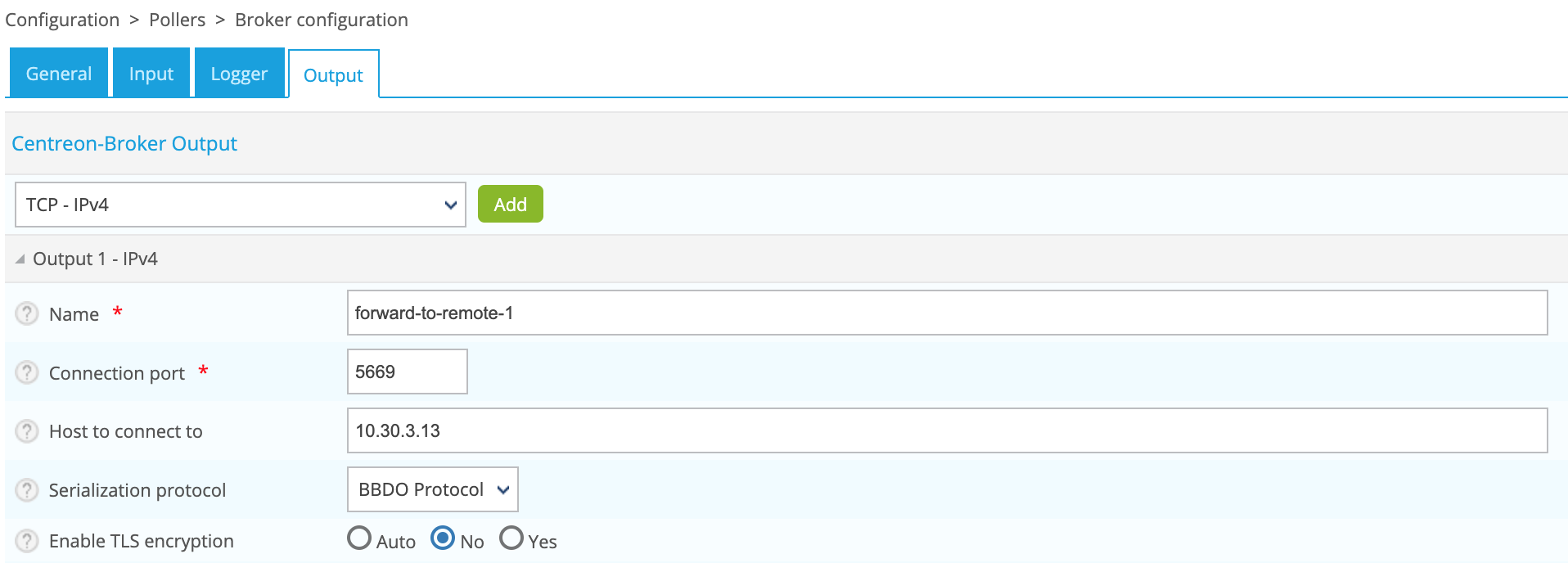
Click Save
Deploy the new configuration
Go to Configuration > Pollers > Pollers and deploy the configuration of the poller.
On the server to which you have attached your server, restart Centreon Gorgone:
systemctl restart gorgoned