Settings
Default Settings
The default settings are conveniently prefilled to assist you in
creating new BAs and indicators (KPIs). They can be found in
Monitoring > Business Activity > Default Settings
Impact settings
The following parameters correspond to the default values behind the Weak, Minor, Major, Critical and Blocking impact types when configuring indicators in Regular mode.
Impact types must be defined as a percentage.
Business Activity and Boolean rule impact settings
These default parameters are used for prefilling the fields for Business Activity or Boolean rule-type indicators in Advanced mode.
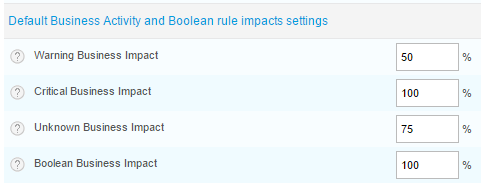
Business Activity settings
The default parameters below define values for BAs.
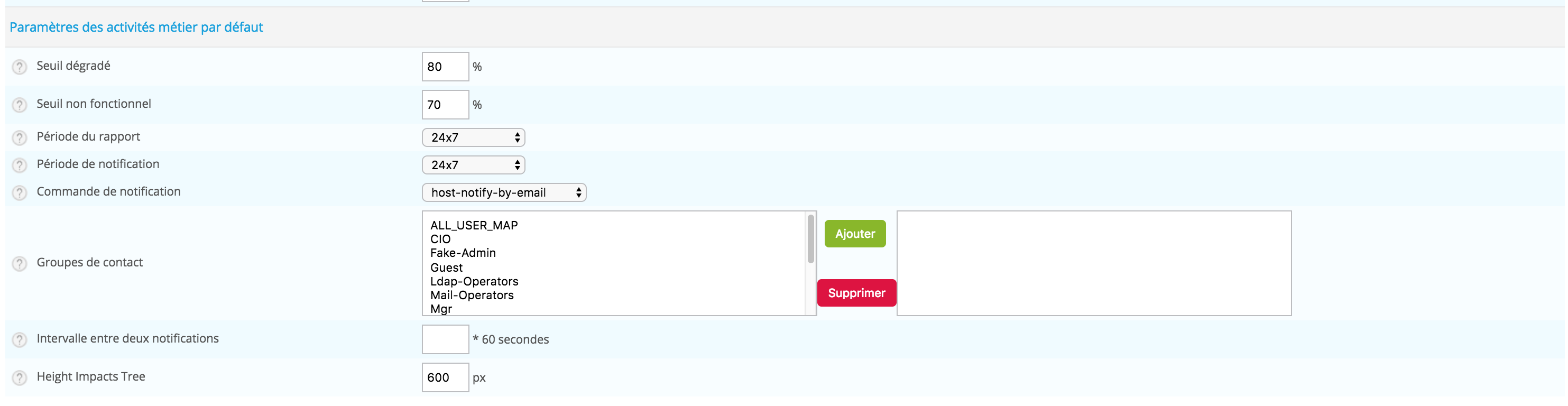
| Column | Description |
|---|---|
| Warning Threshold | Warning threshold: Corresponds to a warning condition of the BA. A notification can then be sent. |
| Critical Threshold | Critical threshold: Corresponds to a critical condition of the BA. A notification can then be sent. |
| Reporting Period | Time Default BA reporting time period |
| Notification Time Period | Default BA notification time period |
| Contact Groups | Default BA notified contact groups |
| Notification Interval | Default BA notification interval |
| Height Impact Tree | Default height for window showing impact tree |
To be able to notify user/external solutions (Slack, OpenDuty etc..) belonging to the contact group you defined, you must configure the dedicated Business Activity notification section in the user's form:
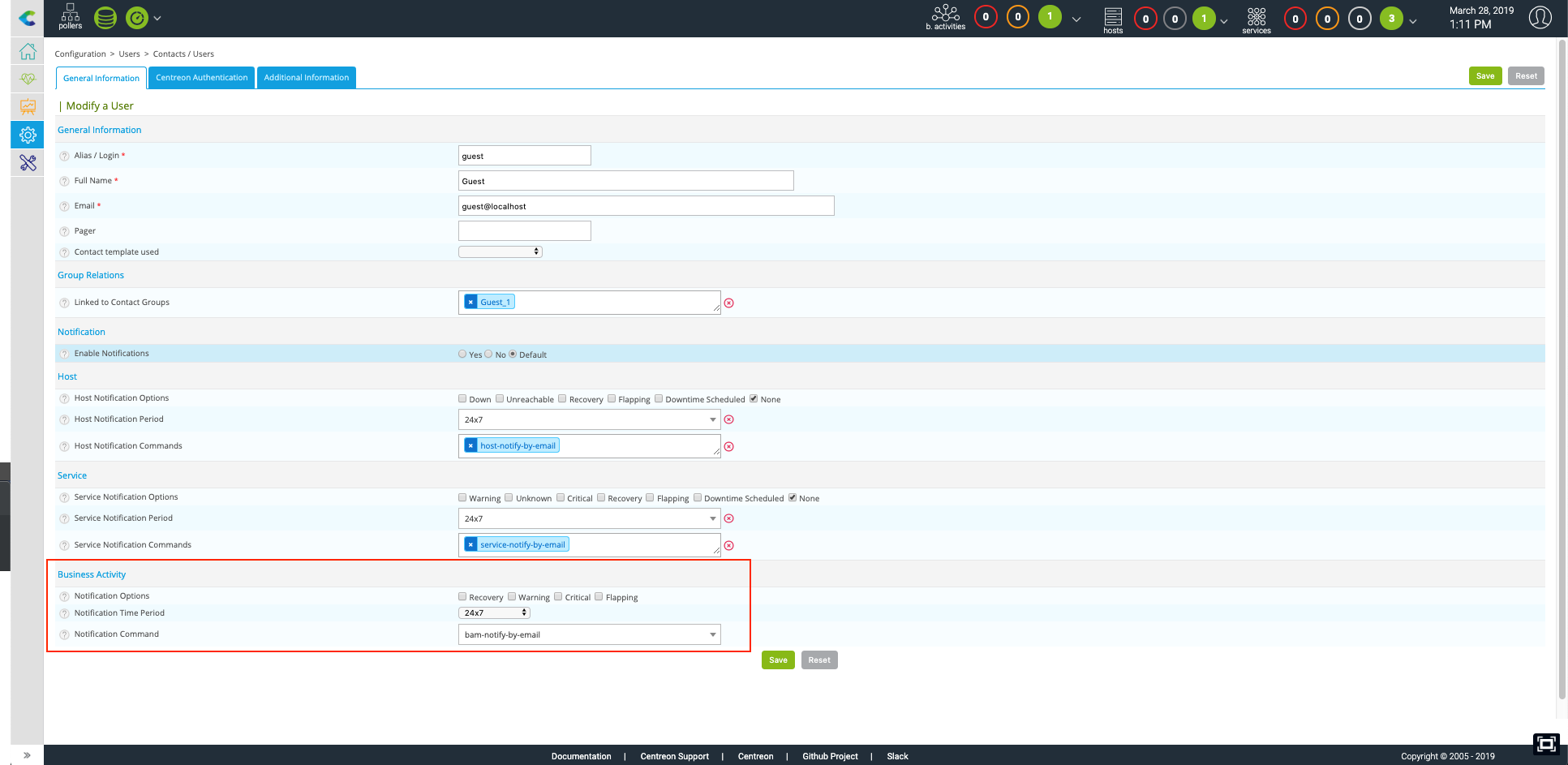
User settings
The User Settings are personalized options that belong to each user profile, you can configure it in Monitoring > Business Activity > User Settings.
Custom Overview
By default, the Centreon BAM module displays the monitoring console with all authorized BAs. However, the user has the possibility to compose their own overview by adding the BAs of their choice, chosen from those that are authorized.
