Install Centreon MBI extension
This chapter presents the software architecture of the Centreon MBI extension and provides an overview of the integration of the extension with Centreon monitoring software.
This document is intended for administrators who will install or configure Centreon MBI.
Four main steps are required to install Centreon MBI:
- Check the system requirements.
- Install the Centreon MBI interface in the Centreon application (Centreon MBI Server).
- Install the reporting server (Centreon MBI Reporting Server).
- Configure the extraction, transformation and loading (ETL) in the Centreon MBI interface.
Architecture
A dedicated reporting server
The architecture and these requirements apply to :
- test
- pre-production
- production environments.
The diagram below highlights the main components of Centreon MBI:
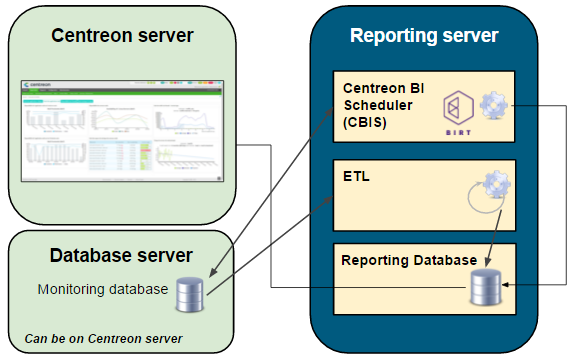
The monitoring database is not necessarily on the same server as the Centreon server.
- ETL: Process that extracts, transforms and loads data into the reporting database.
- CBIS: The scheduler that manages the execution and publication of reports.
- Reporting Database: The MariaDB database that contains the reporting data and some raw data extracted from the monitoring database.
Network Flow Tables
The table below shows the different types of flows, by default, between the dedicated BI server, the Centreon server and the databases:
| Application | Source | Destination | Port | Protocol |
|---|---|---|---|---|
| ETL/CBIS | Reporting server | Centreon database server | 3306 | TCP |
| SSH | Reporting server | Centreon Server | 22 | TCP |
| CBIS | Reporting server | Centreon Server | 80 | HTTP* |
| CBIS | Centreon | Reporting server | 1234 | TCP |
| Widgets | Centreon central server | Reporting server | 3306 | TCP |
Only required for Host-Graph-v2 and Hostgroup-Graph-v2 reports that use the Centreon API to generate graphs.
Information about the packages
The Centreon MBI installation is based on two RPM packages:
- Centreon-bi-server: Installs the MBI interface integrated with the Centreon interface. The package is installed on the Centreon central server.
- Centreon-bi-reporting-server: Contains all the components needed to run the reporting server (report scheduler, ETL, standard reports). It must be installed on a server dedicated to reporting processes.
The installation of the database must be done at the same time. We strongly recommend installing the MariaDB database on the reporting server for performance & isolation reasons.
Prerequisites
Central Centreon server
Software requirements
See the software requirements.
You should install the MariaDB database at the same time. We highly recommend installing the database on the same server for performance & isolation considerations.
- Alma / RHEL / Oracle Linux 8
- Debian 11
- CentOS 7
- Centreon Web 22.04
- Check that
date.timezoneis correctly configured in the/etc/php.d/50-centreon.inifile (same as the one returned by thetimedatectl statuscommand). - Avoid using the following variables in the configuration file
/etc/my.cnf. They interrupt the execution of long queries and can stop ETL or report generation jobs:- wait_timeout
- interactive_timeout
Users and groups
| User | Group |
|---|---|
| centreonBI (new) | apache,centreon,centreonBI |
| apache (existing) | centreonBI |
- Centreon Web 22.04
- Check that
date.timezoneis correctly configured in the/etc/php/8.0/mods-available/centreon.inifile (same as the one returned by thetimedatectl statuscommand). - Avoid using the following variables in the configuration file
/etc/mysql/mariadb.cnf. They interrupt the execution of long queries and can stop ETL or report generation jobs:- wait_timeout
- interactive_timeout
Users and groups
| User | Group |
|---|---|
| centreonBI (new) | www-data,centreon,centreonBI |
| apache (existing) | centreonBI |
Centreon Web 22.04
Check that
date.timezoneis correctly configured in the/etc/php.d/50-centreon.inifile(same as the one returned by the
timedatectl statuscommand).Avoid using the following variables in the configuration file
/etc/my.cnf. They interrupt the execution of long queries and can stop ETL or report generation jobs:- wait_timeout
- interactive_timeout
Users and groups
| User | Group |
|---|---|
| centreonBI (new) | apache,centreon,centreonBI |
| apache (existing) | centreonBI |
Description of users, umask and home directory
| User | umask | home |
|---|---|---|
| centreonBI | 0002 | /home/centreonBI |
Dedicated reporting server
Hardware layer
| Number of services supervised | Minimum CPU | RAM |
|---|---|---|
| < 4 000 | 2 CPU ( 3Ghz ) | 12Go minimum |
| < 20 000 | 4 CPU (3GHz) minimum | 16 Go minimum |
| >= 20 000 and < 40 000 | 4 CPU (3GHz) minimum | 24 Go minimum |
| >= 40 000 and < 100 000 | 8 CPU (3GHz) minimum | 32 Go minimum |
| > 100 000 | > Contact Centreon |
Storage space
Partitioning
| File system | Size |
|---|---|
| / | 5GB minimum |
| /var (containing MariaDB data) | Use the result of the above disk space simulation file |
| MariaDB temporary folder | Strongly recommended to place it in /var |
| Volume group* | 5G minimum free space on the Volume group hosting the MariaDB data. |
To check the free space, use the following command by replacing vg_data with the name of the group volume:
vgdisplay vg_data | grep -i free*
Firmware and software layer
- OS : CentOS / Redhat 7 ou 8 / Oracle Linux 8 / Alma 8 / Debian 11
- SGBD : MariaDB 10.5
- Firewalld : Disabled (look here)
- SELinux : Disabled (look here)
Make sure that the time zone of the reporting server is the same as that of the central server, otherwise report publications will fail (link to download missing). The same time zone must be displayed with the
timedatectlcommand. You can change the time zone with this command:timedatectl set-timezone Europe/Paris
Be sure to optimize MariaDB on your reporting server. You will need at least 12GB of RAM in order to use the next file.
Make sure you have a tmp folder in /var/lib/mysql.
Do not set these MariaDB optimizations on your monitoring server.
Users and groups :
| User | Group |
|---|---|
| centreonBI | centreonBI |
Description of users, umask and user directory:
| User | umask | home |
|---|---|---|
| centreonBI | 0002 | /home/centreonBI |
Install the extension on Centreon
The actions listed in this chapter must be performed on the Centreon Central Server.
Install the Business repository, you can find it on the support portal.
Then run the following command:
- Alma / RHEL / Oracle Linux 8
- CentOS 7
- Debian 11
dnf install centreon-bi-server
yum install centreon-bi-server
Add the following external repository (for Java 8):
wget -qO - https://adoptopenjdk.jfrog.io/adoptopenjdk/api/gpg/key/public | apt-key add -
add-apt-repository --yes https://adoptopenjdk.jfrog.io/adoptopenjdk/deb/
apt update
Then install Centreon MBI:
apt update && apt install centreon-bi-server
Enable the extension
The menu Administration > Extension > Manager allows you to install the different extensions detected by Centreon. Click on the Centreon MBI tile to install it.
Then, download the license sent by the Centreon team to start configuring the general options.
Configure the extension
Enter the following values in the Centreon general options MBI menu, Reports > Monitoring Business Intelligence > General Options :
| Tabs | Option | Value |
|---|---|---|
| Scheduler options | CBIS Host | IP address of the reporting server |
| ETL options A MariaDB database dedicated to reporting has been set up. | Yes | |
| Reporting widgets | Reporting MariaDB database | IP address of the reporting base (default = IP address of the reporting server) |
*The connection test will not work at this point in the installation.
Access to the Central database
Download the license sent by the Centreon team to start configuring the general options.
- Local monitoring base at the central office
- Remote monitoring base in relation to the central office
The MariaDB monitoring database is hosted on the central monitoring server.
Run the command below to allow the reporting server to connect to the databases on the monitoring server.
Use the following option:
/usr/share/centreon/www/modules/centreon-bi-server/tools/centreonMysqlRights.pl --root-password=@ROOTPWD@
@ROOTPWD@ : Root password of the MariaDB database of supervision. If there is no password for the "root" user, do not specify the root-password option.
The MariaDB monitoring database is hosted on a dedicated server.
Connect via SSH to the database server, and run the following commands:
CREATE USER 'centreonbi'@'$BI_ENGINE_IP$' IDENTIFIED BY 'centreonbi';
GRANT ALL PRIVILEGES ON centreon.* TO 'centreonbi'@'$BI_ENGINE_IP$';
GRANT ALL PRIVILEGES ON centreon_storage.* TO 'centreonbi'@'$BI_ENGINE_IP$';
$BI_ENGINE_IP$ : IP address of the reporting server.
If you use MariaDB replication for your monitoring databases, some views are created during the installation of Centreon MBI. You must exclude them from replication by adding the following line to the my.cnf file of the slave server or mariadb.cnf on Debian 11.
replicate-wild-ignore-table=centreon.mod_bi_%v01,centreon.mod_bi_%V01
Then, create the views manually on the slave server:
Download the following file to a temporary folder (in our example, /tmp), for instance using wget.
Run the following command (change the name of your temporary folder if necessary):
mysql centreon < /tmp/view_creation.sql
Debian 11 specific configuration
MariaDB must listen on all interfaces instead of listening on localhost/127.0.0.1 (default value). Edit the following file:
/etc/mysql/mariadb.conf.d/50-server.cnf
Set bind-address to 0.0.0.0 and restart mariadb.
systemctl restart mariadb
Give rights to the cbis user
When you install Centreon MBI, a user named cbis is automatically created. It allows the report generation engine to extract data from Centreon (using the APIs) in order to insert them in the report. This user must have access to all resources monitored by Centreon in order to extract the performance graphs for the following reports:
- Host-Graph-v2
- Hostgroup-Graph-v2.
To test the connection between the MBI reporting server and the Centreon API, use the following command to download a graph. Replace the graph parameters and timestamps, and replace XXXXXXXXX with the user's autologin token cbis:
curl -XGET 'https://IP_CENTRAL/centreon/include/views/graphs/generateGraphs/generateImage.php?akey=XXXXXXXXX&username=CBIS&hostname=<host_name>&service=<service_description>&start=<start_date>&end=<end_date>' --output /tmp/image.png
Example :
curl -XGET 'https://10.1.1.1/centreon/include/views/graphs/generateGraphs/generateImage.php?akey=otmw3n1hu03bvt9e0caphuf50ph8sdthcsk8ofdk&username=CBIS&hostname=my-poller&service=Cpu&start=1623016800&end=1623621600' --output /tmp/image.png
The result should look like the code below, and the desired graph image must have been uploaded to the /tmp directory:
% Total % Received % Xferd Average Speed Time Time Time Current
Dload Upload Total Spent Left Speed
100 18311 100 18311 0 0 30569 0 --:--:-- --:--:-- --:--:-- 30569
Install the reporting server
Install the packages
You must have the following information before proceeding with the installation process:
IP/DNS of the monitoring database
IP/DNS of the Centreon web interface
IP/DNS of the reporting database (localhost strongly recommended)
Access (user/password) to the reporting database
Define and retrieve the ssh password of the centreonBI user, on the Central server (for the availability of the reports generated on the interface)
Procedure
To start installing the reporting server, install the Business repository. You can find it on the support portal.
Then run the following command:
- RHEL 8
- Oracle Linux 8
- Alma 8
- Debian 11
- CentOS 7
Enable codeready-builder repositories:
subscription-manager repos --enable codeready-builder-for-rhel-8-x86_64-rpms
Then launch the installation:
dnf install centreon-bi-reporting-server MariaDB-server MariaDB-client
In the case of an installation based on a blank distribution, install the GPG key:
cd /etc/pki/rpm-gpg/
wget https://yum-gpg.centreon.com/RPM-GPG-KEY-CES
Enable codeready-builder repositories:
dnf config-manager --set-enabled ol8_codeready_builder
Then launch the installation:
dnf install centreon-bi-reporting-server MariaDB-server MariaDB-client
In the case of an installation based on a blank distribution, install the GPG key:
cd /etc/pki/rpm-gpg/
wget https://yum-gpg.centreon.com/RPM-GPG-KEY-CES
Enable powertools repositories:
dnf config-manager --set-enabled 'powertools'
Then launch the installation:
dnf install centreon-bi-reporting-server MariaDB-server MariaDB-client
In the case of an installation based on a blank distribution, install the GPG key:
cd /etc/pki/rpm-gpg/
wget https://yum-gpg.centreon.com/RPM-GPG-KEY-CES
Install the prerequisite packages:
apt install lsb-release ca-certificates apt-transport-https software-properties-common wget gnupg2
Add the following external repository (for Java 8):
wget -qO - https://adoptopenjdk.jfrog.io/adoptopenjdk/api/gpg/key/public | apt-key add -
add-apt-repository --yes https://adoptopenjdk.jfrog.io/adoptopenjdk/deb/
apt update
Then launch the installation:
apt update
apt install centreon-bi-reporting-server MariaDB-server MariaDB-client
In the case of an installation based on a blank distribution, install the GPG key:
wget -O- https://apt-key.centreon.com | gpg --dearmor | tee /etc/apt/trusted.gpg.d/centreon.gpg > /dev/null 2>&1
yum install centreon-bi-reporting-server MariaDB-server MariaDB-client
In the case of an installation based on a blank distribution, import the :
cd /etc/pki/rpm-gpg/
wget https://yum-gpg.centreon.com/RPM-GPG-KEY-CES
Enable the cbis service:
systemctl enable cbis
Configure the reporting server
MariaDB Optimizations
- Alma / RHEL / Oracle Linux 8 / RHEL 7 / CentOS 7
- Debian 11
Make sure that the optimized configuration file provided
in the prerequisites is present in /etc/my.cnf.d/, then restart the MariaDB service:
systemctl restart mariadb
It is necessary to change the limitation LimitNOFILE. Changing this
option in /etc/my.cnf will NOT work.
mkdir -p /etc/systemd/system/mariadb.service.d/
echo -ne "[Service]\nLimitNOFILE=32000\n" | tee /etc/systemd/system/mariadb.service.d/limits.conf
systemctl daemon-reload
systemctl restart mariadb
If the MariaDB service fails to start, remove the files ib_logfile (MariaDB must absolutely be stopped)and then restart MariaDB again:
rm -f /var/lib/mysql/ib_logfile*
systemctl start mariadb
If you are using a specific socket file for MariaDB, modify the file /etc/my.cnf and
in the [client] section, add :
socket=$PATH_TO_SOCKET$
Make sure that the optimized configuration file
provided in the requirements is present in /etc/mysql/mariadb.conf.d/.
Rename the file to 80-centreon.cnf :
mv centreon.cnf 80-centreon.cnf
MariaDB should listen to all interfaces instead of localhost/127.0.0.1, which is the default. Edit the following file:
/etc/mysql/mariadb.conf.d/50-server.cnf
Set the bind-address parameter to 0.0.0.0 and restart MariaDB.
systemctl restart mariadb
It is necessary to change the LimitNOFILE limitation. Changing this option in /etc/mysql/mariadb.cnf will not work.
mkdir -p /etc/systemd/system/mariadb.service.d/
echo -ne "[Service]\nLimitNOFILE=32000\n" | tee /etc/systemd/system/mariadb.service.d/limits.conf
systemctl daemon-reload
systemctl restart mariadb
If the MariaDB service fails at the time of starting, remove the files ib_logfile (MariaDB must absolutely be stopped)and then restart MariaDB again:
rm -f /var/lib/mysql/ib_logfile*
systemctl start mariadb
If you are using a specific socket file for MariaDB, edit the
file /etc/mysql/mariadb.cnf and in the [client] section, add :
socket=$PATH_TO_SOCKET$
Secure the database
Since MariaDB 10.5, it is mandatory to secure the root access of the database before installing Centreon. If you use a local database, execute the following command on the central server, otherwise on the database server:
mysql_secure_installation
- Answer yes to all questions except "Disallow root login remotely?"
- It is mandatory to define a password for the root user of the database. You will need this password during the web-installation.
For more information, please see the official MariaDB documentation.
Start configuring
Make sure the MariaDB reporting system is started and then run the commands below and answer the commands below and answer the questions:
/usr/share/centreon-bi/config/install.sh
The script manages the exchange of SSH keys between the monitoring server and the reporting server, and configures the default SFTP publishing rule in order to publish the reports on the Centreon web interface. Finally, it enables the backup and starts the CBIS service.
Once the installation is complete, continue to the next chapter to configure the ETL.
Problem with the SSH exchange key
In some cases, SSH key exchange fails. To solve the problem, do the following manually:
On the monitoring server. To start, switch to the bash environment of centreonBI :
su - centreonBI
Next, generate an SSH key to prepare the :
ssh-keygen -t ed25519 -a 100
Then, on the reporting server, switch to the bash environment of centreonBI :
su - centreonBI
Generate the SSH key:
ssh-keygen -t ed25519 -a 100
cat ~/.ssh/id_ed25519.pub | tee ~/.ssh/authorized_keys
After executing these commands, copy the contents of the file that was displayed by the cat command and paste it into the ~/.ssh/authorized_keys file on the monitoring server
and then apply the correct permissions to the file (still as the centreon user) and then apply the correct permissions to the file (still as the centreon user):
chmod 600 ~/.ssh/authorized_keys
The key exchange must then be validated by a first connection that will accept the SSH server signature (always as the centreonBI user) from the reporting server :
ssh centreonBI@@MONITORING_SERVER@
Then exit the centreonBI session with exit or Ctrl-D on both servers.
To continue, run the installation script (/usr/share/centreon-bi/config/install.sh) as above and answer Yes when asked to proceed with the SSH key exchange.
You will get an error when creating the USER, because it already exists. This is not a blocking step.
ETL : Configuration
Centreon MBI integrates an ETL that allows you to :
- Synchronize the raw data from the supervision to the reporting server
- Feed statistical data to the reporting server databases statistical data
- Control the retention of data on the reporting server
Before proceeding to the next steps, it is necessary to read the chapter on best practices to make sure that the configuration of the objects in Centreon (groups, categories...) is in accordance with the expectations of Centreon MBI.
In the Reporting > Monitoring Business Intelligence > General Options > ETL Options tab, specify the following options the following options:
| Options | Values |
|---|---|
| General options | |
| Reporting engine uses a dedicated dedicated MariaDB server | Yes. You must use a reporting server |
| Temporary file storage directory on reporting server | Folder where dumps will be stored on the reporting server |
| Type of statistics to build | Select “Availability only” if you only use availability reports. Select “Performance and capacity only” if you only want to use capacity and performance reports. Select “All” to calculate the statistics for both types of reports. |
| Use large memory tweaks (store MariaDB temporary tables in memory) | Activated only if your MariaDB configuration and allocated physical memory on the server permits. |
| Reporting perimeter selection | |
| Hostgroups | Select only host groups for which you want to aggregate data. |
| Hostcategories | Select only host categories for which you want to aggregate data. |
| Service categories | Select only service categories for which you want to aggregate data. |
| Availability statistic calculation | |
| Live services for availability statistics calculation | Select required time periods. |
| Performance and capacity statistic calculation | |
| Granularity required for performance data statistics | Select the level of granularity required to run the desired performance reports (1). |
| Live services for performance data statistics calculation | Select the required time periods. |
| Capacity statistic aggregated by month | |
| Live services for capacity statistics calculation | Select the “24x7” time period. |
| Service categories related to capacity data monitoring | Select the service categories that have been associated with capacity-type services. |
| Exclude metrics from service categories that do not return capacity USAGE information | Concerns the metrics linked to services which return capacity data. Select the metrics that do not return capacity usage information. but a maximum or total value. (e.g., the metric “size”). |
| Centile parameters | |
| Calculating centile aggregation by | Select the desired aggregation level. The standard percentile report provided with BI 2.1 uses Month data. |
| Select service categories to aggregate centile on | Filter on relevant service categories for centile statistics (e.g., Traffic). |
| First day of the week | Select the first day of the week for Week aggregation. |
| Centile / Timeperiod combination | Create a new centile/timeperiod combination on which to perform the calculation. |
(1) Reports requiring data granularity by the hour are listed below. If you do not wish to use these reports, disable the calculation of hourly statistics:
Hostgroup-Host-details-1
Host-detail-v2
Hostgroup-traffic-Average-Usage-By-Interface
Hostgroup-traffic-by-Interface-And-Bandwith-Ranges
ETL: Data retention
The reporting server contains tables of statistics specific to Centreon MBI in the "centreon_storage" database. The storage space used by these tables is increasing every day. It is possible to control the size of these tables by defining data retention rules.
Under Reports > Monitoring Business Intelligence > General Options > Data Retention Options menu, data retention can be managed by :
- Type of data (availability, performance).
- Data granularity (raw data, hourly, daily or monthly values)
Before enabling the data retention options, make sure that the reporting engine uses a dedicated MariaDB server, and the corresponding option is set to Yes in the menu Reporting > Business Intelligence > General Options ETL Options.
Enable data retention management by selecting Yes, then set the configuration options (example below).
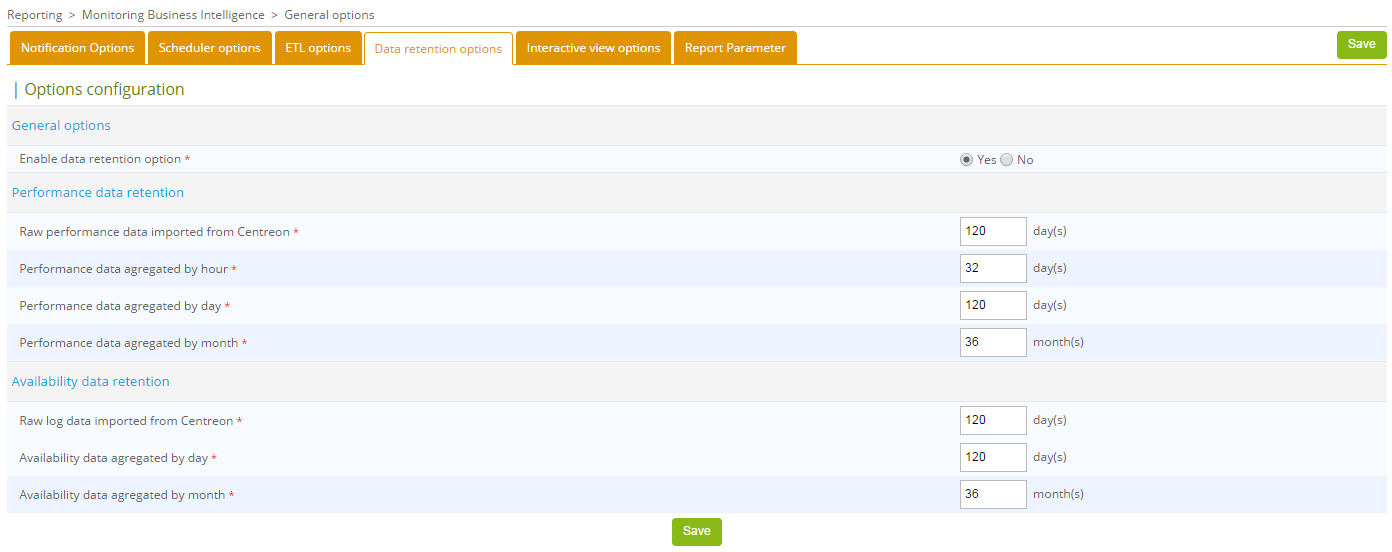
To enable automatic purging of old data, edit the cron file /etc/cron.d/centreon-bi-purge on the reporting server, then uncomment the following line:
#0 20 * * * root @CENTREON_BI_HOME@/*etl*/dataRetentionManager.pl >> @CENTREON_BI_LOG@/dataRetentionManager.log 2>&1
Avoid scheduled periods for statistical calculations with Centreon MBI ETL and report generation. You can run this cron daily or weekly, depending on the batch execution time and the load generated on the server.
- Alma / RHEL / Oracle Linux 8 / RHEL 7 / CentOS 7
- Debian 11
Restart the cron service:
systemctl restart crond
Restart the cron service:
systemctl restart cron
BEST PRACTICES : Select different retention periods depending on the granularity of the statistical data:
Aggregated values per hour are used to analyze a metric over a short period of time, they take up a lot of disk space. You may not need to keep these statistics for more than two or three months.
Beyond five or six months, you may only need to view the trend for availability or performance statistics. You could then retain daily aggregate data for up to six months, for example, and set up retention of monthly aggregate data for a period of several dozen months.
Please proceed to the next section to continue the installation.
ETL : Execution
Before continuing, make sure you have installed the MariaDB configuration file as described above in the prerequisites. Configure and enable data retention so that only the required data is imported and calculated.
Reconstruction of statistics from historical data
Run the following command on the reporting server. This will:
- Delete all existing data from the reporting server.
- Import raw monitoring data from the monitoring server to the reporting server (depending on retention settings).
- Fill tables containing availability statistics for hosts and services.
- Fill in tables containing performance and capacity statistics for hosts and services.
/usr/share/centreon-bi/bin/centreonBIETL -r
Enable daily script execution
Once the data rebuilding process is complete, you can enable the calculation of statistics. On the reporting server, edit the file /etc/cron.d/centreon-bi-engine and uncomment the following line:
#30 4 * * * root /usr/share/centreon-bi/bin/centreonBIETL -d >> /var/log/centreon-bi/centreonBIETL.log 2>&1
- Alma / RHEL / Oracle Linux 8 / RHEL 7 / CentOS 7
- Debian 11
Restart the cron service on the reporting server:
systemctl restart crond
Restart the cron service on the reporting server:
systemctl restart cron
Make sure that the centreonBIETL batch only starts after the eventReportBuilder batch has finished on the monitoring server (check the /etc/cron.d/centreon cron file on the monitoring server).
The installation of Centreon MBI is now complete, see the tutorial.