Opsgenie integration
Opsgenie + Centreon Integration Benefits
- Manage your notifications when an alert is detected by Centreon.
- Deduplicate your alerts from Centreon
- Distinguish alerts from incidents using Centreon BAM and Opsgenie
- Create reporting based on your notifications from Centreon
How it Works
- Every time a service, a host or a BA state is checked, the event passes through Centreon Broker, which loads the Stream Connector to send state changes.
- State changes can occur in case of an anomaly detection.
- An alias is generated for each alert to make use of Opsgenie deduplication:
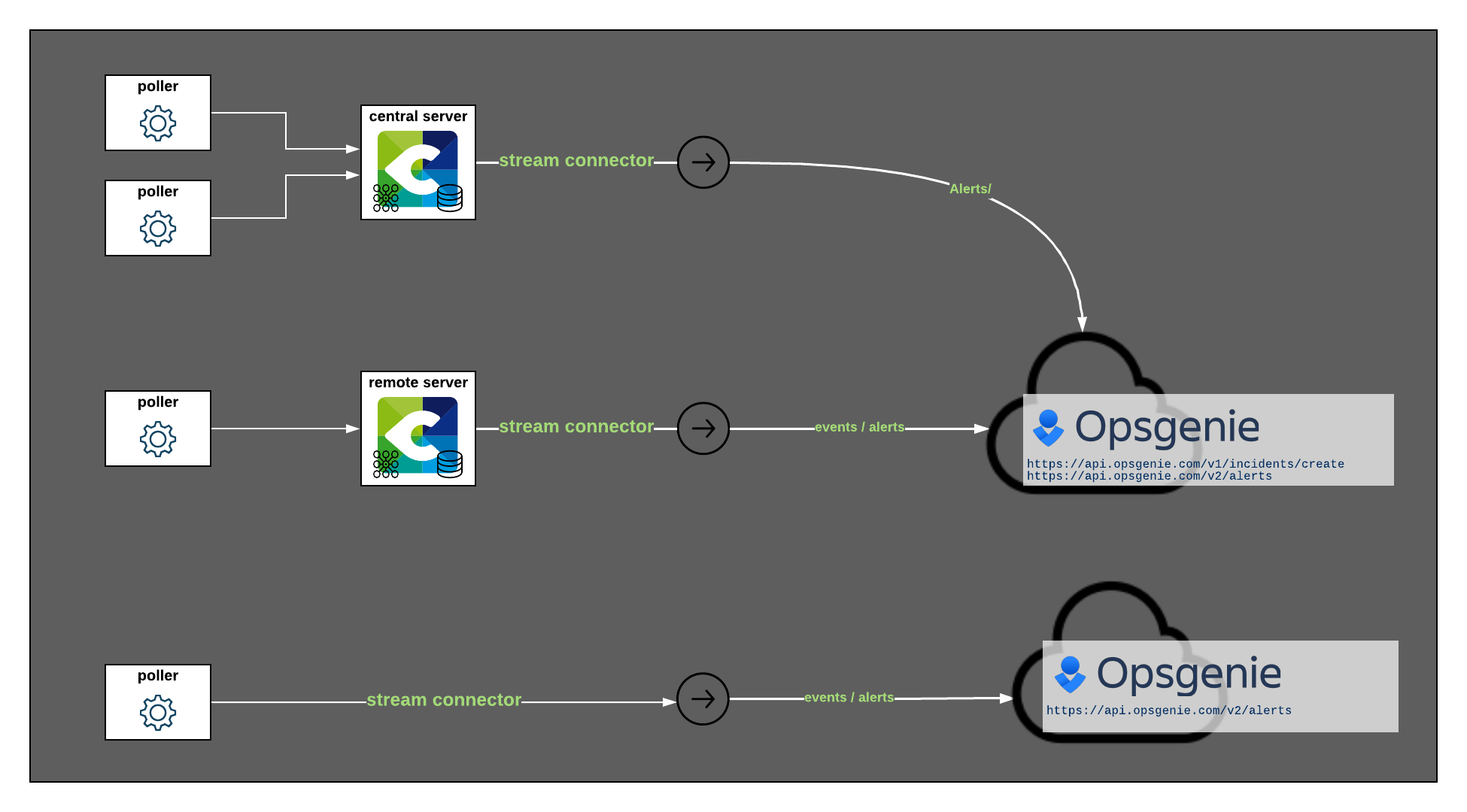
Requirements
- Opsgenie integration requires two different API key. The first one is an integration API key coming from the Rest API HTTPS over JSON integration. This integration must have the Create and Update Access. The second access is an API key coming from the APP Settings. This key must have the Create and Update access right.
- It is also necessary to use a Centreon account with either admin privileges or Export configuration and Broker configuration menu access in the WUI, as well as a
rootaccess in command-line interface.
Support
If you need help with this integration, depending on how you are using Centreon, you can:
- Commercial Edition customers: please contact the Centreon Support team.
- Open Source Edition users or Centreon IT-100 users (free versions): please visit our community platform The Watch where our users and staff will try to help you.
Integration Walkthrough
In Opsgenie
Warning, this documentation was written in February 2021, it is possible that certain elements described below became obsoletes due to changes on Opsgenie.
Opsgenie integration: alerts
- From the Settings menu, select Integration list.
- In the integration list, add an API integration (Rest API HTTPS over JSON).
- Head over the Configured integrations menu and edit your API integration to enable it if it is not. You also must to give it a Create and Update Access. Save your configuration and the API Key that is mandatory to send alerts from Centreon to Opsgenie. This API key is referred as integration_api_token in the Centreon configuration.
Opsgenie integration: incidents
- Before starting, this integration will only work if you are using the Centreon BAM module.
- From the Settings menu, select API key management in the subcategory APP SETTINGS.
- In the API key management menu, add a new API key with Create and Update access
- Save your configuration and your Api key that is mandatory to send incidents from Centreon to Opsgenie. This API key is referred as app_api_token in the Centreon configuration.
In Centreon
Installation
Login as root on the Centreon central server using your favorite SSH client.
In case your Centreon central server must use a proxy server to reach the Internet, you will have to export the https_proxy environment variable and configure yum to be able to install everything.
export https_proxy=http://my.proxy.server:3128
echo "proxy=http://my.proxy.server:3128" >> /etc/yum.conf
Now that your Centreon central server is able to reach the Internet, you can run:
yum install -y lua-curl epel-release
These packages are necessary for the script to run. Now let's download the script:
wget -O /usr/share/centreon-broker/lua/opsgenie.lua https://raw.githubusercontent.com/centreon/centreon-stream-connector-scripts/master/centreon-certified/opsgenie/opsgenie-apiv1.lua
chmod 644 /usr/share/centreon-broker/lua/opsgenie.lua
The Opsgenie Stream Connnector is now installed on your Centreon central server!
Broker configuration
- Login to the Centreon WUI using an administrator account.
- Navigate to the Configuration > Pollers menu and select Broker configuration.
- Click on the central-broker-master broker configuration object and navigate to the Output tab.
- Add a new Generic - Stream connector output.
- Name it as you want (eg. Opsgenie) and set the right path for the LUA script:
/usr/share/centreon-broker/lua/opsgenie.lua. - Add at least one string parameter. That parameter is a key that must be configured. The parameter name must be
app_api_token(for the alerts) orintegration_api_token(for the incidents, requires the Centreon BAM module). If you want to use both aspects then you need to add both parameters in your configuration
| Name | Type | Value |
|---|---|---|
app_api_token | String | <paste your key here> |
integration_api_token | String | <paste your key here> |
- Save your configuration, then navigate to the Configuration > Pollers menu and select Pollers.
- Select the Central poller and click on Export configuration.
- Keep Generate Configuration Files and Run monitoring engine debug (-v) checked and select Move Export Files and then click on the Export button.
- Restart the
cbdservice:
systemctl restart cbd
Now your central server has loaded the Opsgenie Stream Connector and has started to send data!
To make sure that everything goes fine, you should have a look at central-broker-master.log and connector-opsgenie.log, both located in /var/log/centreon-broker.
Advanced configuration
Parameters table
| Name | Type | Default value | Description |
|---|---|---|---|
api_url | String | https://api.opsgenie.com | Opsgenie api address. Use https://api.eu.opsgenie.com if your instance is in Europe |
proxy_address | String | If needed, the address of the proxy server (requires proxy_port option) | |
proxy_port | String | The port of the proxy server | |
proxy_username | String | If needed, the proxy user (requires proxy_password option) | |
proxy_password | String | the proxy user password | |
logfile | String | /var/log/centreon-broker/connector-opsgenie.log | logfile for the stream connector |
host_status | String | 0,1,2 | send event for up, down and unreachable hosts |
service_status | String | 0,1,2,3 | send event for ok, warning, critical, unknown services |
ba_status | String | 0,1,2 | send event for ok, warning, critical business activities |
hard_only | Number | 1 | Only send events in hard state |
acknowledged | Number | 0 | Only send events that are not acknowledged |
element_type | String | host_status,service_status,ba_status | Send host, service, BA centreon status event |
category_type | String | neb,bam | Filter out non neb or bam events |
in_downtime | Number | 0 | Only send events that are not in downtime |
max_buffer_size | Number | 1 | Send events one at a time |
max_buffer_age | Number | 5 | Store events for 5 second before sending them unless max_buffer_size is reached before |
max_stored_events | Number | 10 | Keep event in cache to avoid sending duplicated events, change with caution |
skip_anon_events | Number | 1 | Do not send events from hosts or services that are not found in the broker cache |
skip_nil_id | Number | 1 | Do not send events from objects that do not have an ID (meta services most of the time) |
accepted_hostgroups | String | List of hostgroups in which the host must be (coma separeted eg: grp1,grp2,grp3) | |
date_format | String | %Y-%m-%d %H:%M:%S | The default date format for converted timestamps (https://www.lua.org/pil/22.1) |
host_alert_message | String | {last_update_date}{hostname} is {state} | The default message for host alerts. See host event macros for more details about macros |
host_alert_description | String | The default description of a host alert. See host event macros for more details about macros | |
host_alert_alias | String | {hostname}_{state} | The default alias for a host alert, useful for alert deduplication. See host event macros for more details about macros |
service_alert_message | String | {last_update_date}{hostname} // {serviceDescription} is {state} | The default message for service alerts. See service event macros for more details about macros |
service_alert_description | String | The default description of a service alert. See service event macros for more details about macros | |
service_alert_alias | String | {hostname}_{serviceDescription}_{state} | The default alias for a service alert, useful for alert deduplication. See service event macros for more details about macros |
ba_incident_message | String | {baName} is {state}, health level reached {level_nominal} | The default message for a ba incident. See BA event macros for more details about macros |
ba_incident_description | String | The default description of a ba incident. See BA event macros for more details about macros | |
enable_incident_tags | Number | 1 | Add tags to incidents |
get_bv | Number | 1 | Add BV names as tags if enable_incident_tags is set to 1 |
ba_incident_tags | String | centreon,applications | List of tags for an incident. must be coma separeted. It will automatically add all the BV related to the BA as tags |
enable_severity | Number | 0 | If set to 1, tries to match a Centreon severity value to an Opsgenie priority. |
priority_must_be_set | Number | 0 | Will drop the alert if set to 1 and it can't match the severity with a priority according to the relation set in the priority_matching parameter |
priority_matching | String | P1=1,P2=2,P3=3,P4=4,P5=5 | Links priorities to severities with the following syntax: priority_name=severity_value,priority_name=severity_value. |
opsgenie_priorities | String | P1,P2,P3,P4,P5 | Coma separeted list of Opsgenie priorities |
Remarks
- A value of 2 for
log_levelis fine for initial troubleshooting, but can generate a huge amount of logs if you monitor a lot of hosts. In order to get less log messages, you should keep it a 1.
How to Uninstall
- Login to the Centreon WUI using an administrator account.
- Navigate to the Configuration > Pollers menu and select Broker configuration.
- Click on the central-broker-master broker configuration object and navigate to the Output tab.
- Delete the Generic - Stream connector output by clicking on the red circled cross at the end of the line.
- Save your configuration, then navigate to the Configuration > Pollers menu and select Pollers.
- Select the Central poller and click on Export configuration.
- Keep Generate Configuration Files and Run monitoring engine debug (-v) checked and select Move Export Files and then click on the Export button.
- Restart the
cbdservice:
systemctl restart cbd
The Stream Connector is not loaded anymore!
- Optionally, you can even delete the script file:
rm -f /usr/share/centreon-broker/lua/opsgenie.lua
Macros
Macros are a tool to create dynamic messages depending on the event you want to send. They must be enclosed by (eg:{hostname}). If a macro is a time type macro then you will be able to use _date suffix to convert it to a human readable format. You can Change this format using the string parameter date_format (eg:{last_update} is a timestamp macro. You can use{last_update_date} to have it converted)
Host event macros
| Macro name |
|---|
| hostname |
All the Properties in the Host status table are also usable
Service event macros
| Macro name |
|---|
| hostname |
| serviceDescription |
All the Properties in the Service status table are also usable
BA event macros
| Macro name |
|---|
| baName |
| baDescription |
All the Properties in the Ba status event table are also usable