Introduction
Centreon comes with a mobile version to let you access resources status whether you're on phone or tablet.
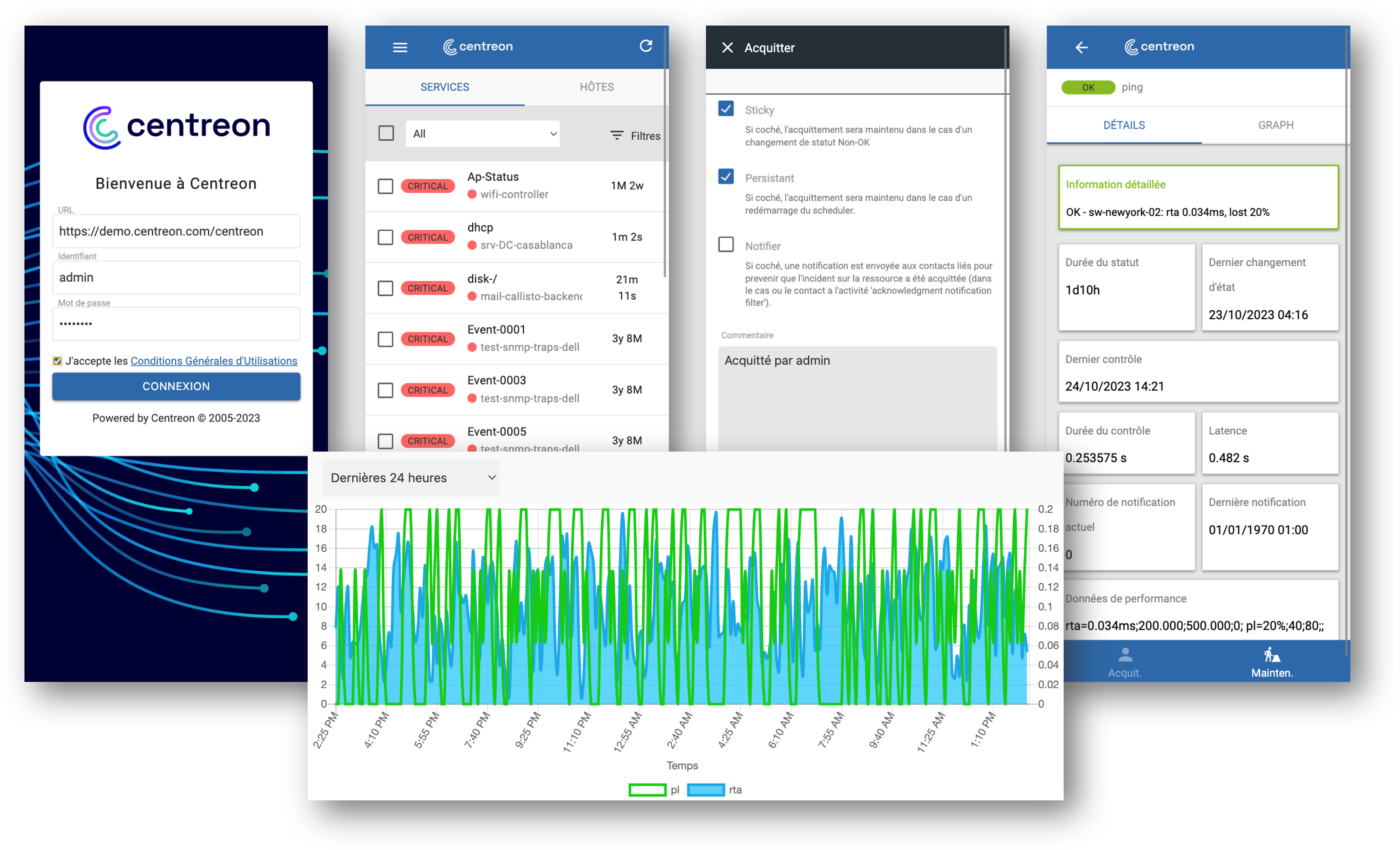
The main capabilities of Centreon mobile are :
- See your resources current status: hosts & services
- Filter resources list
- Take actions: acknowledge or set a planned downtime
- See detail information of host or service
- Access metrics history via charts
Pre-requisites
To be able to connect Centreon mobile to your Centreon platform, you need to:
- Have a Centreon platform >= 20.04
- Have a “Direct” connection between your smartphone & the Centreon platform you want to connect to. You may also use a VPN
- Have a valid SSL certificate on your Centreon platform issued from a trusted certificate authority known by your device
How to access Centreon mobile
Go to mobile.centreon.com.
How to connect
When logging in for the first time, you need to fill the following parameters:
- URL: URL to connect to your Centreon platform. Do not forget the /centreon if this your current Centreon URL. Example:
https://yourcentreon.int.com:PORT/centreon - User: Type your username to connect to Centreon
- Password: Type the password to connect to Centreon
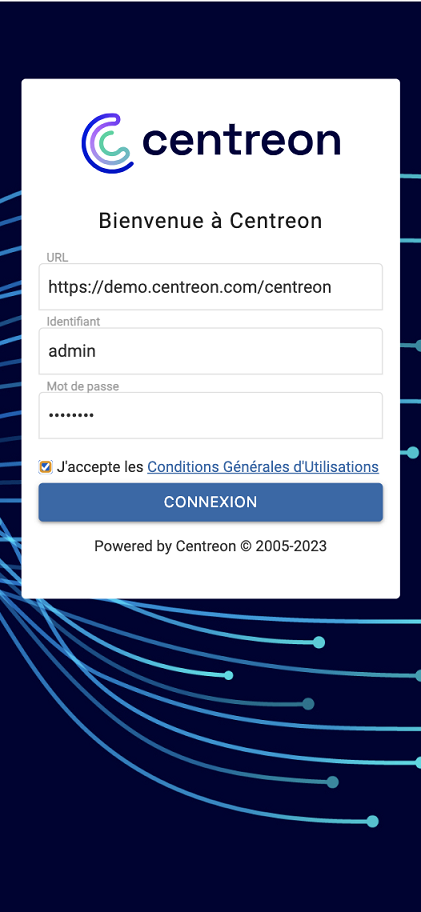
If you have problems to connect:
- Make sure your Centreon platform is accessible from your device
- During the installation or upgrade of Centreon, you may have customized your Apache configuration (for HTTPS or URL rewriting purposes), in that case you may want to double-check that your configuration makes the API accessible on this page
- Make sure you give realtime API access to the user. Go to Configuration > Users > Contacts / Users: on the Centreon Authentication tab, Reach API Realtime must be enabled.