Licenses
How can I obtain a license?
- You can request your token for the free IT-100 edition on our website.
- If you have purchased a license, request your license files from our support team.
Types of licenses
According to your Centreon edition, your license can be:
- online: uses a token. Your Centreon platform must be connected to the internet.
- offline: uses one or several license files
Which modules require a license?
The following modules need to be installed separately and require a valid license.
- Monitoring Connectors
- Auto Discovery
- Anomaly Detection
- Service mapping (BAM)
- Graphical views (MAP)
- Reporting (MBI)
Viewing license-based modules
Go to Administration > Extensions > Manager. All modules currently installed on your platform have a green button with a white tick mark in it. Modules that require a license have a colored banner at the bottom (red if you have no valid license, green if you have one).
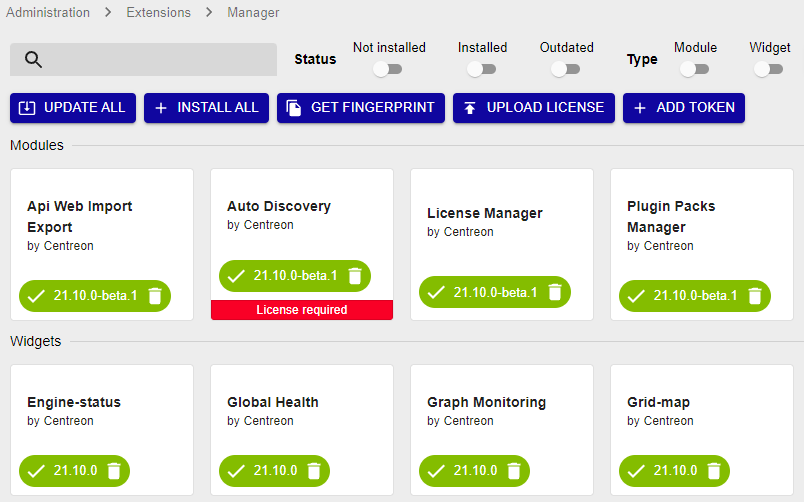
Adding a license to your Centreon platform
- Online licenses
- Offline licenses
Refer to the tables of network flows to integrate your monitoring platform.
To use an online license, your Centreon platform must be connected to the internet.
Check the connection to internet
Make sure your Centreon platform is allowed to reach the internet:
-
Check that the machine can access this URL: https://api.imp.centreon.com
-
If needed, set a proxy server:
- Go to the Administration > Parameters > Centreon UI page, then Proxy options section.
- Click on Test Internet Connection. The "Connection Successful" message should appear.
Add your license
-
Make sure you have your license token (provided by our support team).
-
Go to Administration > Extensions > Manager.
-
Click on Add Token. A popup window appears.
-
Paste your token in the popup window, then click on Add.
-
If your token contains one license, a confirmation message appears.
-
If your token contains several licenses, choose the license you want and then click on Choose.
Press Esc to close the popup window. The license is applied and the corresponding modules display their validity date:
The Add token button changes to become a View license button.
-
-
To request your license:
-
Go to Administration > Extensions > Manager.
-
Click on Get fingerprint.
-
Paste the fingerprint in an email to our support team requesting the license.
-
-
Once you have received your license, in the Administration > Extensions > Manager page, click on Upload license.
-
Browse to the file and then click OK. The license is applied and the corresponding modules display their validity date:
-
If you have several licenses (e.g. for BAM, MBI...), repeat the steps above until you have uploaded all license files.
Free IT-100 license
See chapter Set up your free IT-100 solution.
Troubleshooting licenses
"No valid file uploaded"
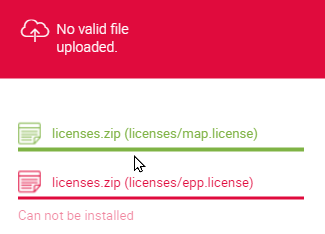
Check the contents of the following directory:
ls -lah /etc/centreon/license.d/
If the directory already contains licences with rights that are not apache/apache, delete them or change their rights so that they can be overwritten by the new licenses:
chown apache:apache /etc/centreon/license.d/*
chmod 640 /etc/centreon/license.d/*
"Your EPP license is not valid"
-
Check that the fingerprint of the central server (on page Administration > Extensions > Manager) matches the fingerprint in the license.
less /etc/centreon/license.d/epp.license -
Check that you do not have more hosts than your license allows. Use the following command:
SELECT COUNT(*) FROM centreon.host WHERE host_register='1';