Centreon UI
This part covers the configuration of the general options of the Centreon web interface.
Go to Administration > Parameters > Centreon UI.
General options
- Directory indicates the directory where Centreon is installed
- Contacts & Contact groups method calculation allows to define how notification inheritance for hosts and services will be calculated.
- Limit per page (default) field defines the number of objects displayed per Configuration page
- Limit per page for Monitoring field defines the number of objects displayed per page in the Monitoring menu
- Graph per page for Performances field defines the maximum number of displayed charts on Performance page
- Number of elements loaded in select field defines the maximum number in select box
- Sessions Expiration Time field, expressed in minutes, indicates the maximum session duration
- Refresh Interval for statistics field, expressed in seconds, indicates the refreshment interval for the statistics page
- Refresh Interval for monitoring field, expressed in seconds, indicates the refreshment interval for the objects on the monitoring page
- Sort problems by field is used to choose how to sort the incidents in the Monitoring menu
- Order sort problems field indicates the display order for incidents, by rising or falling order of gravity
- Display downtime and acknowledgment on chart allows to display downtime and acknowledgment on chart
- Display comment on chart allows to display comment from service on chart
- Timezone field indicates timezone of your monitoring server.
- Centreon Support Email field indicates the e-mail address of the Customer’s service support centre for the Centreon platform. This e-mail address will be displayed at the bottom of the page on the link Centreon Support
- Send anonymous statistics box defines wether or not the platform will send anonymous information for the Centreon Customer Experience Improvement
Proxy configuration
The proxy configuration is mandatory to use Centreon IT Edition.
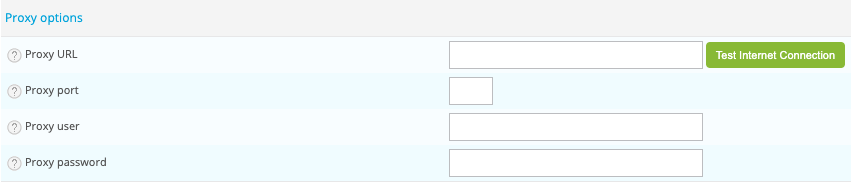
Define needed information:
- Proxy URL
- Proxy port
- Proxy user
- Proxy password
Once you defined settings, test your configuration by clicking on the Test Internet Connection button.
To validate the configuration, click on the Test Internet Connection button. If the message Connection Successful appears, your configuration is valid, otherwise modify your parameters.