Acknowledging an alert
Principle
When a host or a service presents an incident and this incident is confirmed, the notification process is triggered, it can generate a notification sent to a contact. If the problem persists and depending on the configuration produced (resend a notification at regular time intervals, escalation of notification, etc.), it is possible that other notifications are sent.
The acknowledgment of an alert can be used to stop the notification process (sending of notifications) until the host or the service recovers its nominal status.
Example of use:
A service is charged with checking the health of the hard disks in a disc array. A hard disk goes down on a disk array, a notification is sent. The monitoring operator acknowledges the service specifying that a team is in the process of dealing with the problem. Notifications are no longer sent. The service will return to its nominal state after a change of disk.
The acknowledgment of an alert signifies the taking into account of the problem by a user of the monitoring - and not the correction of the incident which can only be effective when the check returns to its nominal state.
Practice
To acknowledge an alert, there are several solutions:
- From the Resources Status page
- From real time monitoring
- From the detailed sheet of an object
-
Go to Monitoring > Resources Status.
-
Use one of the following methods:
-
Select the object(s) that you want to acknowledge, then click the Acknowledge button above the list of resources.
-
Hover over the resource you want to acknowledge, then click the Acknowledge icon that appears on the left.
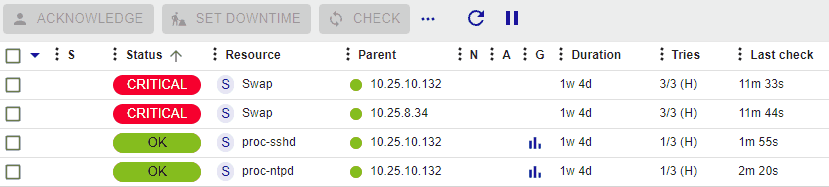
The following window appears:
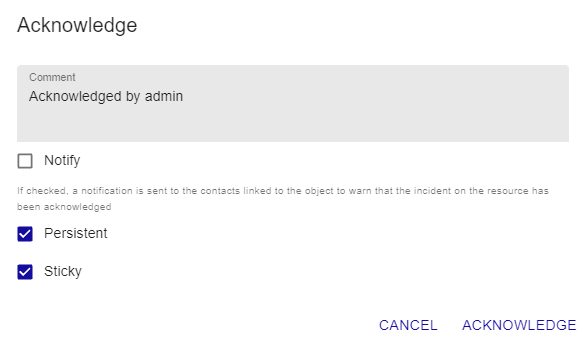
-
The Comment field is generally used to provide the reason of the acknowledgment. It is mandatory.
-
If the Notify box is checked, a notification is sent to the contacts linked to the object to warn that the incident on the resource has been acknowledged (in the situation the contact possesses the activity acknowledgment notification filter).
-
If the Persistent box is checked, the acknowledgment will be maintained even if the monitoring engine is restarted. Otherwise, the acknowledgment disappears and the notification process is reactivated.
-
If the Sticky box is checked, the acknowledgment will be maintained in case of a change of Not-OK status (E.g.: DOWN to UNREACHABLE or WARNING to CRITICAL). Otherwise, the acknowledgment disappears and the notification process is reactivated.
-
If, for a host, the Acknowledge services attached to host box is checked, acknowledging the alert on the host will acknowledge all services for this host automatically.
-
-
Go to Monitoring > Status Details > Hosts (or Services).
-
Select the object(s) that you want to acknowledge.
-
In the menu: More actions click on Hosts: Acknowledge or on Services: Acknowledge.
The following window appears:
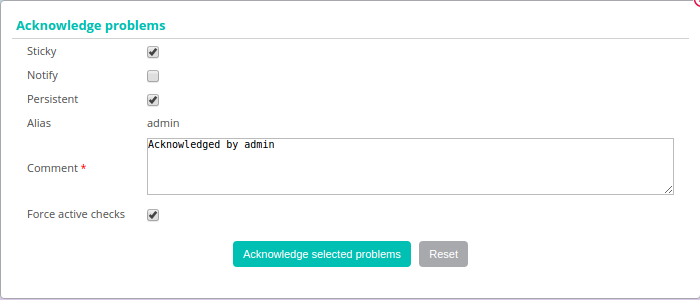
- If the Sticky box is checked, the acknowledgment will be maintained in case of a change of Not-OK status (E.g.: DOWN to UNREACHABLE or WARNING to CRITICAL). Otherwise, the acknowledgment disappears and the notification process is reactivated.
- If the Notify box is checked, a notification is sent to the contacts linked to the object to warn that the incident on the resource has been acknowledged (in the situation the contact possesses the activity acknowledgment notification filter).
- If the Persistent box is checked, the acknowledgment will be maintained in the case of a restart of the scheduler. Otherwise, the acknowledgment disappears and the notification process is reactivated.
- The Comment field is generally used to provide the reason of the acknowledgment, it is mandatory
- If the Acknowledge services attached to hosts box is checked, all the services linked to the host will be acknowledged (option visible only if we acknowledge a host).
- If the Force active checks box is checked, a command will be sent to the scheduler to recheck the resource as soon as possible.
From of the detail page of an object, click on the icon |enabled| associated with the Acknowledged field in the Options frame.
The following window appears:
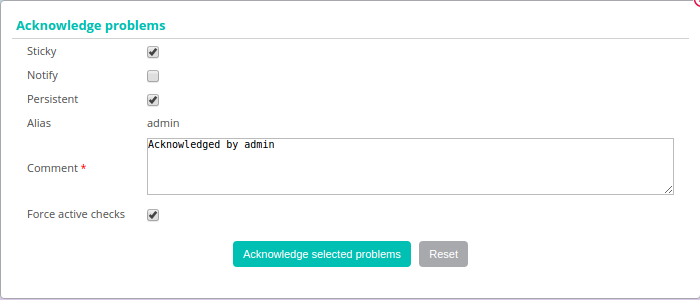
- If the Sticky box is checked, the acknowledgment will be maintained in case of a change of Not-OK status (E.g.: DOWN to UNREACHABLE or WARNING to CRITICAL). Otherwise, the acknowledgment disappears and the notification process is reactivated.
- If the Notify box is checked, a notification is sent to the contacts linked to the object to warn that the incident on the resource has been acknowledged (in the situation the contact possesses the activity acknowledgment notification filter).
- If the Persistent box is checked, the acknowledgment will be maintained in the case of a restart of the scheduler. Otherwise, the acknowledgment disappears and the notification process is reactivated.
- The Comment field is generally used to provide the reason of the acknowledgment, it is mandatory
- If the Acknowledge services attached to hosts box is checked, all the services linked to the host will be acknowledged (option visible only if we acknowledge a host).
- If the Force active checks box is checked, a command will be sent to the scheduler to recheck the resource as soon as possible.
Disacknowledging resources
To delete the acknowledgment of an incident on an object:
- From the Resources Status page
- From real time monitoring
- Go to Monitoring > Resources Status.
- Select the objects you want to disacknowledge.
- On the More actions menu, click Disacknowledge.
- Go to Monitoring > Status Details > Hosts (or Services).
- Select the objects you want to disacknowledge.
- In the More actions menu, click on Hosts: Disacknowledge or on Services: Disacknowledge