Installing MAP on a remote server
Centreon MAP installation for a Centreon remote server
Centreon MAP installation on a Centreon remote server has to be done exactly like the installation on a central server, only configuration and uninstallation are different.
If your Centreon remote server has not been installed yet, please refer to the following documentation.
Then refer to the installation procedure to install the two main components:
- The web interface.
- The server.
After that, you will have to perform the additional steps explained below, to finish installing Centreon Map on your remote server.
Architecture
The diagram below summarizes the MAP architecture:
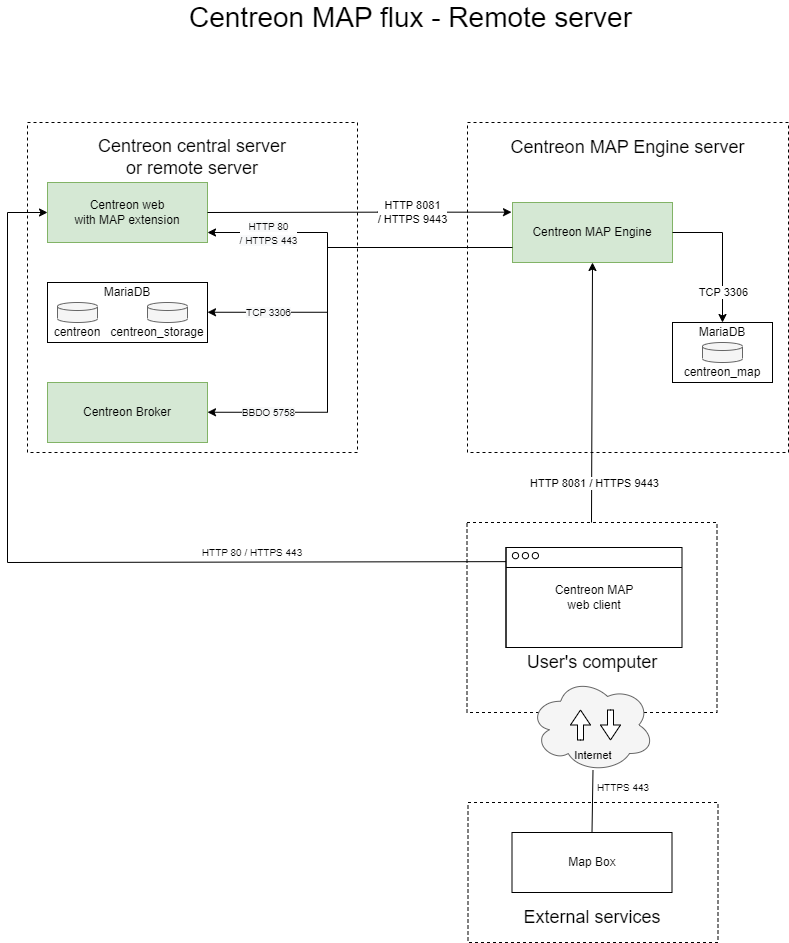
Images synchronisation
Add access to the images synchronization page Administration > Parameters > Images
[root@remote ~]# mysql centreon
MariaDB [centreon]> update topology SET topology_show='1' where topology_name='Images' ;
Centreon Broker configuration
In order to display real time statuses, Centreon MAP needs to receive this data from the Centreon remote server's Broker.
To do so, you need to log in to your central server and modify the Centreon Broker Master configuration of the Centreon remote poller. Go to the Configuration > Pollers > Broker configuration menu and edit the remote server's configuration.
In the Output tab, create a new output with the following parameters:
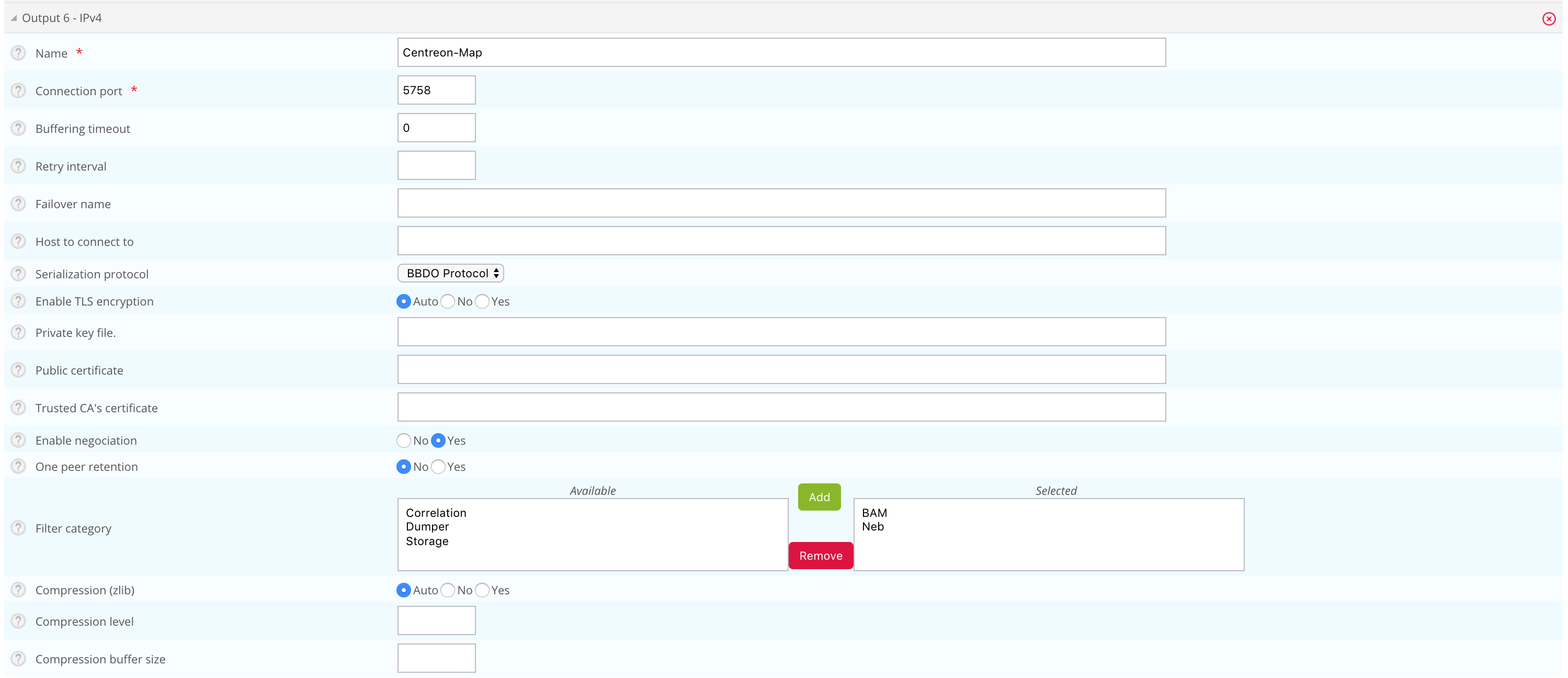
To complete the installation process, generate and deploy the Centreon remote server configuration by selecting Restart.
Uninstalling Centreon MAP
On a remote poller, you can uninstall Centreon MAP module the same way as on the Centreon central server. All Centreon Broker configuration for the Centreon remote server linked to the Centreon MAP module have to be manually removed. Look at the Centreon Broker configuration section above to know what output you need to delete for your Centreon remote server(s).