Discovering services automatically
Launch a manual scan
After the discovery rules programmed it is possible to run them from the Centreon web interface.
Go to the Configuration > Services > Scan menu.
Start to write the name of host and the web interface automatically complete the name:
Select the discovery command to run from the list that has just appeared:
If the list is empty it means that your host doesn't use a host template linked to a discovery rule.
Click on the Scan button and wait during the discovery:
The result is displayed. Select items to add to the monitoring and click on the Save button:
The items were added and it is no longer possible to select them:
In the list of result it is possible that some items can't be selected. This indicates that they are already part of the configuration.
The services were added and can be displayed in the menu Configuration > Services > Services by host:
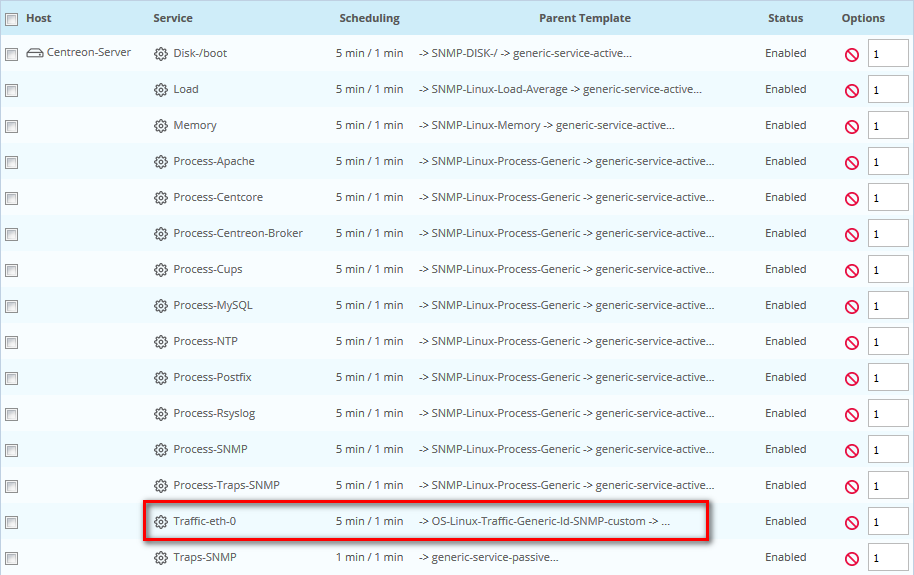
Discovery rules
General options
A discovery rule allows to dynamically create services and to link them to a host, based on the elements discovered by the probes. The created unit services will be attached to a service template so that Centreon's functionalities can be used (inheritance, overloading and more).
To create a rule, go to Configuration > Services > Rules and click on the Add button:
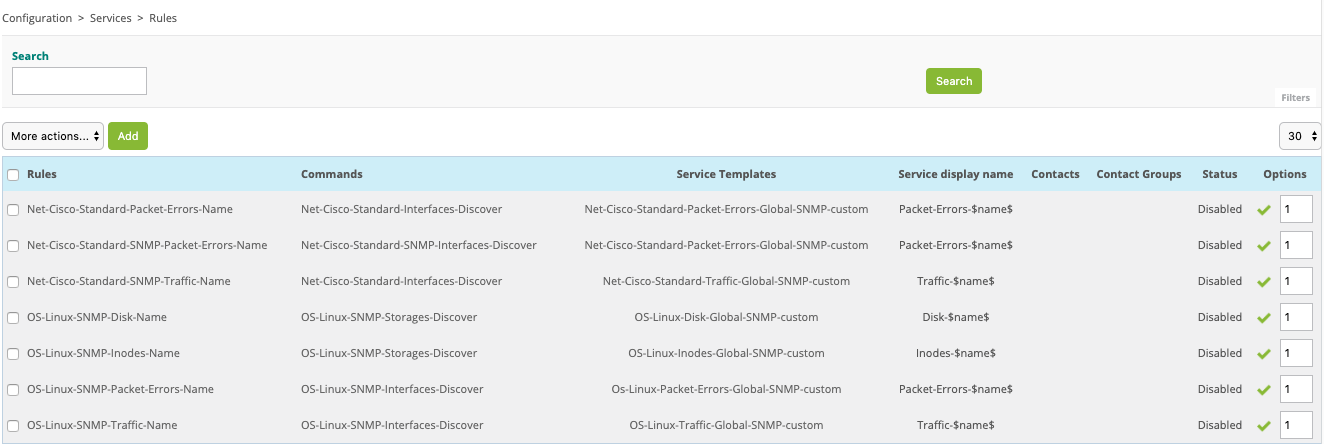
Fill the first fields:
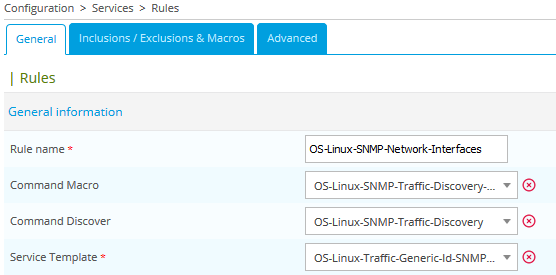
Here is the description of the firsts fields located inside the General tab:
- Rule name: the rule's name
- Command Macro: discovery command which allow to list available XML attributes
- Command Discover: discovery command which will be executed to enumerate the elements
- Service template: the service template used to dynamically create new services based on the discovery
Go to the second Inclusions / Exclusions & Macros tab. You should see available XML attributes:
Come back to the first General tab, define the Service display name and select values for the other fields:
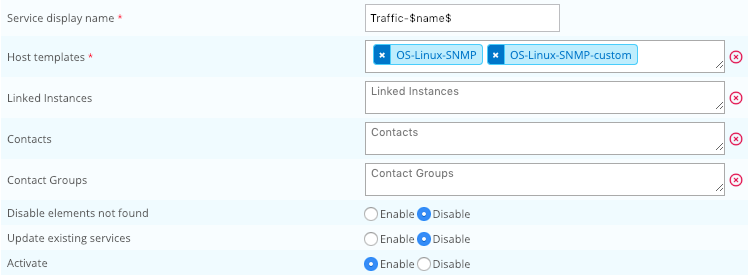
Define the name of the service that will be created.
The service name can contain a macro corresponding to an XML stream's attribute. For example: when looking for network interfaces, the interface name will be given by the name attribute. Traffic-$name$ will be replaced by Traffic-eth0 if the interface's name is eth0. The XML attribute's name must be described between two $ characters. You can use many XML attributes to build the service name.
Here is the description of the other fields located inside the General tab:
- Hosts templates: the templates used to retrieve the list of hosts for which a discovery rule should be run
- Linked Instances: execute only the rule for host attached to selected instances.
Keep empty to execute rule for any instance.
- Contacts: contacts that will be notified about creation or deactivation during a discovery
- Contact groups: contact groups that will be notified about creation or deactivation during a discovery
- Disable elements not found: let the module deactivate services associated to elements that cannot be found anymore
- Update existing services: update created service property if enable (custom macro, etc.).
- Activate: activate or deactivate the rule (will be ignored by the discovery process if deactivated)
Click on the Save button to save the discovery rule.
Inclusions / Exclusions & Macros
The Inclusions / Exclusions & Macros tab works as follows:
The Inclusions / Exclusions part allows elements to be included or excluded during the discovery. This inclusion/exclusion is relative to an XML attribute.
The inclusion/exclusion rules, are defined using the following algorithm:
- If only exclusion rules are present, every element will be considered, except the ones corresponding to an exclusion.
- If both types are present, the process checks if the element corresponds to an inclusion and then checks if it is not listed into the exclusion list. The order in which you list the rules is important.
The second part Macros allows to define matches between an XML attribute and a service's template macro. For all created services the macros' values will be replaced by the attributes' values.
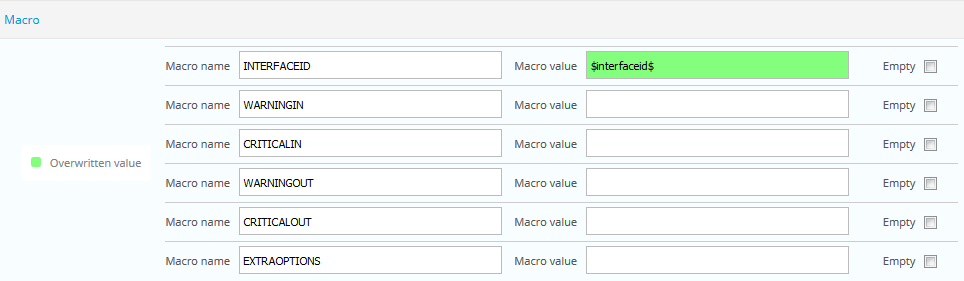
On the image above all macros will be created for the service because the checkbox Empty are selected. To don't create them do not check the Empty checkbox. The $_SERVICEINTERFACEID macro created on the service will contain the value of $interfaceid from the value of XML element.
Advanced options
On the last Advanced tab you can apply a regexp on the Service display name. Click on Add a new entry button and define Pattern and expression result:
The regexp can be apply on String field for:
- @SERVICENAME@: The name of service will be created
- All XML attributes defined by $attribute_name$
The second part Customize code allows to use Perl code.
Custom display scan gives you the capability to change the display of a manual scan. By default, manual scan display the service name. Here an example to add the size of the disk:
my ($value, $unit) = change_bytes(value => $total$);
$description = "<span style='color: red; font-weight: bold'>@SERVICENAME@</span> [size = <b>$value $unit</b>]";
Custom variables gives you the capability to create some custom macros. Here an example to have dynamic threshold according the disk size:
my $total_gb = $total$ / 1000 / 1000 / 1000;
if ($total_gb < 100) {
$warning$ = 80;
$critical$ = 90;
} elsif ($total_gb < 500) {
$warning$ = 90;
$critical$ = 95;
} else {
$warning$ = 95;
$critical$ = 98;
}
Now, you could use $warning$ and $critical$ macro in Macros part.
Discovery commands
A discovery commands is a command line to execute a discovery plugin.
For each discovery plugins you need to define two commands:
- The first one to get the list of available XML attributes
- The second one to discover items on a host

Command to list available XML attributes
Go to Configuration > Commands > Discovery menu and click on Add button to create the first command.
Fill the fileds:
- Command Name: Name of your command
- Command type: check Discovery option
- Command Line: Define the command to get the list of XML attributes
All commands using Centreon Plugin project need to set the hostname option so add --hostname=127.0.0.1 in your command line
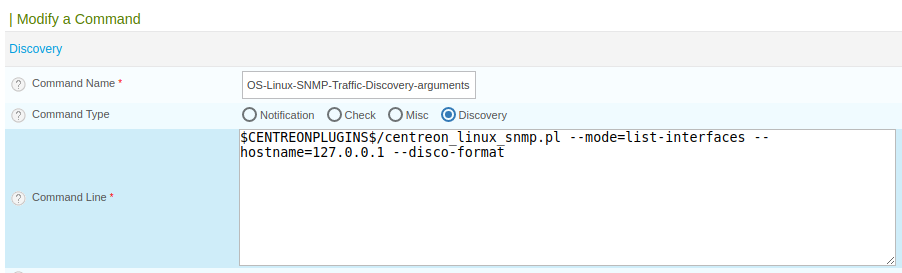
This is an example of the command line executed in a shell:
/usr/lib/centreon/plugins/centreon_linux_snmp.pl --mode=list-interfaces --hostname=127.0.0.1 --disco-format
And the result:
<?xml version="1.0" encoding="utf-8"?>
<data>
<element>name</element>
<element>total</element>
<element>status</element>
<element>interfaceid</element>
</data>
Save the command.
Command to get the list of items on a host
Go to Configuration > Commands > Discovery menu and click on Add button to create the first command.
Fill the fileds:
- Command Name: Name of your command
- Command type: check Discovery option
- Command Line: Define the command to get the list of items.
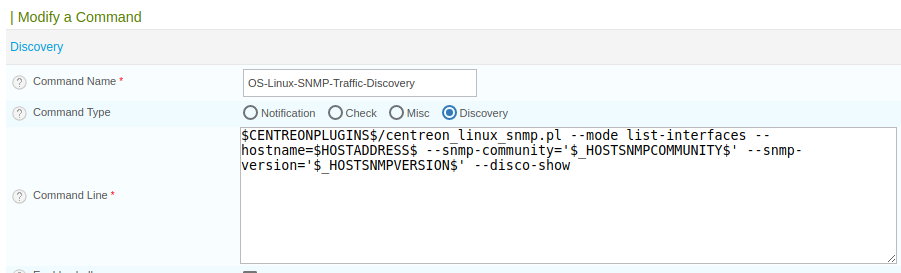
This is an example of the command line executed in a shell:
/usr/lib/centreon/plugins/centreon_linux_snmp.pl --mode=list-interfaces --hostname=192.168.220.129 --snmp-version=2 --snmp-community=public --disco-show
And the result:
<?xml version="1.0" encoding="utf-8"?>
<data>
<label status="1" name="lo" total="10" interfaceid="1"/>
<label status="1" name="eth0" total="1000" interfaceid="2"/>
</data>
Save the command.
Discovery plugins
A discovery plugin (also called plugin) is a script that lists a set of similar elements such as file systems or network interfaces on a given equipment.
This plugins must be executable from the command line (shell) by the centreon user (or the user running the monitoring engine). It can be run locally or remotely using protocols such as SSH or NRPE.
The result must be a valid XML stream where each element must be described as an attribute of a XML node. This execution must be available using an option. The Centreon Plugins use '--mode=xxx --disco-show'.
For example:
/usr/lib/centreon/plugins/centreon_linux_snmp.pl --mode=list-interfaces --hostname=192.168.220.129 --snmp-version=2 --snmp-community=public --disco-show
<?xml version="1.0" encoding="utf-8"?>
<data>
<label status="1" name="lo" total="10" interfaceid="1"/>
<label status="1" name="eth0" total="1000" interfaceid="2"/>
</data>
In the previous example, the name attribute corresponds to the network
interface. The status describes the IFOPERSTATUS, total describes the
IFSPEED of the interface and interfaceid describes the IFINDEX.
The discovery plugin should also list (XML output) the available XML attributes using an option. The The Centreon Plugins use '--mode=xxx --disco-format'.
For example:
/usr/lib/centreon/plugins/centreon_linux_snmp.pl --mode=list-interfaces --hostname=127.0.0.1 --disco-format
<?xml version="1.0" encoding="utf-8"?>
<data>
<element>name</element>
<element>total</element>
<element>status</element>
<element>interfaceid</element>
</data>
Here, four attributes are available: name, total, status and
interfaceid.
Manually test a rule
You can run manually discovery using following options:
| Directive | Type | Description |
|---|---|---|
| filter_rules | array | Run the selected rules |
| filter_hosts | array | Run all discovery rules linked to all templates of host used by selected host |
| filter_pollers | array | Run all discovery rules linked to all poller linked with rule |
| dry_run | boolean | Run discovery without configuration change (as a test) |
Examples
Run all rules:
curl --request POST "http://localhost:8085/api/centreon/autodiscovery/services" \
--header "Accept: application/json" \
--header "Content-Type: application/json" \
--data '{}'
Test all rules:
curl --request POST "http://localhost:8085/api/centreon/autodiscovery/services" \
--header "Accept: application/json" \
--header "Content-Type: application/json" \
--data '{
"dry_run": 1
}'
Test a specific rule:
curl --request POST "http://localhost:8085/api/centreon/autodiscovery/services" \
--header "Accept: application/json" \
--header "Content-Type: application/json" \
--data '{
"filter_rules": ["OS-Linux-SNMP-Network-Interfaces-Discovery"],
"dry_run": 1
}'
Test all rules linked to host templates used by a defined host:
curl --request POST "http://localhost:8085/api/centreon/autodiscovery/services" \
--header "Accept: application/json" \
--header "Content-Type: application/json" \
--data '{
"filter_hosts": ["centreon-server"],
"dry_run": 1
}'
Test a specific rule on defined host:
curl --request POST "http://localhost:8085/api/centreon/autodiscovery/services" \
--header "Accept: application/json" \
--header "Content-Type: application/json" \
--data '{
"filter_rules": ["OS-Linux-SNMP-Network-Interfaces-Discovery"],
"filter_hosts": ["centreon-server"],
"dry_run": 1
}'