Monitoring Connectors
As of April 2023, we're changing the name of some Centreon objects and attributes. "Monitoring Connectors" becomes the new name for Plugin Packs. We're making this change because users were often confused between two similar terms, Plugins and Plugin Packs, sometimes using one for the other. We're only changing the name! The functionalities and capabilities stay the same.
A Monitoring Connector is a downloadable package containing a set of configuration templates that make it fast and easy to monitor your IT infrastructure. Applying a template from a Monitoring Connector is the easiest way to monitor a host.
Monitoring Connectors consist of 2 elements, which are installed separately:
-
A plugin that executes the monitoring commands from a poller. Plugins can be installed using the command line interface, or automatically.
-
A pack that contains commands, host templates and service templates. Packs are installed via the Centreon interface. For each type of equipment, the templates determine which indicators will be monitored and set default warning and critical thresholds (these may be fine-tuned later on).
Some packs also contain discovery rules.
To get an up-to-date list of all Monitoring Connectors with their respective monitoring procedures, please refer to the section on Monitoring Connectors.
Prerequisites
Centreon Monitoring Connector Manager
The Centreon Monitoring Connector Manager module can install, update or remove Plugin Packs. It is installed by default. We recommend that you keep this module regularly updated.
To update this module, run the following command:
- Alma / RHEL / Oracle Linux 8
- Alma / RHEL / Oracle Linux 9
- Debian 11
dnf update centreon-pp-manager
dnf update centreon-pp-manager
apt install --only-upgrade centreon-pp-manager
License
A license is required to access the full Monitoring Connectors catalog. Contact the Centreon support team to get your license.
Connectors
Some Monitoring Connectors also require a Connector (e.g. AS400, VMWare) or an agent (e.g. Windows NRPE). In that case, it is explained in the monitoring procedure for the Monitoring Connector. The connectors are included in the Monitoring Connectors license.
| Connector | Description |
|---|---|
| NRPE | NRPE server, packaged by Centreon, with patches required to comply with Plugins Packs |
| NSClient++ | NSClient++, packaged by Centreon, ready to use with embedded Centreon Plugins |
| VMWare | Perl daemon using VMware SDK to monitor VMware platforms |
| AS400 | Java-based connector allowing you to execute checks on an AS400 |
Installing a Monitoring Connector
Installing a Monitoring Connector is a 4-step process:
- Accessing the Monitoring Connectors catalog.
- Installing the pack.
- Checking the monitoring procedure.
- Installing the plugin.
Accessing the Monitoring Connectors catalog
-
If you have an online license, the Monitoring Connectors catalog is already available on your platform, on page Configuration > Monitoring Connector Manager.
-
If you have an offline license:
- install the Monitoring Connectors repository (go to the Centreon support portal for its address)
- install or update the Monitoring Connectors catalog from your Centreon Central server:
- Alma / RHEL / Oracle Linux 8
- Alma / RHEL / Oracle Linux 9
- Debian 11
dnf install centreon-pack-*
or:
dnf update centreon-pack-*
dnf install centreon-pack-*
or:
dnf update centreon-pack-*
apt install centreon-pack-*
or:
apt install --only-upgrade centreon-pack-\*
Please note that although this command is called
install, it only makes Monitoring Connectors available in the Centreon interface. It will not install the Monitoring Connectors themselves. Please follow the rest of the procedure.
Installing the pack
You now have access to the Monitoring Connectors catalog, on page Configuration > Monitoring Connector Manager:
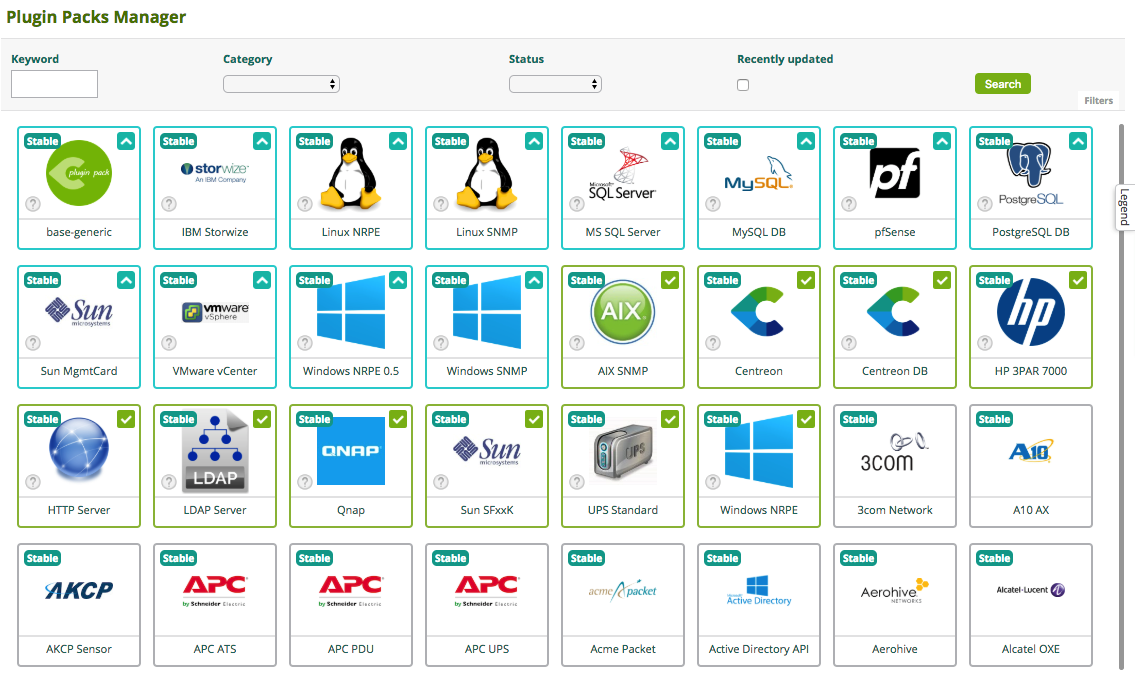
To install a pack, hover over the icon with the mouse and click on the +
You can also click on the Monitoring Connector to display more details and click on the +
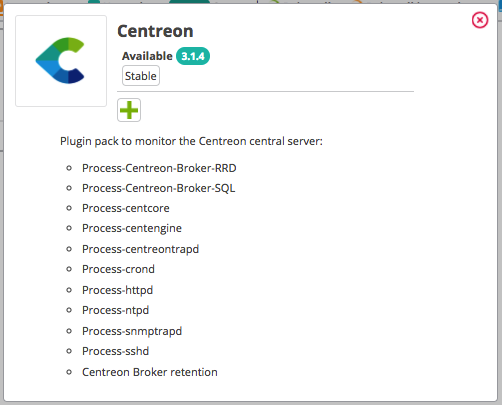
Once the pack is installed, it has a green outline and a green check mark.
| Before installation | After installation |
|---|---|
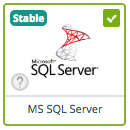 |
Managing dependencies
During installation, some objects in the pack may not be installed. These objects are often additional configuration objects and are not required to deploy the configuration templates provided by the pack.
Most of the time, it is necessary to update your Centreon platform and then reinstall your pack.
In the following example, the "autodiscover" object is a discovery rule for the "Centreon Auto Discovery" module, but this one is only available for Centreon in 18.10.x version:
Checking the monitoring procedure
Some Monitoring Connectors require extra configuration steps. Read the monitoring procedure for each installed pack
to understand the contents of the pack and to find out about any prerequisites. Click on the i icon of each pack to access its documentation:
Installing the plugin
Plugins can be installed from the command line or automatically.
Automatic installation
- Install the pack.
- Check the monitoring procedure for extra configuration steps.
- On page Configuration > Monitoring Connector Manager, set Automatic installation of plugins to ON.
- Use a template provided by the pack to monitor a host or a service.
- Deploy the configuration for the pollers that monitor these hosts or services: the corresponding plugins will be automatically installed on these pollers.
Manual installation
The monitoring procedure contains an Installation section that explains how to install the plugin (with an online or an offline license). Install the plugin on each poller that will execute the plugin checks.
The installation command looks like this:
- Alma / RHEL / Oracle Linux 8
- Alma / RHEL / Oracle Linux 9
- Debian 11
dnf install centreon-plugin-$PLUGIN-PACK$
dnf install centreon-plugin-$PLUGIN-PACK$
apt install centreon-plugin-$PLUGIN-PACK$
Where $PLUGIN-PACK$ is the name of the pack. Example:
- Alma / RHEL / Oracle Linux 8
- Alma / RHEL / Oracle Linux 9
- Debian 11
dnf install centreon-plugin-Cloud-Aws-Ec2-Api
dnf install centreon-plugin-Cloud-Aws-Ec2-Api
apt install centreon-plugin-cloud-aws-ec2-api
Using Monitoring Connectors
Apply a template from a Monitoring Connector to a host or service to start monitoring them:
-
Create the host/the service, and in the Template(s) field, choose the template for the Monitoring Connector you want.
-
Deploy the configuration.
Updating Monitoring Connectors
You need to update both the plugin and the pack.
Updating one pack/all packs
To update one pack:
If an arrow appears on a Monitoring Connector it means that an update is available.
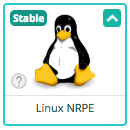
Hover over the Monitoring Connector and click on the arrow,
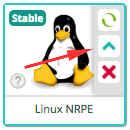
or click on the Monitoring Connector to display more details, then click on the arrow.
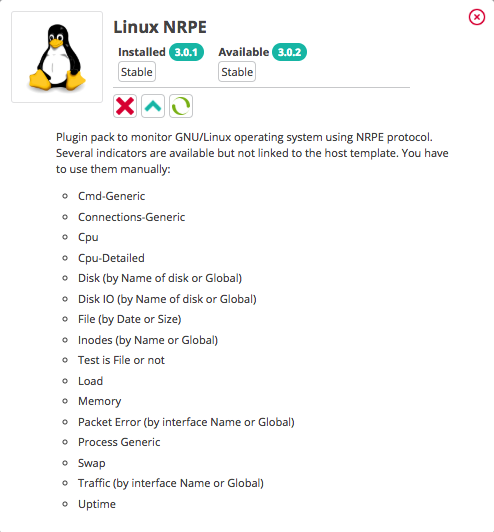
Confirm the update.
Your pack is up to date. You can now update the plugin.
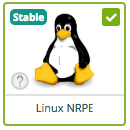
To update all packs:
You can also update all packs in one go: when pack updates are available, an Update all button appears. Note that you will still have to update the plugins.

Updating the plugins
On page Configuration > Monitoring Connector Manager, if Automatic installation of plugins is set to ON, plugins will be automatically updated when you deploy the configuration for a poller that monitors a host that uses these plugins.
If Automatic installation of plugins is set to OFF, use the following command to update the plugins:
- Execute the following command on all pollers:
- Alma / RHEL / Oracle Linux 8
- Alma / RHEL / Oracle Linux 9
- Debian 11
dnf update centreon-plugin\*
dnf update centreon-plugin\*
apt-get --only-upgrade install centreon-plugin\*
-
Deploy the configuration for all pollers. The Restart Monitoring Engine option must be set to Restart.
-
Check that you do not have new errors while executing new plugins.
It is your choice whether to install all the plugins on every poller, or just the required plugins. Keep in mind that you may encounter errors if you migrate a monitored host to a poller that happens to be missing the necessary plugins. If you update the plugins on the Centreon central server, be sure to also update them on each poller.
Uninstalling Monitoring Connectors
As with installation, you can remove a pack either by hovering over the desired pack in the UI and clicking on the red cross:
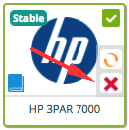
or by clicking first on the pack and then on the red cross:
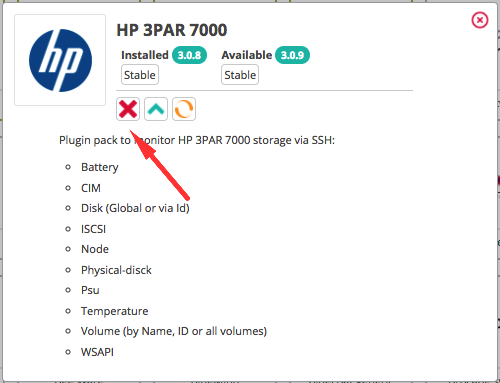
Confirm the uninstallation.
Your Monitoring Connector is now uninstalled.
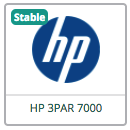
Managing dependencies
If host or service templates provided by the monitoring connector are used by a host, service or template, the monitoring connector cannot be uninstalled.
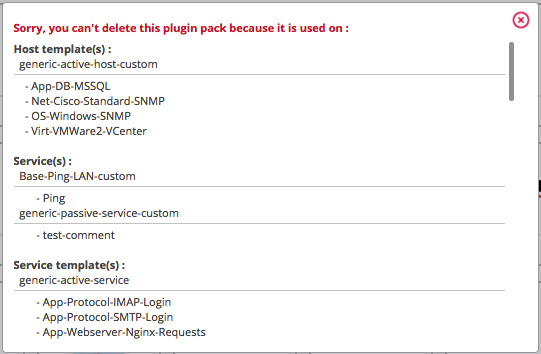
If the connector is used by a host or by a service, in order to uninstall it, you will need to:
- either delete the hosts or services linked to the templates provided by this monitoring connector
- or unlink hosts linked to templates provided by this monitoring connector (note that if this was the only host template applied to this host, it will no longer be monitored).
If a template provided by the connector is used by another template, you will need to remove the link between templates before you can remove the connector, even if the other template is not used by any host or service.
Besides, if you try to uninstall a connector on which another connector depends, the uninstallation can only be performed if neither connector is in use. Example: the Centreon Central connector uses the Linux SNMP connector as a dependency. (The Centreon Central connector depends on the Linux SNMP connector.)
- If you attempt to uninstall the Linux SNMP connector, you will get an error indicating that it is being used by the Centreon Central connector.
- If neither the Centreon Central nor the Linux SNMP connector are in use, uninstallation will be possible.