Advanced configuration
This chapter describes advanced procedures for configuring your Centreon MAP system.
Monitoring your Centreon MAP server after installation
Centreon provides a Monitoring Connector and a plugin to monitor your Centreon MAP server.
Install the Packs
On the Central server, install the required Packs with the following commands:
yum install centreon-pack-operatingsystems-linux-snmp centreon-pack-applications-jvm-actuator
From the Monitoring Connector Manager, install the Packs.
Install the Plugins
Use SSH to access the Poller that will be monitoring your Centreon MAP server.
Install all the required plugins with the following commands:
yum install centreon-plugin-Operatingsystems-Linux-Snmp centreon-plugin-Applications-Jvm-Actuator
Configure your services
Access your Centreon Web interface. Go to Configuration > Host > Add.
Fill in the basic information about your host and add the following host templates:
- OS-Linux-SNMP-custom
- App-Jvm-actuator-custom

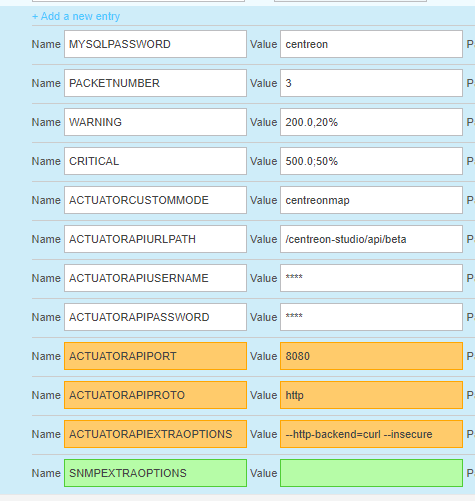
To monitor centreon-map JVM, please use following macro values:
| Name | Value |
|---|---|
| ACTUATORCUSTOMMODE | centreonmap |
| ACTUATORAPIURLPATH | /centreon-studio/api/beta |
| ACTUATORAPIUSERNAME | Api username must be set |
| ACTUATORAPIPASSWORD | Api password must be set |
Remember to check the "Create Services linked to the Template too" checkbox.
You can now export your configuration, and your Centreon MAP server will be monitored.
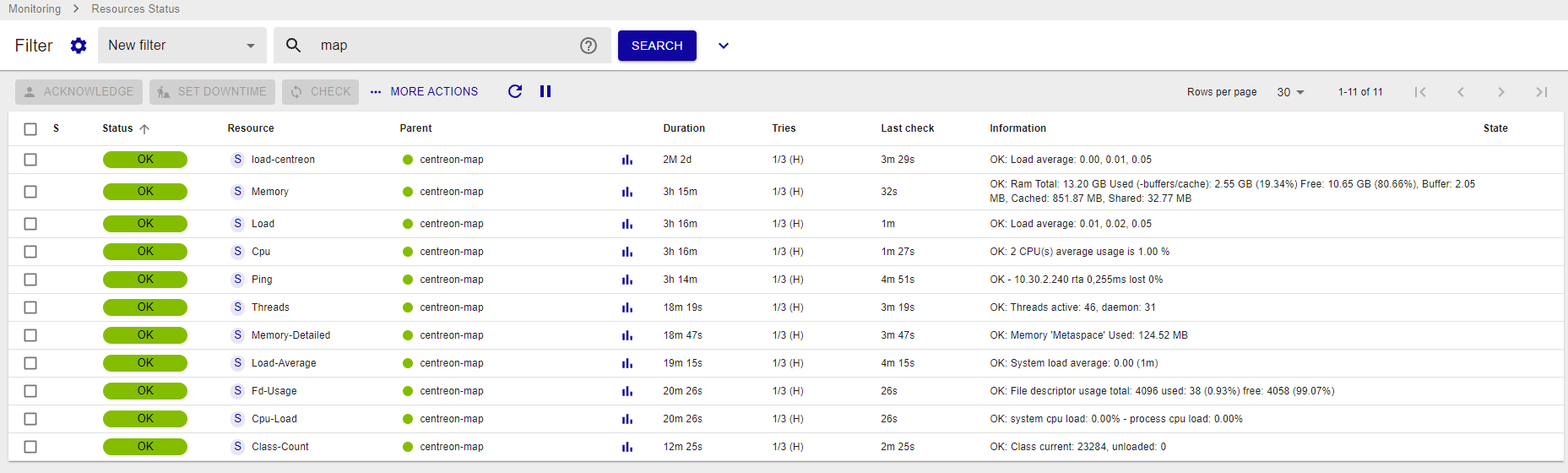
You can also simply check by accessing the following URL, which tells you whether or not the server is up:
- HTTP
- HTTPS
http://<MAP_IP>:8080/centreon-studio/api/beta/actuator/health.
https://<MAP_IP>:8443/centreon-studio/api/beta/actuator/health.
Centreon MAP configuration files
We advise you against editing the configuration files manually unless you are an experienced user.
The four configuration files are located in /etc/centreon-studio/. Their templates can be found in /etc/centreon-studio/templates/.
The configuration script replaces the macros in these templates and copies them to the folder /etc/centreon-studio.
If these files are modified, the server must be restarted with the command:
systemctl restart centreon-map
Do not delete any variables in these files! This may cause the server to malfunction or not to start up.
Backup of Centreon MAP server
Saved items
The saved items are:
- Saving configuration files (/etc/centreon-studio)
- Saving database centreon_studio
How it works?
The backup script is executed on a daily basis (2AM) with a cron job located in /etc/cron.d/centreon-map-server-backup:
#
# Cron to backup Centreon MAP server
#
PATH=/sbin:/bin:/usr/sbin:/usr/bin
# rewrite file with new cron line
CRONTAB_EXEC_USER=""
0 2 * * * root bash /usr/share/centreon-map-server/bin/centreon-map-server-backup.sh >> /var/log/centreon-studio/backup.log 2>&1
The backup centreon-map-server-yyyy-mm-dd.tar.gz is stored in BACKUP_DIR, which is defined in the configuration file.
Backup parameters
The backup parameters are stored in /etc/centreon-studio/backup.conf
- ENABLE: enable/disable backup mechanism (default value: 0)
- BACKUP_DIR: where the backup is stored (default value: /var/backup)
- RETENTION_AGE: backup retention in days (default value: 8)
We recommend exporting backups to another resource in order to secure them.
Restore data from Centreon MAP server
The restoration process is divided into several steps:
- Extracting backup
- Restoring configuration files
- Restoring database
We assume that you have followed the Centreon MAP server installation procedure to obtain a fresh install.
Extracting backup
Obtain the last centreon-map-server-yyyy-mm-dd.tar.gz backup and extract it into the /tmp directory:
cd /tmp
tar xzf centreon-map-server-yyyy-mm-dd.tar.gz
Restoring configuration files
To restore configuration files, run the following command:
cp -R etc/centreon-studio/* /etc/centreon-studio/
Restoring database
To restore the centreon_studio database, run the following command:
systemctl stop centreon-map
mysql -h <db_host> -u <db_user> -p<db_password> <db_name> < centreon-map-server.dump
systemctl start centreon-map
Change Centreon MAP server port
Mistakes when editing configuration files can lead to malfunctions of the software. We recommend that you make a backup of the file before editing it and that you only change the settings advised by Centreon.
By default, the Centreon MAP server is listening and sending information through the port 8080. If you set the SSL (see HTTPS/TLS Configuration, use the port 8443.
You can change this port (e.g., if you have a firewall on your network blocking these ports).
If the new port is below 1024, use the procedure below, "Define port below 1024", instead.
On your Centreon MAP server, stop the Centreon MAP server:
systemctl stop centreon-map
Edit the studio-config.properties settings file located in /etc/centreon-studio:
vi /etc/centreon-studio/studio-config.properties
Add the following line at the MAP SERVER section
centreon-map.port=XXXX
Replace XXXX with the port you want.
Then restart the Centreon MAP server:
systemctl start centreon-map
Wait for the Centreon MAP service to start completely (~30 sec to 1 minute).
Test that your server is up and accessible on the new port you defined by entering the following URL in your web browser:
http://<MAP_IP>:<NEW_PORT>/centreon-studio/api/beta/actuator/health
Define port below 1024
You may want to set up your server to listen and send data through ports below 1024, such as port 80 or 443 (as these ports are rarely blocked by a firewall).
If you want to set a port below 1024, the method is different, since all ports under 1024 are restricted and only accessible through special applications.
There are a few workarounds for this issue. One method is "port forwarding" through the firewall.
For this example, set the MAP server to listen and send data through port 80. Replace each occurrence of 80 with the port you want to use.
-
Check your firewall.
On your MAP server, run the following command to check that the firewall is running:
systemctl status iptablesIf your firewall is running, you will see the following output:
Table: raw
Chain PREROUTING (policy ACCEPT)
num target prot opt source destination
Chain OUTPUT (policy ACCEPT)
num target prot opt source destination
Table: mangle
Chain PREROUTING (policy ACCEPT)
num target prot opt source destination
...
...
...If your firewall is stopped, you will see the following output:
iptables: Firewall is not running.Start the firewall:
systemctl start iptables -
Enable a connection on the port for MAP for listening and sending.
Execute the following lines on your console:
/sbin/iptables -A OUTPUT -p tcp --dport 80 -j ACCEPT
/sbin/iptables -A INPUT -p tcp --dport 80 -j ACCEPT -
Add port forwarding.
Execute the following line on your console:
iptables -t nat -A PREROUTING -p tcp --dport 80 -j REDIRECT --to-port 8080 -
Restart and save.
Restart your firewall:
systemctl restart iptablesSave this configuration so it will be applied each time you reboot your server:
/sbin/iptables save
Your Centreon MAP server is now accessible on port 80. Check this by entering the following URL in your browser:
http://<MAP_IP>/centreon-studio/api/beta/actuator/health
You should see the server's state:
{"status":"UP"}
Remember to update both your desktop client configuration and your web interface configuration.