Configure
Jobs & reports access restrictions (ACL)
You can restrict access for generating or viewing reports to specific groups by configuring the Access Control List (ACL).
The report design filter enables you to:
- Allow access to report design templates when creating a new job.
The job filter lets you enable a user to:
- View generated reports ("Report View" page).
- View jobs, and create and modify them ("Jobs" page).
- Receive generated reports by e-mail.
To manage Centreon MBI rules, go to the following page: `Administration > ACL > Centreon MBI > ACL Rules

To modify or add a new rule, use this menu, which has three menu tabs:
The "General information" menu shows the pre-defined access groups that can be linked to a rule.
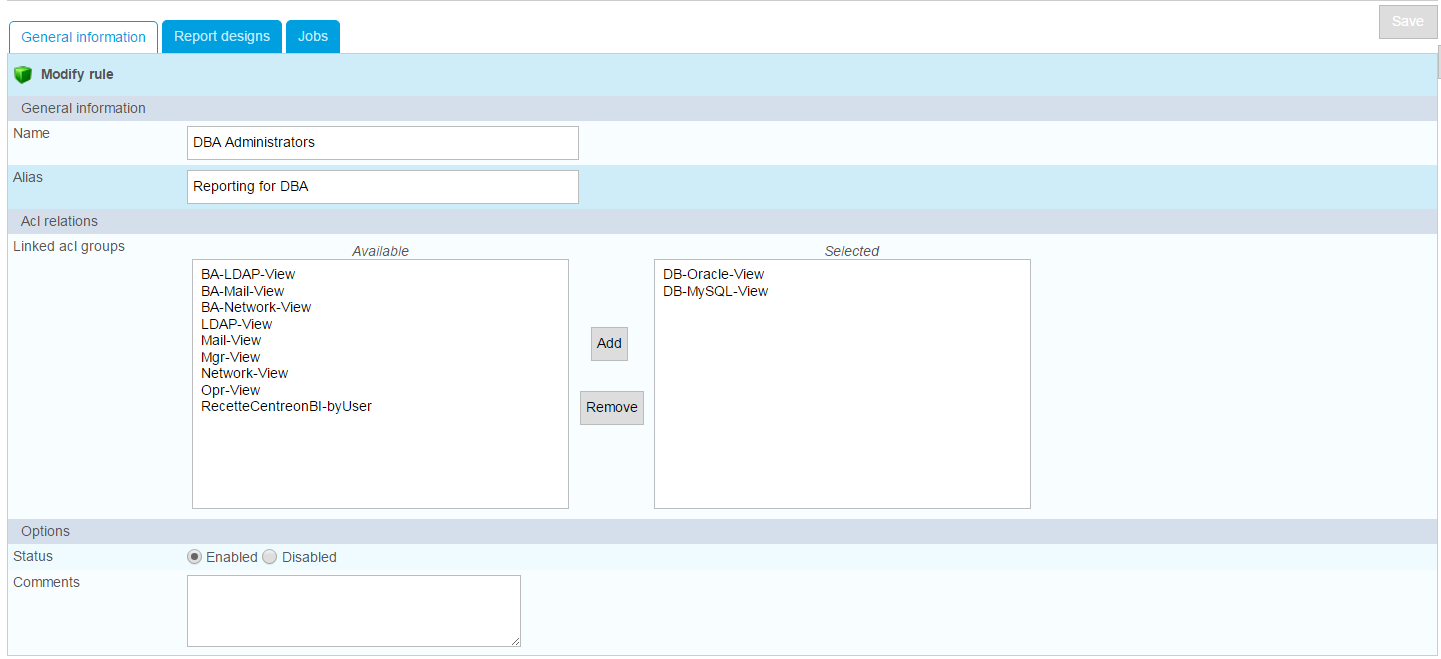
The "report designs" menu shows the report designs and report design groups that can be linked to a rule.
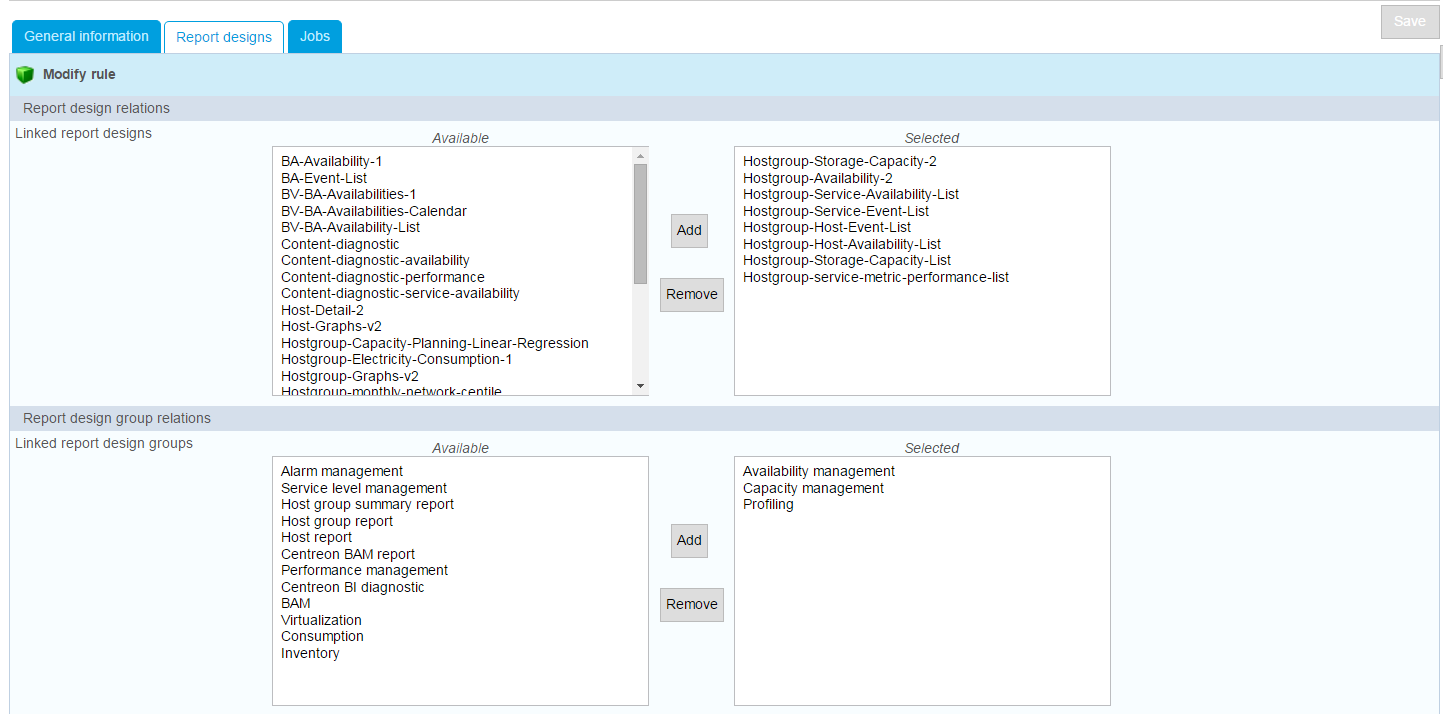
The final menu under the "Jobs" tab shows the scheduled jobs that can be linked to a rule. If no report design has been selected in the previous menu, no scheduled task will appear here.
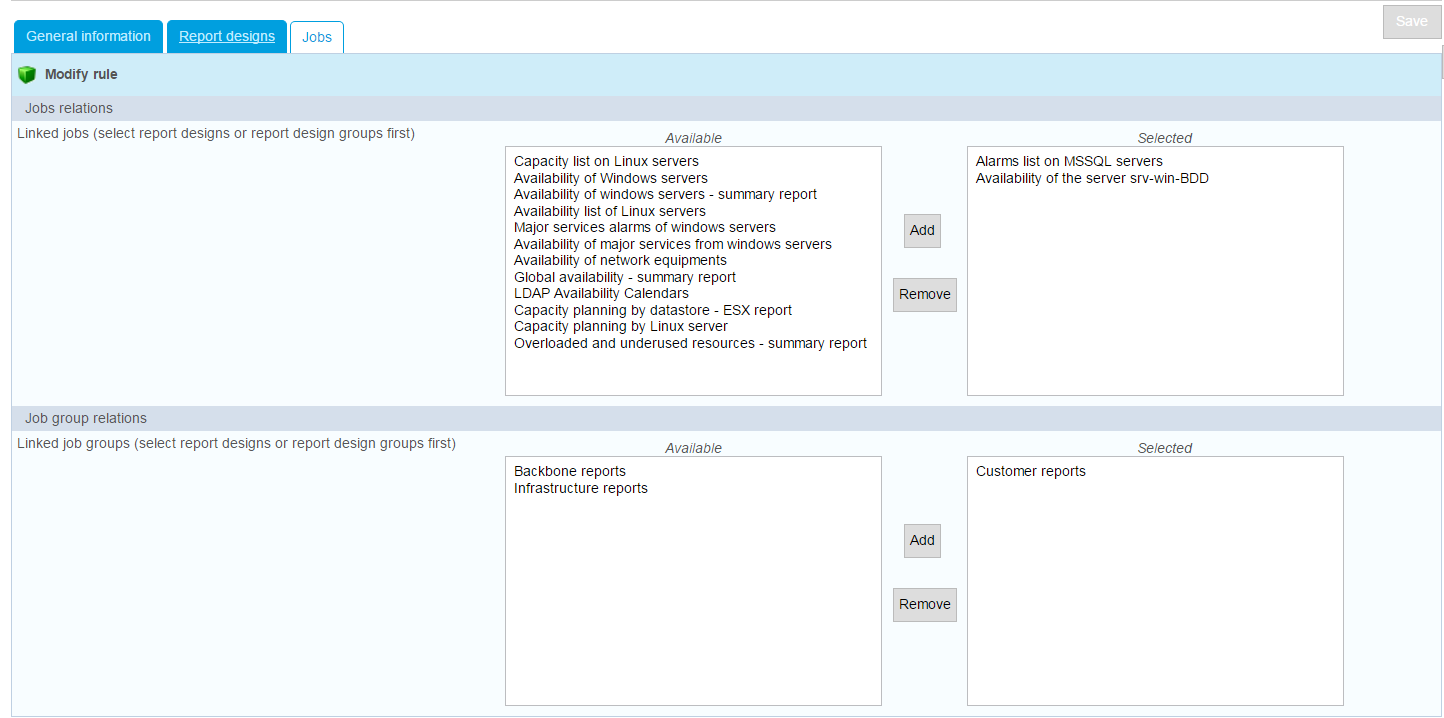
Important
Non-administrator users cannot receive notifications for reports they are not authorized to view even if they are associated with a contact group eligible for notification.
You can assign read-only access to users on the ACL for viewing the content of other Centreon menus. These include:
- Job groups
- Report designs
- Report design groups
- Logos
- Publication rules.
We strongly advise against giving a limited user access to the "General options" page, which would allow him or her to modify the configuration.
General Options
Centreon MBI general options are used to configure:
- Scheduling options for jobs that generate reports
- Communication between Centreon & the reporting server
- Notification parameters for Centreon MBI administrators
- Data to aggregate and retention (ETL)
Notification options
The reporting engine can notify Centreon MBI administrators by e-mail after each report generation. The e-mail includes:
- The direct download links to the reports
- Log file pertaining to the job that generated the reports.
Centreon MBI administrators can thus be informed if any job fails. This notification, however, is different from publication by e-mail of the actual reports sent to specific users. The notification option sends an e-mail to Centreon MBI administrators containing only the logs of the job that generated the report.
The notification option parameters can be modified in the following menu: Reporting > Business Intelligence > General Options | Notification Options
Description:
| Row | Description |
|---|---|
| Enable job notification for administrators | Enables the default notification system. This option can be disabled for scheduled jobs. |
| E-mail from | E-mail sender |
| SMTP server | SMTP server address (IP/DNS) |
| SMTP port | SMTP port |
| Use credential | Uses an authentication (yes/no) |
| Use SSL | Uses an SSL authentication (yes/no) |
| SMTP user | SMTP user account |
| SMTP password | Password for SMTP user (Set this parameter only if you need to update the password) |
| E-mail default title | Default subject line for notification e-mail, if no other is specified |
| Default E-mail body | Default body of notification e-mail, if no other is specified |
| Default E-mail footer | Default footer of notification e-mail, if no other is specified |
| Centreon main server web protocol | The protocol used by Centreon web interface (http / https) |
| Centreon web URL extension | The Centreon server URL extension (e.g.: /centreon) |
| Centreon main server | Centreon server address |
| Contact groups | Centreon MBI administrators contact groups. Leave empty if you do not want to receive a notification after each report is generated. |
| Testing notification | Enter an e-mail address into this field, then click "test" to send an e-mail validating your configuration. |
Scheduler options
The following menu allows you to modify the scheduling options for the reporting engine:
Reporting > Business Intelligence > General Options | Scheduler options
CBIS properties
The Centreon MBI interface can instantly communicate with the CBIS reporting engine. It opens a connection on the CBIS listening port to:
- Alert about the modification or creation of a job.
- Update the available languages for translation of the reports.
- Test publication rule configurations.
- Test the configuration of notifications.
Description of parameters:
| Option | Description |
|---|---|
| CBIS host | IP address of server hosting the reporting engine |
| CBIS port | TCP listening port for CBIS engine |
| CBIS connection timeout | Time limit (in seconds) for connection to the reporting engine |
Any modification of these parameters requires restarting the CBIS daemon
systemctl restart cbis
Report generation scheduling properties
Description of parameters:
| Option | Description |
|---|---|
| All cyclic reports generation hour | Hour for generating daily/weekly/monthly reports |
| Day of month for the generation of monthly reports | Day of month for generating monthly reports |
| Day of week for the generation of weekly reports | Day of week for generating weekly reports |
| Maximum load allowed to the scheduler for the jobs execution | Maximum load authorized for running simultaneous jobs |
Custom report properties
Two reports require access to the Centreon main server to generate RRD graphs. These reports are:
- Host-graph-v2
- Hostgroup-graph-v2.
Fill in the following field specifying the server address:
Any modification of these parameters requires restarting the CBIS daemon.
The default theme can also be defined in this menu, using the option "Default report color theme".
ETL options
ETL stands for Extract Transform Load
The ETL integrated in Centreon is used to
- Synchronize monitoring raw data with the reporting server
- Calculate availability and performance statistics on the reporting server
- Manage data retention on the reporting server.
It is configured at installation and will probably not need any modification later.
Before proceeding, you should read the best practice parts to ensure that the objects (e.g., groups, categories) are configured according to Centreon MBI requirements.
In the Centreon menu Reporting > Business Intelligence > General Options > ETL options, specify the following options:
| Options | Values |
|---|---|
| General options | |
| Reporting engine uses a dedicated dedicated MariaDB/MySQL server | Yes. You must use a reporting server |
| Compatibility mode to use report templates from version of Centreon MBI prior to 1.5.0 | No (deprecated) |
| Temporary file storage directory on reporting server | Folder where dumps will be stored on the reporting server |
| Type of statistics to build |
|
| Use large memory tweaks (store MariaDB/MySQL temporary tables in memory) | Activated only if your MariaDB/MySQL configuration and allocated physical memory on the server permit. |
| Reporting perimeter selection | |
| Hostgroups | Select only host groups for which you want to aggregate data. |
| Hostcategories | Select only host categories for which you want to aggregate data. |
| Service categories | Select only service categories for which you want to aggregate data. |
| Availability statistic calculation | |
| Live services for availability statistics calculation | Select required time periods. |
| Performance and capacity statistic calculation | |
| Granularity required for performance data statistics | Select level of granularity required to run the desired performance reports (1). |
| Live services for performance data statistics calculation | Select required time periods. |
| Capacity statistic aggregated by month | |
| Live services for capacity statistics calculation | Select the “24x7” time period. |
| Service categories related to capacity data monitoring | Select the service categories that have been associated with capacity-type services. |
| Exclude metrics from service categories that do not return capacity USAGE information | Concerns the metrics linked to services which return capacity data. Select the metrics that do not return capacity usage information. but a maximum or total value. (e.g., the metric “size”). |
| Centile parameters (2) | |
| Calculating centile aggregation by | Select the desired aggregation level. The standard percentile report provided with BI 2.1 uses Month data. |
| Select service categories to aggregate centile on | Filter on relevant service categories for centile statistics (e.g., Traffic). |
| First day of the week | Select the first day of the week for Week aggregation. |
| Centile / Timeperiod combination | Create a new centile/timeperiod combination on which to perform the calculation. |
(1) Reports requiring a precise value per hour of performance data are listed below. If you do not use the following reports, disable the statistics calculation per hour:
- Hostgroup-Host-details-1
- Host-detail-v2
- Hostgroup-traffic-Average-Usage-By-Interface
- Hostgroup-traffic-by-Interface-And-Bandwith-Ranges.
(2) Centile statistics: To use the "Monthly Network Percentile" report you must activate centile calculation. Here is an example:
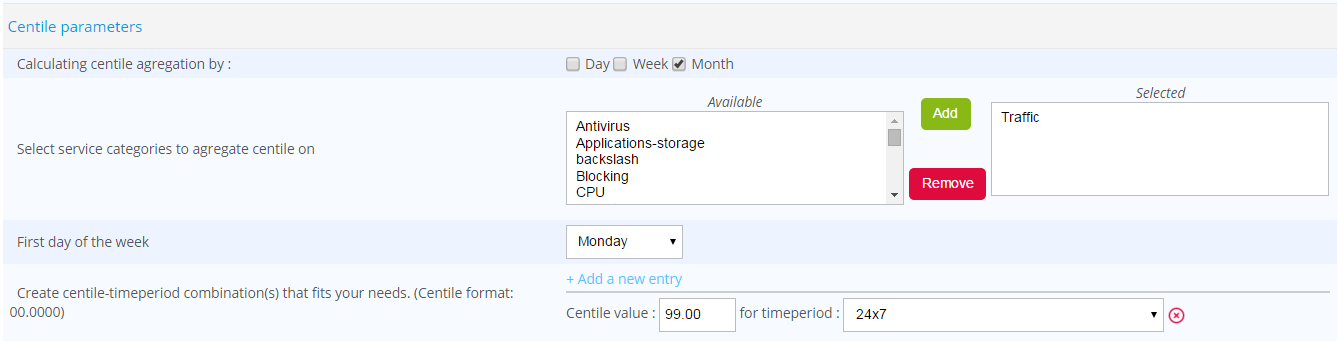
Only service categories selected in "Reporting perimeter selection" will appear in the list of service categories available for centile statistics.
You can create as many centile-time period combinations as you like, but we strongly recommend not having more than two or three combinations* on a small number of metrics contained in the category.
Data retention options
The reporting server contains statistics tables specific to Centreon MBI in the database "centreon_storage". The storage space used by these tables increases every day. It is possible to control the size of these tables by setting data retention rules.
Under Reporting > Monitoring Business Intelligence > General options > Data retention, data retention can be managed by:
- Type of data (availability, performance).
- Precision of data (raw data, hourly, daily or monthly values).
Before enabling the data retention options, check that the Reporting engine uses a dedicated MariaDB server option is correctly set to "Yes" in the Reporting > Business Intelligence > General options ETL options menu.
Enable data retention management by selecting "Yes", then set the options in the configuration (example below).
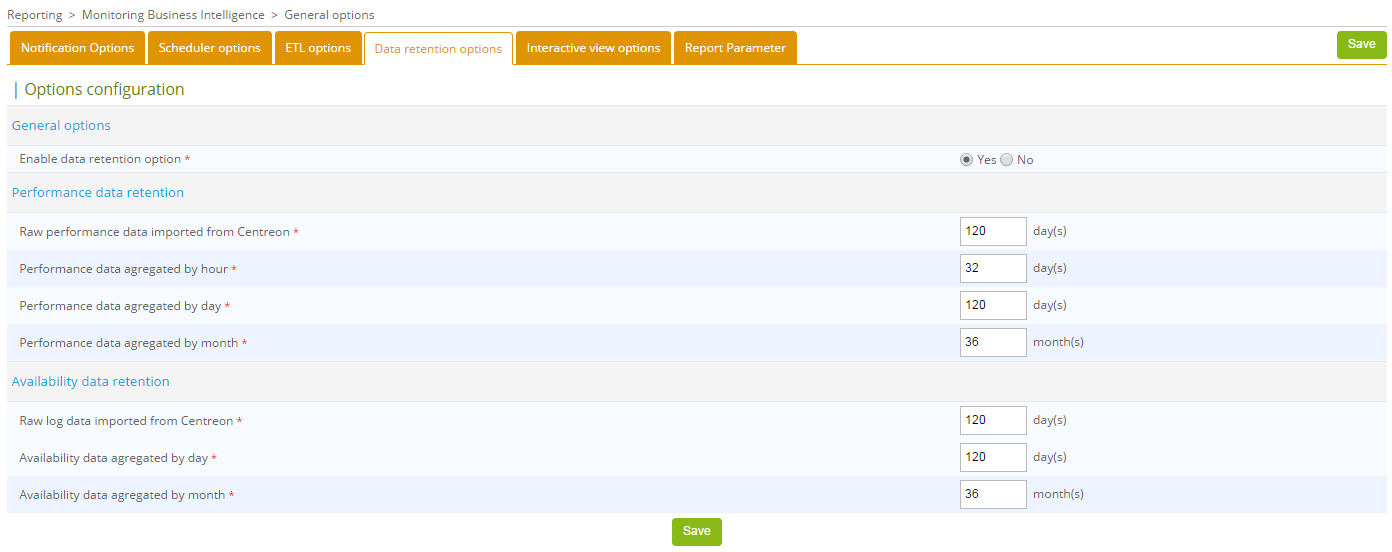
To activate automatic purge of old data, edit the cron file
/etc/cron.d/centreon-bi-purge on the reporting server, then uncomment the following line:
#0 20 * * * root @CENTREON_BI_HOME@/etl/dataRetentionManager.pl >> @CENTREON_BI_LOG@/dataRetentionManager.log 2>&1
Avoid periods scheduled for statistical calculations with Centreon MBI ETL and report generations.
You can run this cron daily or weekly, depending on the execution time of the batch and the load generated on the server.
Then restart the service cron:
systemctl restart crond
BEST PRACTICE: Select different retention periods according to the granularity of the statistical data:
- Hourly aggregated values are used to analyze a metric over a short period. They take a lot of space on the disk. You may not need to keep these statistics more that two or three months.
- Beyond five or six months, you may only need to view the trend for availability or performance statistics. You could then keep the daily aggregated data for a maximum of six months, for example, and configure the retention of monthly aggregated data for a period of several dozen months.
Please go to the next chapter to continue the installation.
Report Parameter
This tab enables you to display the dimensions available for a given user based on ACL restrictions and what was calculated in the data warehouse.
When updating the groups and categories configuration, make sure to update the ACL by clicking "Update ACL resources". This will update available objects when configuring jobs.
Reporting Widgets
This menu is used to verify the connection to the reporting database and edit the connection parameters, which are used to populate the widgets with data.