Connecting Centreon to an LDAP directory
When you connect Centreon to an LDAP directory, users in this directory can log in to Centreon using their LDAP credentials.
Connecting Centreon to an LDAP directory does not create users automatically in Centreon. According to your configuration, users from the LDAP directory can be created automatically when they log in to Centreon, or you can import them manually.
You can grant rights to these users indirectly by adding them to a contact group (which in turn can be included in an access group).
If you want to use SSO for authentication, please read this procedure.
Configuration
Go to Administration > Parameters > LDAP and click Add.
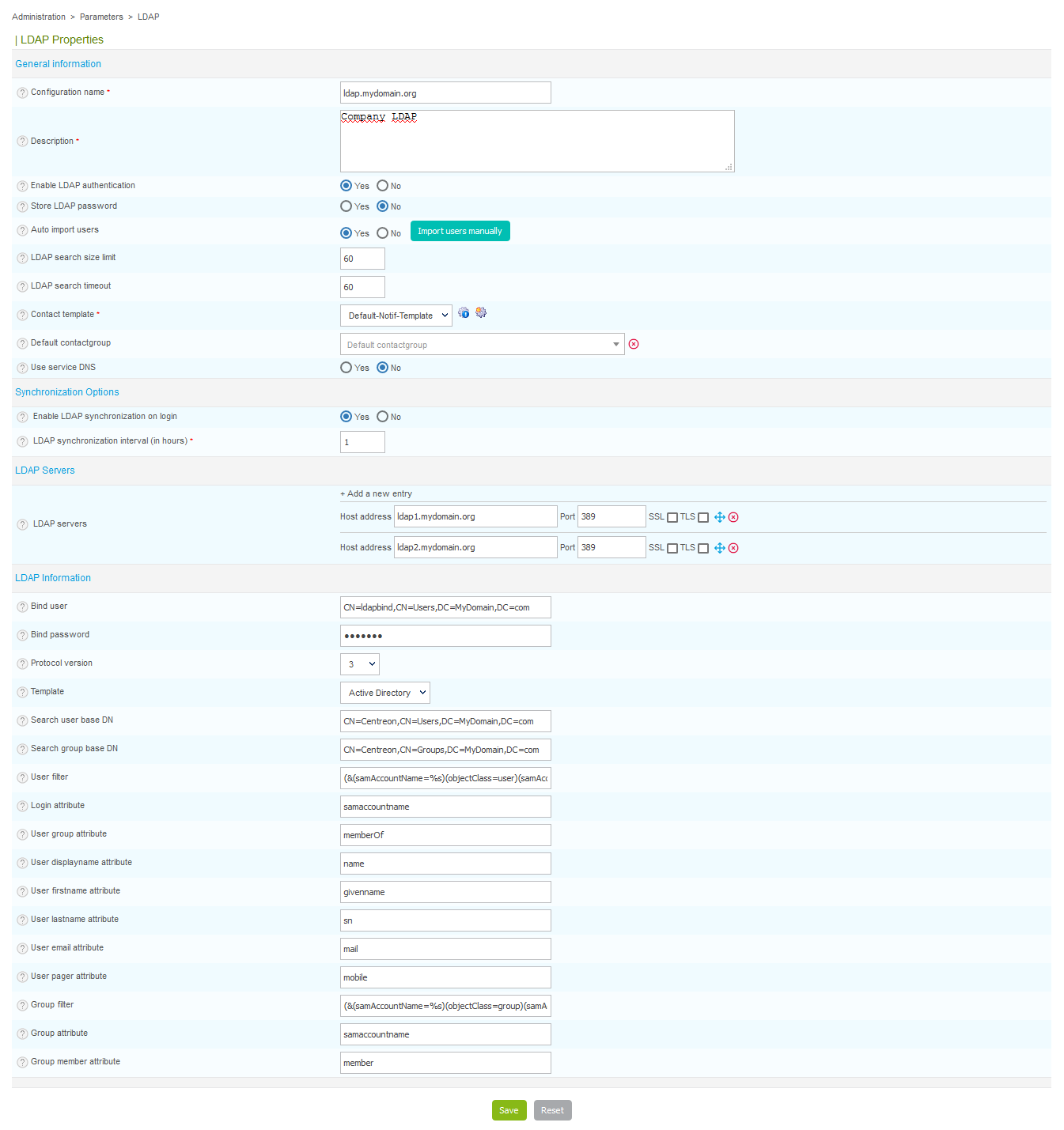
-
Configuration name and Description: define the name and the description of the LDAP server
-
Enable LDAP authentication: enable authentication via the LDAP server
-
Store LDAP password: can be used to store user passwords in the database, which is useful to authenticate users in the event of loss of connection with the LDAP server
-
Auto import users:
- Yes: All users in the directory will be able to log in to Centreon. The first time they log in, they will be created in Centreon, on the Configuration > Contacts > Contacts/Users page, with their LDAP parameters (last name, first name, email address, etc.).
- No: Users will only be able to log in to Centreon if their account has been imported manually into Centreon.
- Import users manually: Whether or not auto import is enabled, you can use this button to import some users to the list of contacts.
-
LDAP search size limit: can be used to limit the number of users to search for (1000 users maximum).
-
LDAP search timeout: can be used define the maximum time for the LDAP search.
-
Contact template: defines the contact template that will be linked to all users imported from this LDAP directory.
-
Default contactgroup: is used to add a new user to a default contactgroup. This allows you to grant rights indirectly to the LDAP users.
-
Use service DNS: indicates if it is necessary to use the DNS server to solve the IP address of the LDAP directory.
-
Enable LDAP synchronization on login: If enabled, a user LDAP synchronization will be performed on login to update the contact data and calculate new Centreon ACLs.
-
LDAP synchronization interval (in hours): Displayed only if the previous option is enabled. This field is used to specify the time between two LDAP synchronizations.
The contact's LDAP data won't be updated in Centreon until the next synchronization is expected.
If needed, "on-demand" synchronization is available from the Administration > Session page and from the Configuration > Users > Contact / Users list.
The interval is expressed in hours. By default, this field is set to the lower value: 1 hour.
We save a timestamp as reference date in the DB and use the CentAcl CRON to update it.
The reference date is used to calculate the next expected LDAP synchronization.
If you modify one of these two fields, the reference timestamp will be reset to your current time.
The reference date will not be updated, whether or not you make changes; only the other fields / options are updated.
- LDAP servers: can be used to add one or more LDAP directories to which Centreon will connect.
The table below summarizes the settings to add an LDAP server:
| Column | Description |
|---|---|
| Host address | Contains the IP address or DNS name of the LDAP server |
| Port | Indicates the connection port to access the LDAP |
| SSL | Indicates if the SSL protocol is used for the connection to the server |
| TLS | Indicates if the TLS protocol is used for the connection to the server |
- Bind user and Bind password: define the user name and the password for logging on to the LDAP server
- Protocol version: indicates the version of the protocol used to log in
- Template: can be used to pre-configure the search filters for users on the LDAP directory. These filters are used to propose, by default, a search on the MS Active Directory, Okta, or Posix-type directories.
Before any import, check the default settings proposed. If you have not selected a Model, you will need to define the search filters manually by filling in the fields.
You can use Okta as LDAP server with SWA plugin. Please define:
- uid=<USER>,dc=<ORGANIZATION>,dc=okta,dc=com for the Bind DN field
- ou=<OU>,dc=<ORGANIZATION>,dc=okta,dc=com ** for the Search group base DN field.