Notifications Telegram
Introduction
Cette documentation vous est présentée par notre partenaire YPSI :
Comment ça marche
Le connecteur de notification Telegram utilise le plugin Centreon perl pour envoyer des notifications via Telegram grâce à leur API REST.
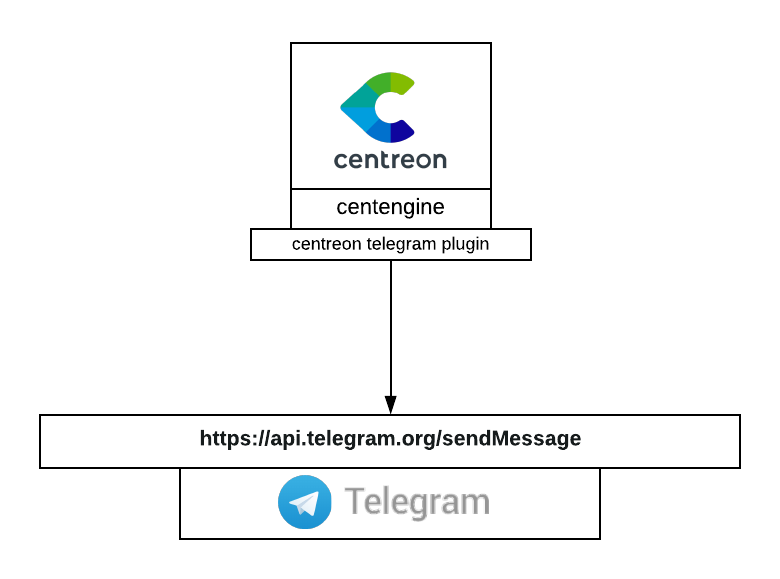
Installation
Plugin Centreon avec Telegram
Avant toute chose, vous devez avoir installé le plugin Centreon Telegram sur votre serveur Centreon. Installez Git, puis exécutez les commandes suivantes :
mkdir /usr/lib/centreon/git-plugins
cd /usr/lib/centreon/git-plugins
git clone https://github.com/centreon/centreon-plugins.git
Configurer Telegram
Connectez-vous à votre compte sur https://web.telegram.org
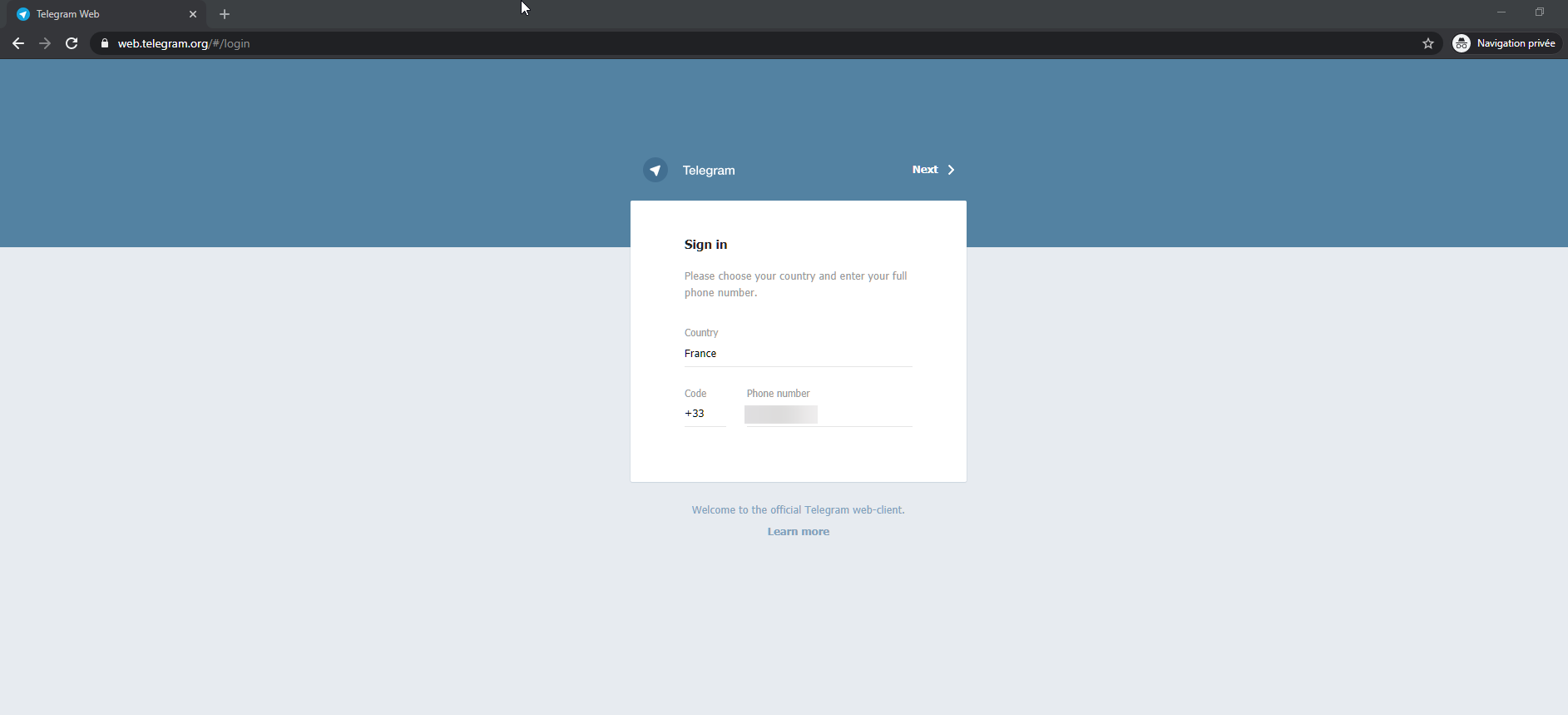
Puis parlez au BotFather et donnez-lui la commande suivante :
/newbot
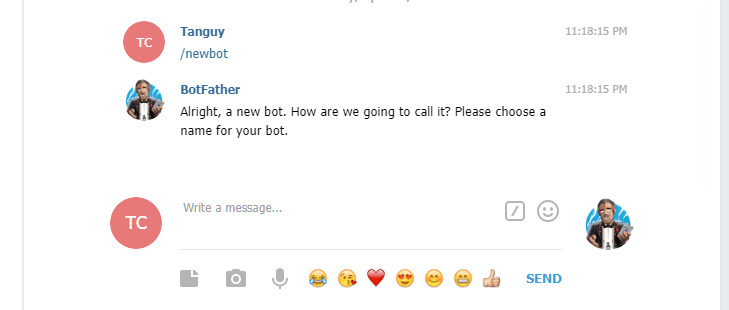
Le BotFather vous demandera un prénom et un nom d'utilisateur pour votre bot. Le nom d'utilisateur doit se terminer par "_bot". Il est possible d'utiliser le même nom pour les deux identifiants comme montré ci-dessous.
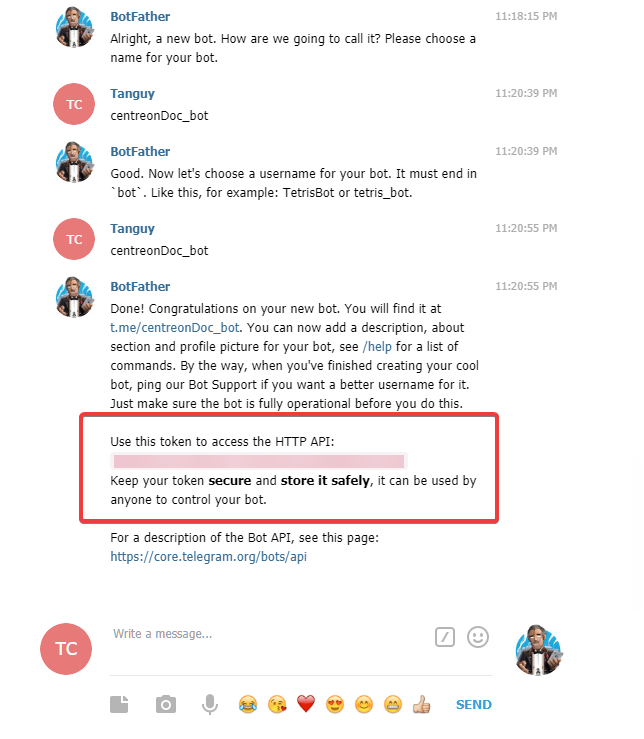
Comme vient de vous le dire le BotFather, il est très important que vous reteniez votre token, on en aura besoin pour envoyer les notifications plus tard.
Il nous faut maintenant créer un nouveau groupe.

Ajoutez votre bot au groupe que vous venez de créer.
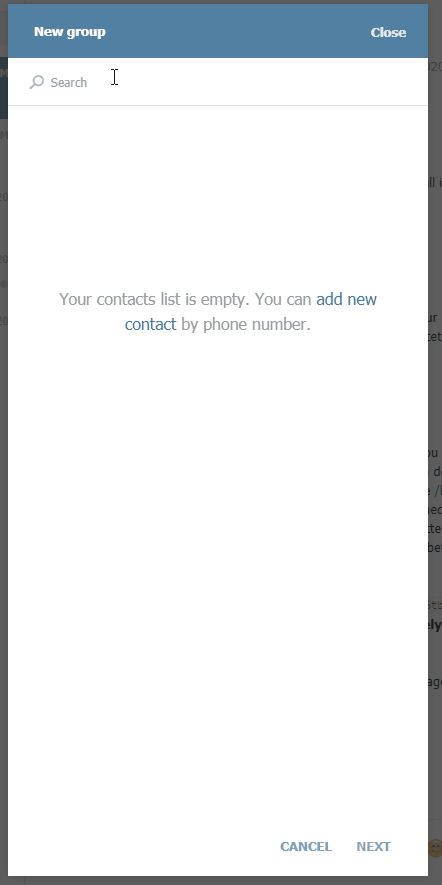
Configuration
Obtenir votre chat-id de Telegram
Allez sur l'application web de Telegram et cliquez sur le groupe que vous venez de créer pour obtenir le chat-id à partir de l'URL de la page.

Par exemple, si votre URL est la suivante : https://web.telegram.org/#/im?p=g123456 votre chat-id est 123456.
Bien que 123456 soit le chat-id, vous devrez écrire -123456 dans la configuration pour que celle-ci marche.
Création des commandes sur Centreon
Commande pour notification sur service
Allez sur Configuration > Commandes > Notifications et cliquez sur Ajouter.
Selectionnez Notification pour le type de commande et copiez la commande suivante dans l'espace Ligne de commande en remplaçant les macros avec vos informations :
/usr/lib/centreon/git-plugins/centreon-plugins/src/centreon_plugins.pl \
--plugin=notification::telegram::plugin \
--mode=alert \
--http-peer-addr='api.telegram.org' \
--bot-token='xxxxxxxxxxxxxxxxxxxxxxxxxxxxxxxxxxx' \
--chat-id='-xxxxxxxxxx' \
--host-name='$HOSTNAME$' \
--service-description='$SERVICEDESC$' \
--service-state=$SERVICESTATE$ \
--service-output='$SERVICEOUTPUT$'
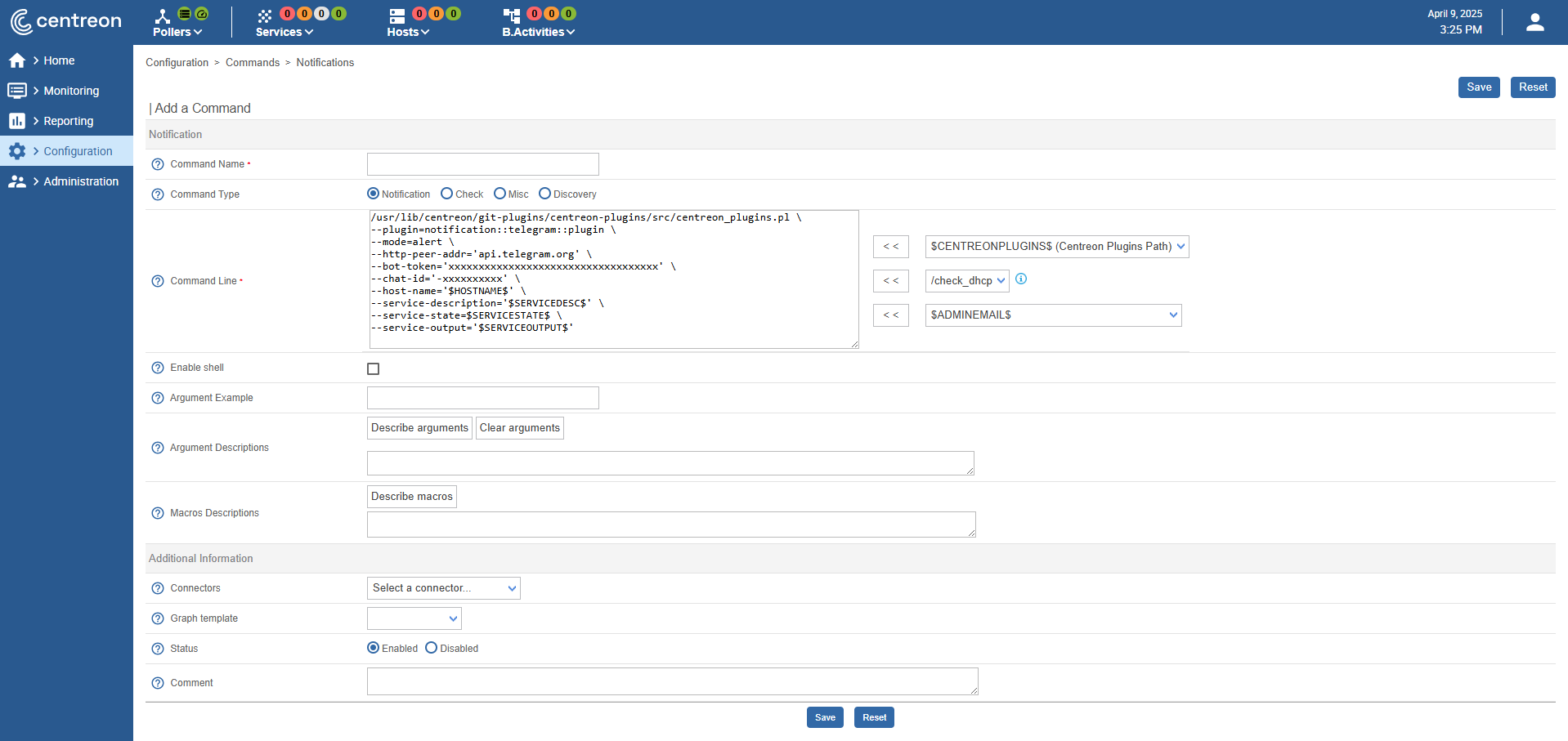
Commande pour notification sur hôte
Allez sur Configuration > Commandes > Notifications et cliquez sur Ajouter.
Selectionnez Notification pour le type de commande et copiez la commande suivante dans l'espace Ligne de commande en remplaçant les macros avec vos informations :
/usr/lib/centreon/git-plugins/centreon-plugins/src/centreon_plugins.pl \
--plugin=notification::telegram::plugin \
--mode=alert \
--http-peer-addr='api.telegram.org' \
--bot-token='xxxxxxxxxxxxxxxxxxxxxxxxxxxxxxxxxxxxxxx' \
--chat-id='-xxxxxxx' \
--host-name='$HOSTNAME$' \
--host-state=$HOSTSTATE$ \
--host-output='$HOSTOUTPUT$'
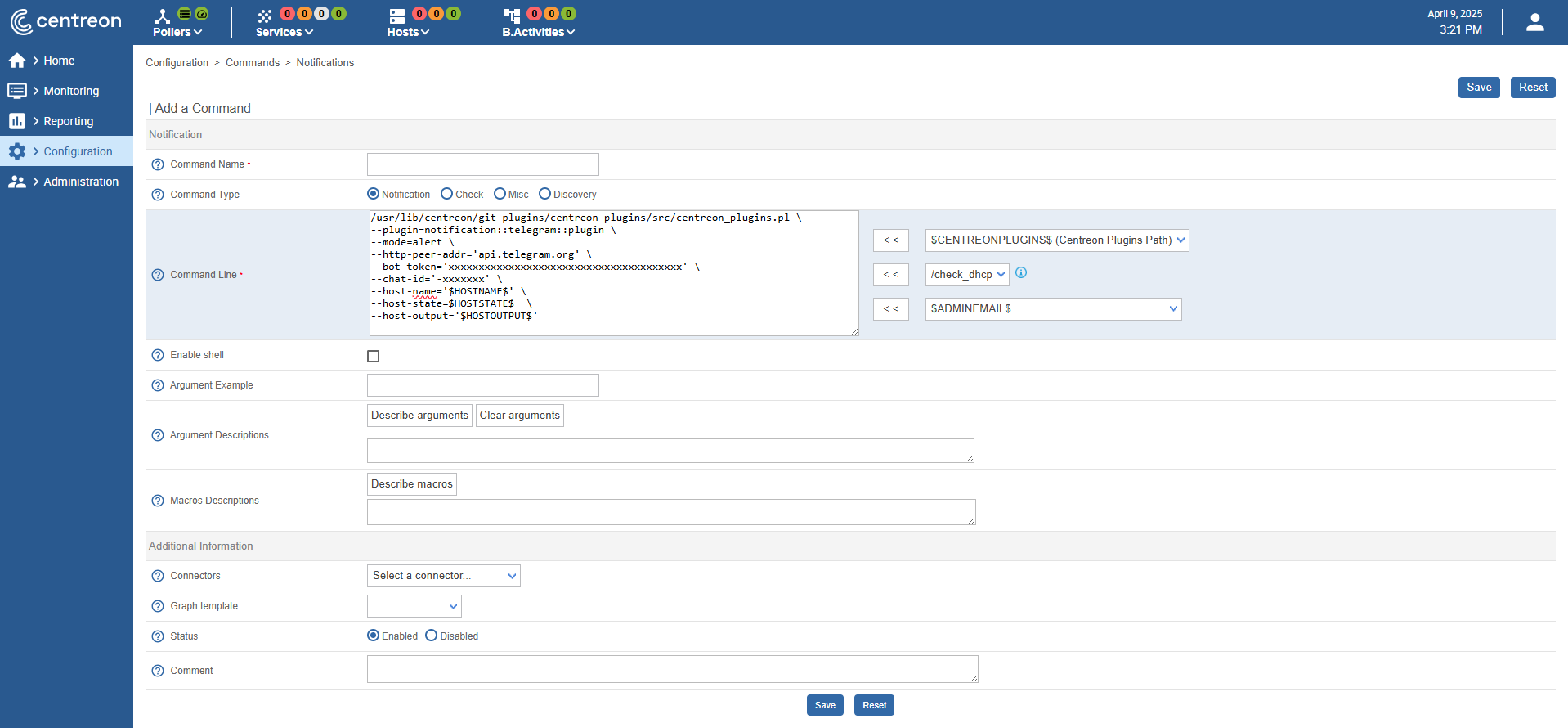
Exemple
/usr/lib/centreon/git-plugins/centreon-plugins/src/centreon_plugins.pl \
--plugin=notification::telegram::plugin \
--mode=alert \
--http-peer-addr='api.telegram.org' \
--bot-token='xxxxxxxxxxxxxxxxxxxxxxxxxxxxxxxxxxx' \
--chat-id='-xxxxxxxx' \
--host-name='nirvana' \
--service-description='yellow-submarine' \
--service-state=CRITICAL
--service-output='highway to hell'
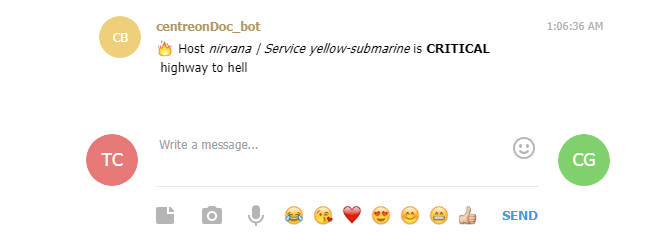
/usr/lib/centreon/git-plugins/centreon-plugins/src/centreon_plugins.pl \
--plugin=notification::telegram::plugin \
--mode=alert \
--http-peer-addr='api.telegram.org' \
--bot-token='xxxxxxxxxxxxxxxxxxxxxxxxxxxxxxxxxxx' \
--chat-id='-xxxxxxx' \
--host-name='REM' \
--host-state=DOWN \
--host-output='let the sky fall'
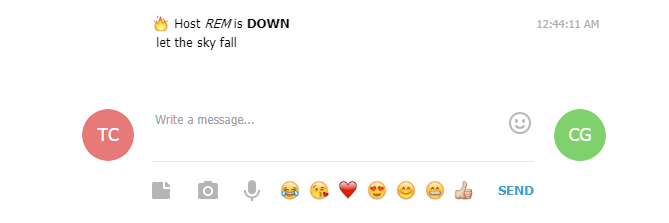
Options de message
Lors de l'envoi de notifications, vous pouvez ajouter diverses options. Vous pouvez consulter ces options en utilisant l'option --help du plugin Centreon.
Voici quelques unes des options disponibles :
| Options | Explication | Exemple |
|---|---|---|
| --centreon-token | un token d'autologin Centreon | |
| --centreon-url | l'URL de Centreon | |
| --graph-url | URL d'un graphique. Les options ci-dessus peuvent être utilisées comme macros ici | %{centreon_url}/include/views/graphs/generateGraphs/generateImage.php?username=myuser&token=%{centreon_token}&hostname=%{host_name}&service=%{service_description} |
| --link-url | une URL | %{centreon_url}/main.php?p=20201&o=svc&host_search=%{host_name}&svc_search=%{service_description} |
| --proxyurl | l'URL vers votre proxy (si nécessaire) |
Pour afficher toutes les options, utilisez la commande suivante :
/usr/lib/centreon/git-plugins/centreon-plugins/src/centreon_plugins.pl \
--plugin=notification::telegram::plugin \
--mode=alert \
--help