AWS Discover
Overview
The Centreon AWS Discover Monitoring Connector allows you to discover the following AWS resources:
- API Gateway
- Backup Vault
- EBS
- EC2
- EFS
- FSx
- Kinesis
- Lamba
- RDS
- S3
- SNS
- SQS
- VPN
This pack relies on the AWS API to retrieve AWS resources and on all the Centreon Monitoring Connectors for AWS to define appropriate monitoring models and indicators for each type of resource.
Pack Assets
The Centreon Monitoring Connector AWS Discover is only a discovery pack. It doesn't natively provide any templates nor indicators to monitor AWS resources
Discovery rules
The Centreon Monitoring Connector AWS Discover includes a Host Discovery provider to automatically discover AWS resources This provider is named Amazon AWS Discover:
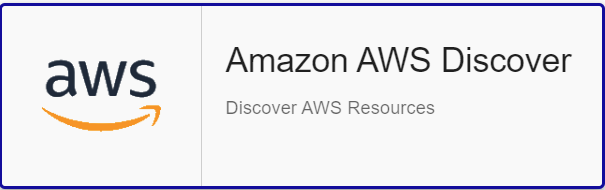
More information about the Host Discovery module is available in the Centreon documentation: Host Discovery
Prerequisites
AWS Privileges
Whether using a service account or a dedicated monitoring account to monitor Cloudwatch metrics, the following rights have to be granted to the IAM role (accesskey/secretkey or AssumeRole):
| AWS Privilege |
|---|
| apigateway:GetRestApis |
| backup:ListBackupVaults |
| ec2:DescribeVolumes |
| ec2:DescribeInstances |
| ec2:DescribeSpotFleetRequests |
| ec2:DescribeVpnConnections |
| efs:DescribeFileSystems |
| elb:DescribeLoadBalancers |
| elbv2DdescribeLoadBalancers |
| fsx:DescribeFileSystems |
| kinesis:ListStreams |
| lambda:ListFunctions |
| rds:DescribeDBInstances |
| s3api:ListBuckets |
| sns:ListTopics |
| sqs:ListQueues |
| cloudwatch:listMetrics |
| cloudwatch:getMetricStatistics |
Plugin dependencies
To interact with Amazon APIs, you can use either use the awscli binary provided by Amazon or paws, a Perl AWS SDK (recommended). You must install it on every poller expected to monitor AWS resources.
For now, it is not possible to use paws if you are using a proxy to reach AWS Cloudwatch APIs.
- perl-Paws-installation
- aws-cli-installation
yum install perl-Paws
curl "https://awscli.amazonaws.com/awscli-exe-linux-x86_64.zip" -o "awscliv2.zip"
unzip awscliv2.zip
sudo ./aws/install
Setup
- Online License
- Offline License
- Install the package on every Centreon poller expected to monitor AWS resources:
yum install centreon-plugin-Cloud-Aws-Cloudwatch-Api
- On the Centreon web interface, on page Configuration > Connectors > Monitoring Connectors, install the AWS Discover Centreon Monitoring Connector. You'll be prompted to install several other AWS Monitoring Connectors as dependencies (they will be used to set the proper templates/indicators on the discovered elements).
- Install the package on every Centreon poller expected to monitor AWS resources:
yum install centreon-plugin-Cloud-Aws-Cloudwatch-Api
- Install all the Centreon Monitoring Connector AWS RPM on the Centreon central server in order to make all the dependencies available:
yum install centreon-pack-cloud-aws\*
- On the Centreon web interface, on page Configuration > Connectors > Monitoring Connectors, install the AWS Discover Centreon Monitoring Connector. You'll be prompted to install several other AWS Monitoring Connectors as dependencies (they will be used to set the proper templates/indicators on the discovered elements).
Set up a discovery job
The general specifications and mechanics of the Host Discovery feature is available here
Access parameters
Create a new discovery job and select AWS Discover as the provider. Click on next and set the authentication parameters as well as optional access parameters if needed:
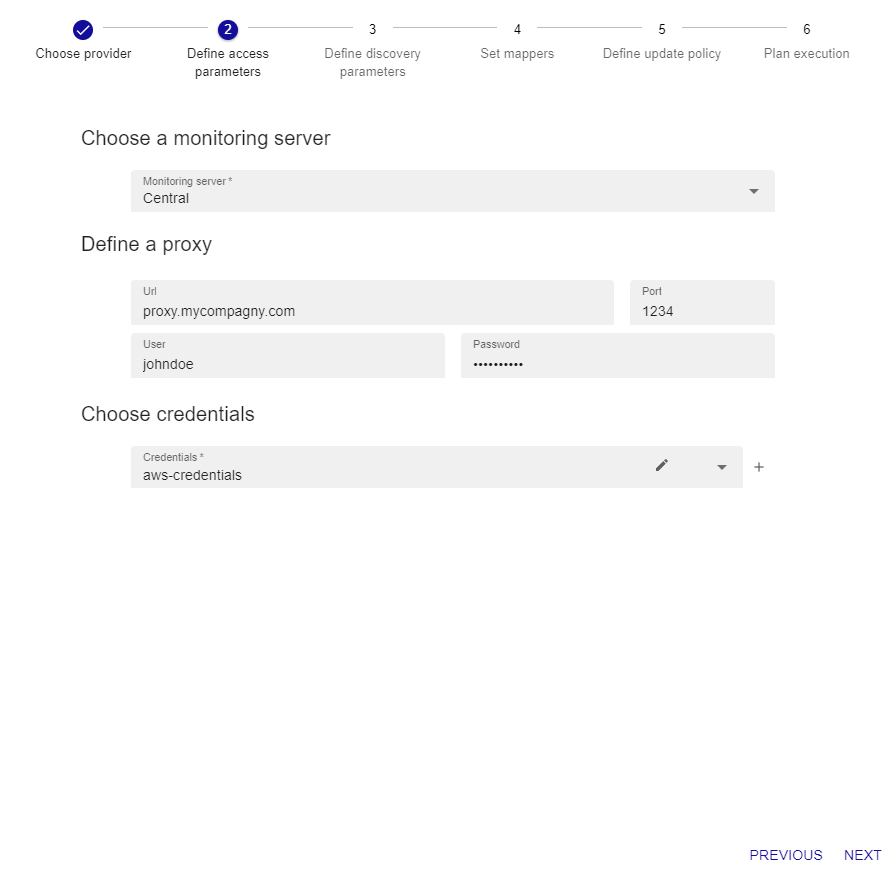
- Select the Centreon Poller from where the discovery job will be launched
- If necessary, add an entreprise proxy URL and port to use to reach the AWS API
- If necessary, select the AWS credentials profile linked to the subscription to be used
A new credentials profile has to be created the first time you need to use this authentification method. You can do so by clicking the '+' button and set the proper AWS authentication parameters:
Click on confirm then next to go to the next step of the wizard and adjust the discovery parameters.
Discovery parameters
Adjust the following settings:
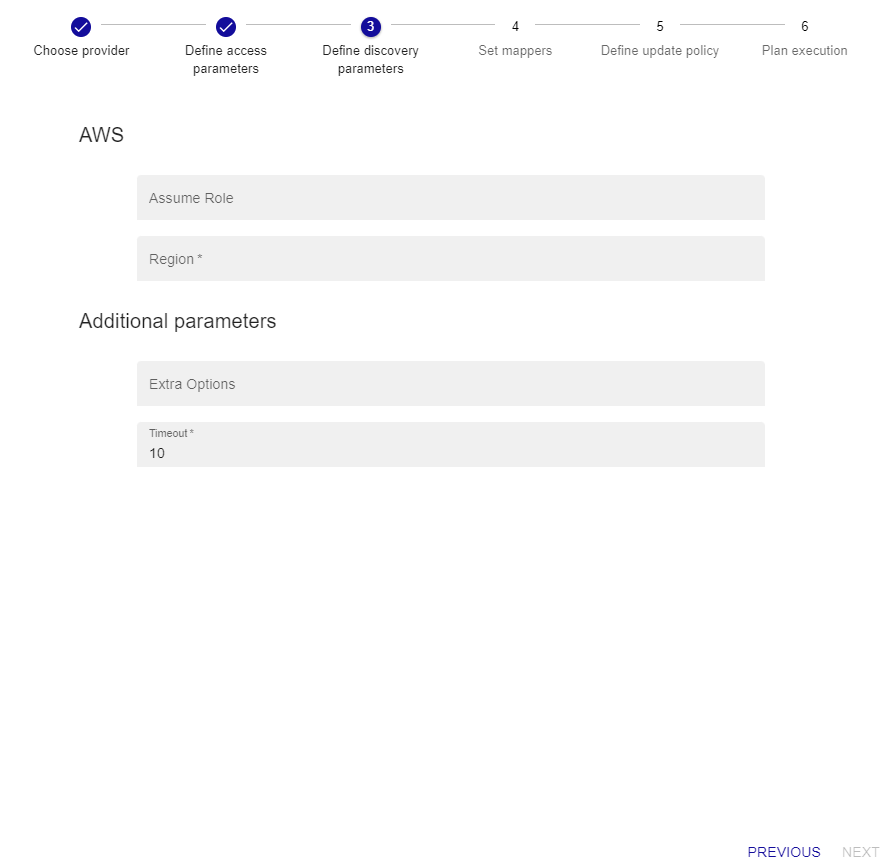
All the fields of this form are optional
- AWS Region : Set the region name
- AWS Assume Role : Set arn of the role to be assumed if you are not using an AWS credentials profile
Run the discovery job and display results
The step 4 of the wizard allows to adjust and set mappers if necessary; the Monitoring Connector comes along with predefined mappers that don't typically need to be changed. If you have a specific need and want to edit the mappers section, refer to this documentation to do so.
Final steps 5 & 6 will allow you to define a specific policy about the data modeling of the discovered results. Although the default configuration is usually enough to proceed, this documentation will help you to customize it if needed. Coming to step 6, just click on finish to launch the discovery job.
Once the discovery job complete, you can display the results by clicking on job results. All the available Host Templates corresponding to the discovered AWS resources will be automatically set, like in the example below:
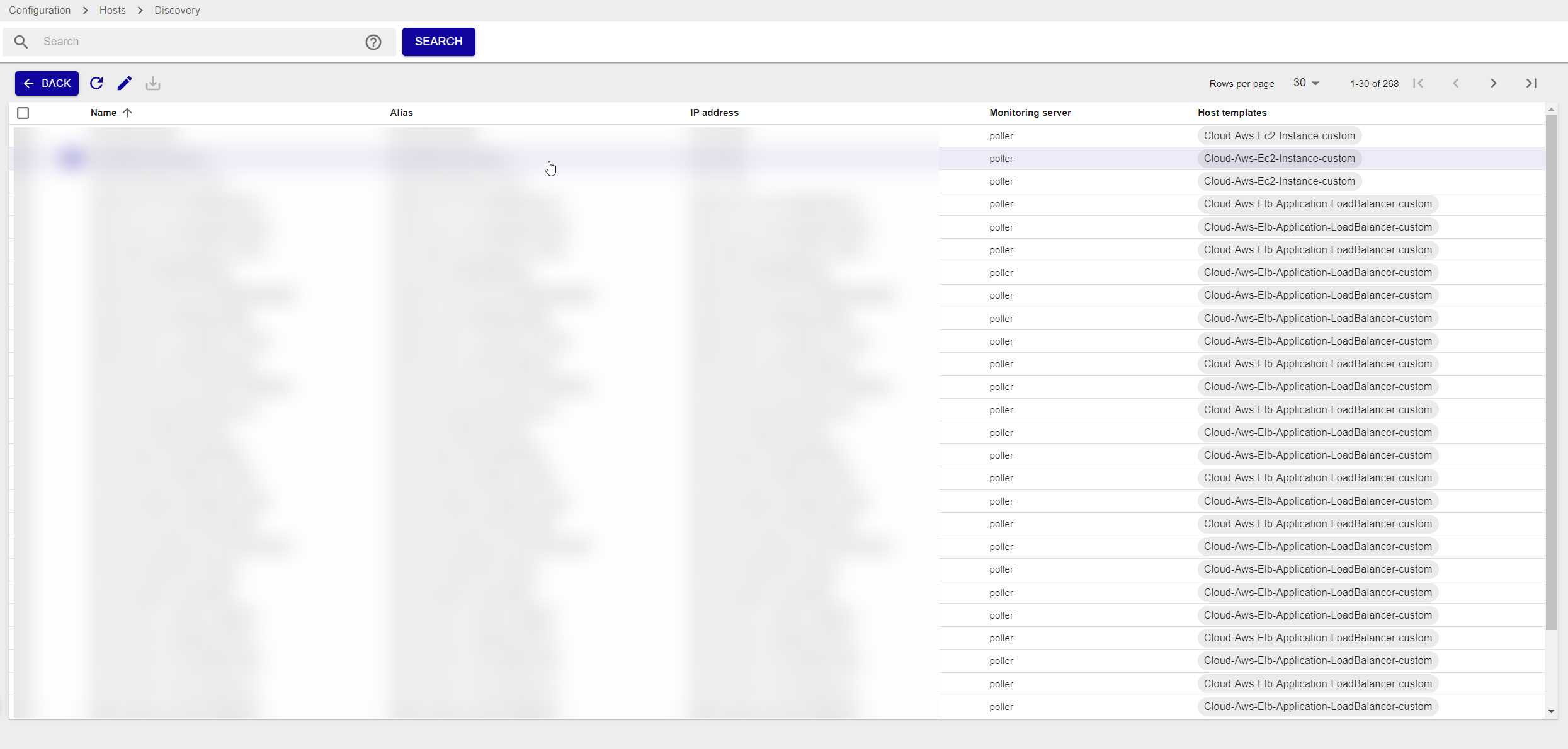
Some discovered elements may come up without any predefined Host Template; this is usually due to one or several mappers conditions that cannot be applied
Just select the elements you want to add to the Centreon configuration and click on save. And... you're done !
Troubleshooting
Please find the troubleshooting documentation for Centreon Plugins typical issues.