Azure Discover
Overview
The Centreon Monitoring Connector Azure Discover allows you to discover a whole Azure infrastructure for a given subscription or a given tenant. This Pack relies on the Azure Monitor API to fetch the resources of the Azure infrastructure and on all of the Centreon Monitoring Connectors for Azure to set templates and proper monitoring indicators for each type of resource.
This Monitoring Connector is only compatible with the 'api' custom-mode. 'azcli' is not supported for this usage.
Pack Assets
The Centreon Monitoring Connector Azure Discover is only a discovery pack. It doesn't natively provide any templates nor indicators to monitor Azure resources
Discovery rules
The Centreon Monitoring Connector Azure Discover includes two Host Discovery providers:
- Microsoft Azure Management Discover to automatically discover all of the Azure resources of a given subscription.
- Azure Tenant Discovery to discover all of the Azure resources for every subscription related to a particular tenant.
These discovery rules are only compatible with the 'api' custom mode.
More information about the Host Discovery module is available in the Centreon documentation: Host Discovery
Prerequisites
Please find all the prerequisites needed for Centreon to get information from Azure on the dedicated page.
Setup
- Online License
- Offline License
- Install the Plugin on every Centreon Poller expected to discover Azure resources:
- Alma / RHEL / Oracle Linux 8
- Alma / RHEL / Oracle Linux 9
- Debian 11 & 12
dnf install centreon-plugin-Cloud-Azure-Management-Discover-Api
dnf install centreon-plugin-Cloud-Azure-Management-Discover-Api
apt install centreon-plugin-cloud-azure-management-discover-api
- On the Centreon Web interface, install the Azure Discover Centreon Monitoring Connector on the Configuration > Monitoring Connectors Manager page. You'll be prompted to install several other Azure Monitoring Connectors as dependencies (they will be used to set the proper templates/indicators on the discovered elements).
- Install the Plugin on every Centreon Poller expected to discover Azure resources:
- Alma / RHEL / Oracle Linux 8
- Alma / RHEL / Oracle Linux 9
- Debian 11 & 12
dnf install centreon-plugin-Cloud-Azure-Management-Discover-Api
dnf install centreon-plugin-Cloud-Azure-Management-Discover-Api
apt install centreon-plugin-cloud-azure-management-discover-api
- Install the Centreon Monitoring Connector RPM on the Centreon Central server, install all of the Centreon Monitoring Connectors for Azure, in order to make all the dependencies available:
- Alma / RHEL / Oracle Linux 8
- Alma / RHEL / Oracle Linux 9
- Debian 11 & 12
dnf install centreon-pack-cloud-azure\*
dnf install centreon-pack-cloud-azure\*
apt install centreon-pack-cloud-azure\*
- On the Centreon Web interface, install the Azure Discover Centreon Monitoring Connector on the Configuration > Monitoring Connectors Manager page. You'll be prompted to install several other Azure Monitoring Connectors as dependencies (they will be used to set the proper templates/indicators on the discovered elements).
Set up a discovery job
The general specifications and mechanics of the Host Discovery feature is available here
Access parameters
Create a new discovery job and select Microsoft Azure Management Discover or Azure Tenant Discovery as the provider. Click on next and set the authentication parameters as well as optional access parameters:
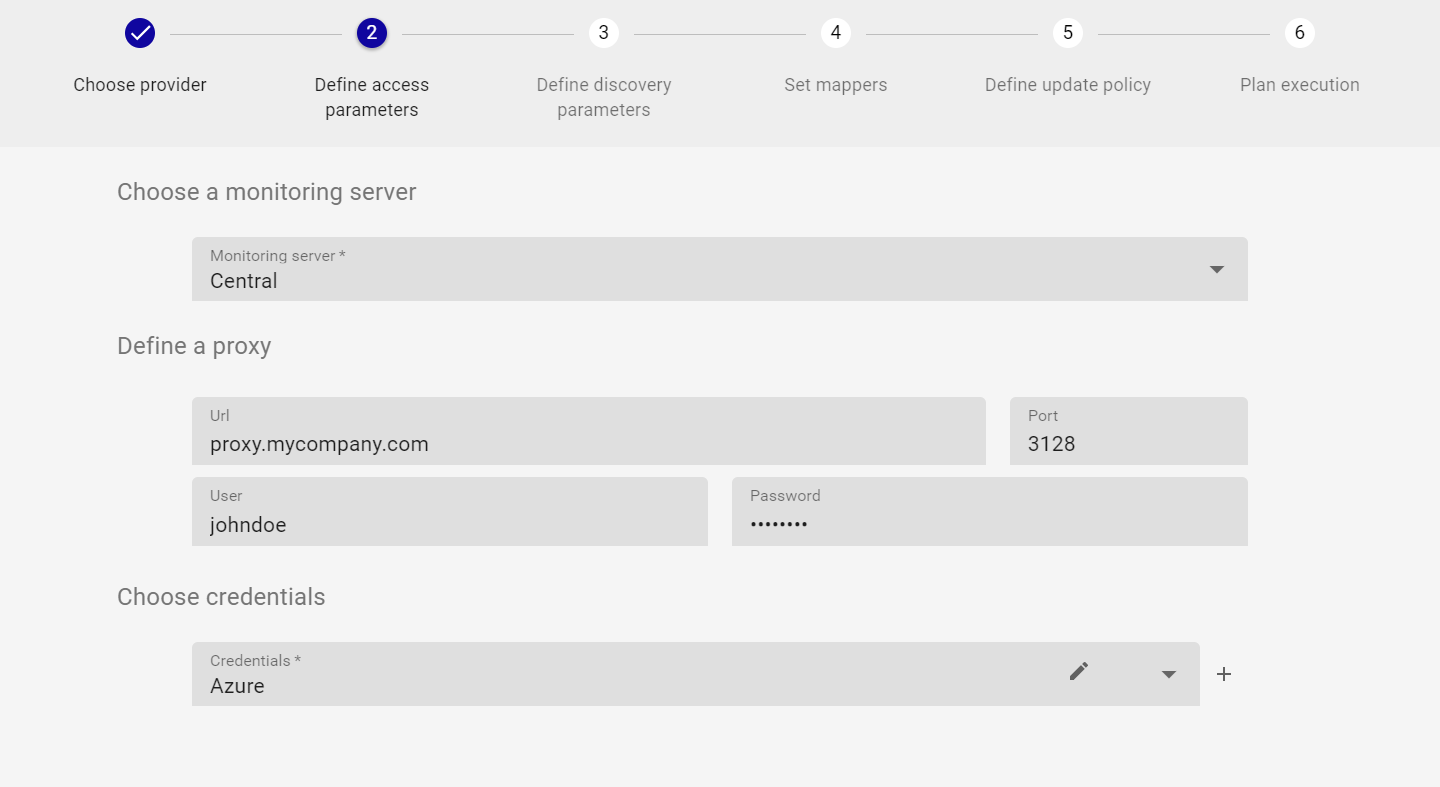
- Select the Centreon Poller from where the discovery job will be launched
- If necessary, add an entreprise proxy URL and port to use to reach the Azure API
- Select the Azure credentials profile linked to the subscription to be used
The first time, a new credentials profile has to be created. You can do so by clicking the '+' button and set the proper Azure authentication parameters:
- Microsoft Azure Management Discover
- Azure Tenant Discovery
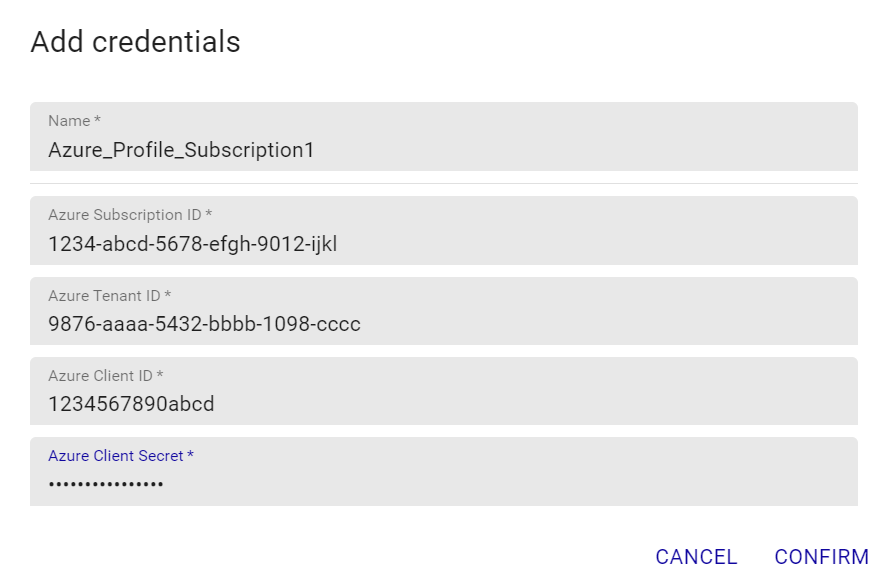
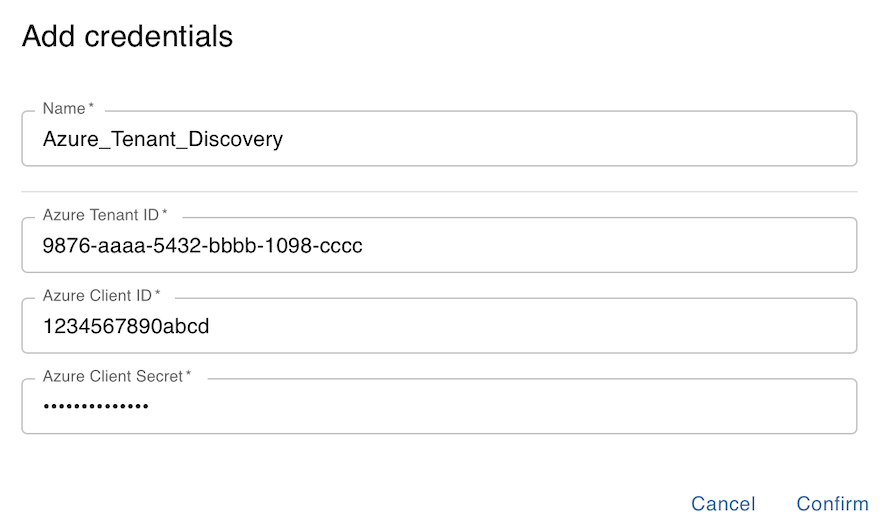
All of the fields of the credentials form must be filled.
Click on confirm then next to go to the next step of the wizard and adjust the discovery parameters.
Discovery parameters
If necessary, adjust the following settings:
- Microsoft Azure Management Discover
- Azure Tenant Discovery
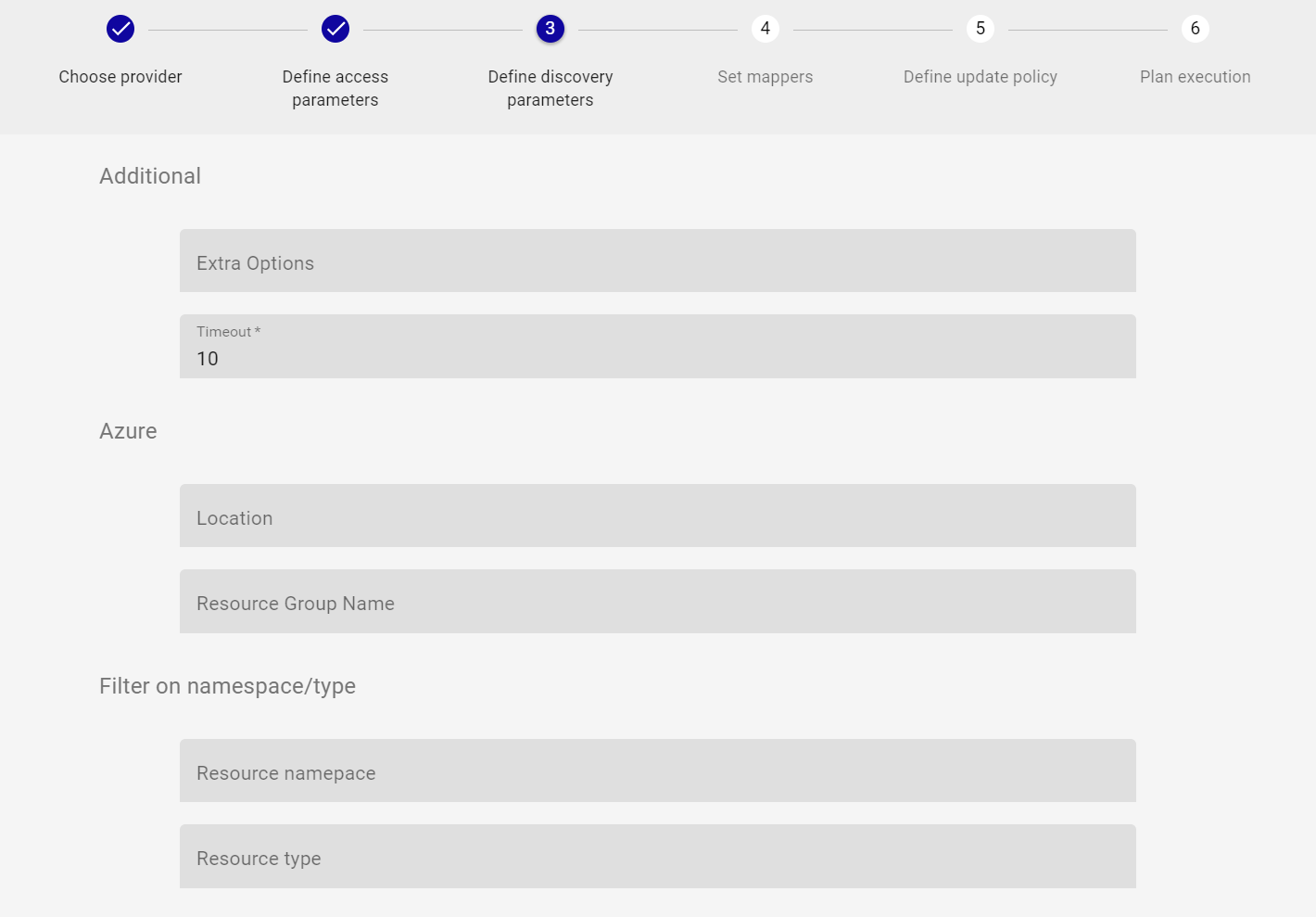
- Azure Location/Resource Group: allows to filter the discovery on a specific Location or Resource Group
- Filter on namespace/type: only discovers elements of a given namespace/type relative to Azure resources, for example:
- Resource namespace: 'Microsoft.Compute'
- Resource type: 'virtualMachines'
** Warning ** To use this filter, it's mandatory to fill both Resource namespace and Resource type fields
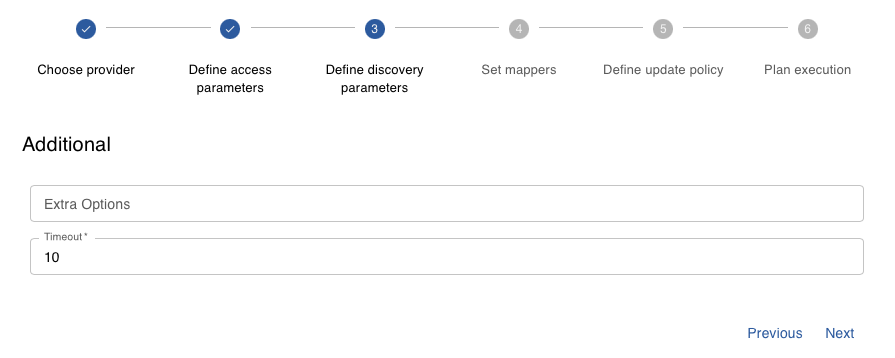
All the fields of this form are optional
Run the discovery job and display results
The step 4 of the wizard allows to adjust and set mappers if necessary; the Monitoring Connector comes along with predefined mappers that don't typically need to be changed. If you have a specific need and want to edit the mappers section, refer to this documentation to do so.
Final steps 5 & 6 will allow you to define a specific policy about the data modeling of the discovered results. Although the default configuration is usually enough to proceed, this documentation will help you to customize it if needed. Coming to step 6, just click on finish to launch the discovery job.
Once the discovery job complete, you can display the results by clicking on job results. All the available Host Templates corresponding to the discovered Azure resources will be automatically set, like in the example below:
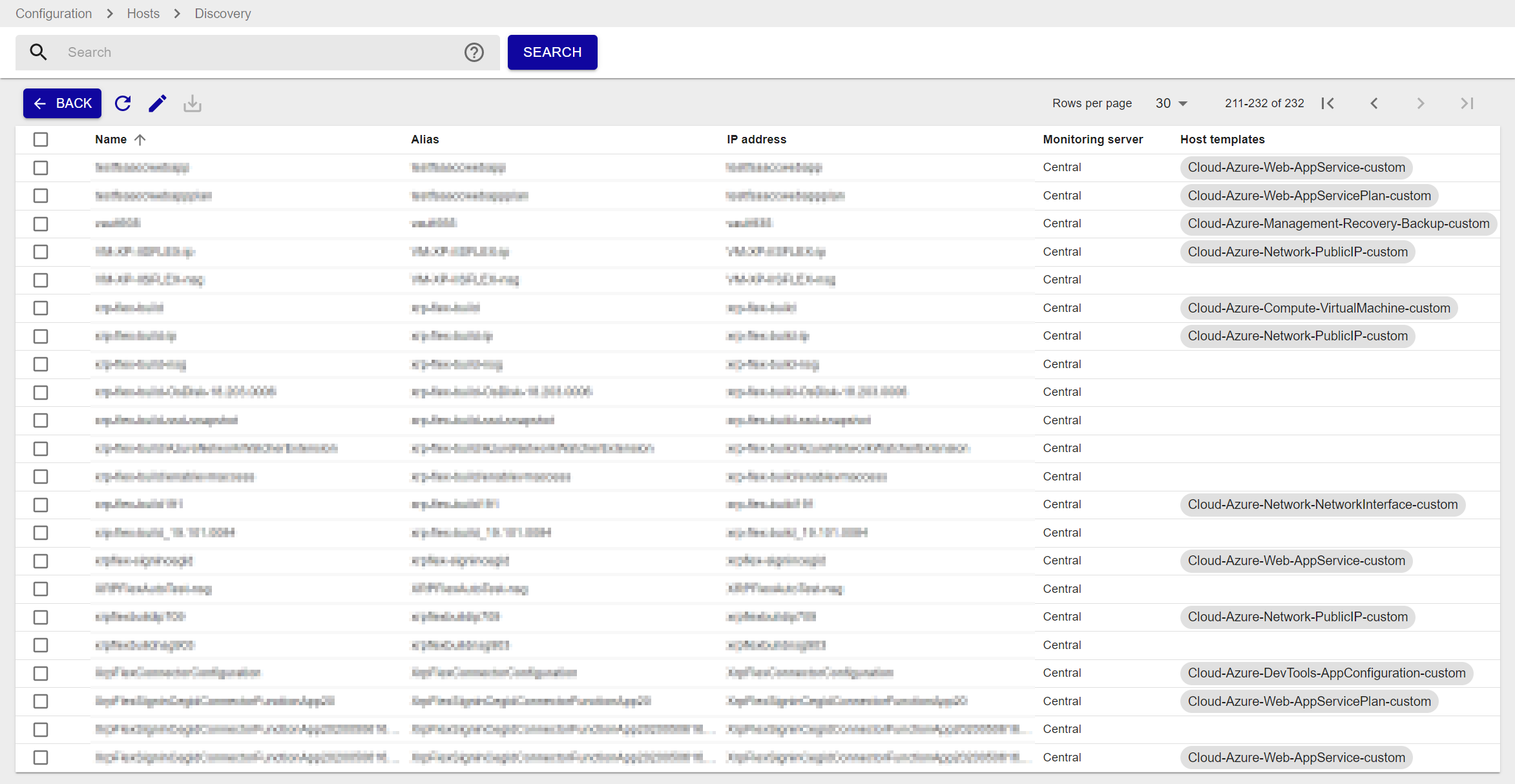
Some discovered elements may come up without any predefined Host Template; this is usually due to the following reasons:
- These elements are not supposed to be monitored (Azure technical assets or dependencies of other assets)
- These ressources cannot yet be monitored using the Centreon Monitoring Connectors
Just select the elements you want to add to the Centreon configuration and click on save. And... you're done !
Troubleshooting
The Azure credentials have changed and the Plugin does not work anymore
The Plugin is using a cache file to keep connection information and avoid an authentication at each call. If some of the authentication parameters change, you must delete the cache file.
The cache file can be found within /var/lib/centreon/centplugins/ folder with a name similar to azure_api_<md5>_<md5>_<md5>_<md5>.
UNKNOWN: Login endpoint API returns error code 'ERROR_NAME' (add --debug option for detailed message)
When I run my command I obtain the following error message:
UNKNOWN: Login endpoint API returns error code 'ERROR_NAME' (add --debug option for detailed message).
It means that some parameters used to authenticate the API request are wrong. The 'ERROR_NAME' string gives some hints about where the problem stands.
UNKNOWN: 500 Can't connect to login.microsoftonline.com:443
This error message means that the Centreon Plugin couldn't successfully connect to the Azure Login API. Check that no third party device (such as a firewall) is blocking the request. A proxy connection may also be necessary to connect to the API.