Azure App Service Plan
Overview
An App Service plan defines a set of compute resources for a web app to run. These compute resources are analogous to the server farm in conventional web hosting. One or more apps can be configured to run on the same computing resources (or in the same App Service plan).
The Centreon Monitoring Connector Azure App Service Plan can rely on Azure API or Azure CLI to collect the metrics related to the App Service Plan service.
Pack Assets
Monitored Objects
- Azure App Service Plan instances
- CPU
- Data
- Health
- Memory
- Socket
- Tcp-Connections
Discovery rules
The Centreon Monitoring Connector Azure App Service Plan includes a Host Discovery provider to automatically discover the Azure instances of a given subscription and add them to the Centreon configuration. This provider is named Microsoft Azure App Service Plan:
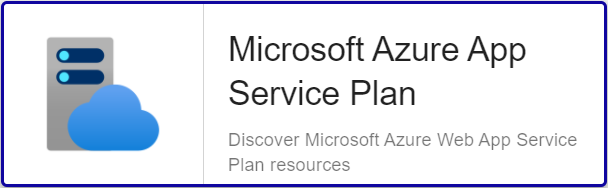
This discovery feature is only compatible with the 'api' custom mode. 'azcli' is not supported yet.
More information about the Host Discovery module is available in the Centreon documentation: Host Discovery
Collected metrics & status
- Cpu
- Data
- Health
- Memory
- Socket
- Tcp-Connections
| Metric Name | Description | Unit |
|---|---|---|
| appserviceplan.cpu.usage.percentage | CPU Percentage | % |
| Metric Name | Description | Unit |
|---|---|---|
| appserviceplan.data.in.bytes | Data In | B |
| appserviceplan.data.out.bytes | Data Out | B |
| Status Name | Description |
|---|---|
| status | Current operational status |
| summary | Last related status message |
| Metric Name | Description | Unit |
|---|---|---|
| appserviceplan.memory.percentage | Memory Percentage | % |
| Metric Name | Description | Unit |
|---|---|---|
| appserviceplan.socket.inboundall.count | SocketInboundAll | Count |
| appserviceplan.socket.loopback.count | SocketLoopback | Count |
| appserviceplan.socket.outboundall.count | SocketOutboundAll | Count |
| appserviceplan.socket.outboundestablished.count | SocketOutboundEstablished | Count |
| appserviceplan.socket.outboundtimewait.count | SocketOutboundTimeWait | Count |
| Metric Name | Description | Unit |
|---|---|---|
| appserviceplan.connections.tcp.closewait.count | TCP Close Wait | Count |
| appserviceplan.connections.tcp.closing.count | TCP Closing | Count |
| appserviceplan.connections.tcp.finwait1.count | TCP Fin Wait 1 | Count |
| appserviceplan.connections.tcp.finwait2.count | TCP Fin Wait 2 | Count |
| appserviceplan.connections.tcp.lastack.count | TCP Last Ack | Count |
| appserviceplan.connections.tcp.synreceived.count | TCP Syn Received | Count |
| appserviceplan.connections.tcp.synsent.count | TCP Syn Sent | Count |
| appserviceplan.connections.tcp.timewait.count | TCP Time Wait | Count |
Prerequisites
Please find all the prerequisites needed for Centreon to get information from Azure on the dedicated page.
Setup
- Online License
- Offline License
- Install the Centreon package on every Centreon poller expected to monitor Azure App Service Plan resources:
yum install centreon-plugin-Cloud-Azure-Web-AppServicePlan-Api
- On the Centreon Web interface, install the Azure App Service Plan Centreon Monitoring Connector on the Configuration > Connectors > Monitoring Connectors page
- Install the Centreon package on every Centreon poller expected to monitor Azure App Service Plan resources:
yum install centreon-plugin-Cloud-Azure-Web-AppServicePlan-Api
- Install the Centreon Monitoring Connector RPM on the Centreon Central server:
yum install centreon-pack-cloud-azure-web-appserviceplan.noarch
- On the Centreon Web interface, install the Azure App Service Plan Centreon Monitoring Connector on the Configuration > Connectors > Monitoring Connectors page
Configuration
Host
-
Log into Centreon and add a new Host through "Configuration > Hosts".
-
In the IP Address/FQDN field, set the following IP address: '127.0.0.1'.
-
Select the Cloud-Azure-Web-AppServicePlan-custom template to apply to the Host.
-
Once the template applied, some Macros marked as 'Mandatory' hereafter have to be configured. These mandatory Macros differ regarding the custom mode used.
Two methods can be used to set the Macros:
- full ID of the Resource (
/subscriptions/<subscription_id>/resourceGroups/<resourcegroup_id>/providers/Microsoft.Web/serverFarms/<resource_name>) in AZURERESOURCE- Resource Name in AZURERESOURCE associated with Resource Group (in AZURERESOURCEGROUP) and Resource Type (in AZURERESOURCETYPE)
- Azure Monitor API
- Azure AZ CLI
| Mandatory | Nom | Description |
|---|---|---|
| X | AZURECUSTOMMODE | Custom mode 'api' |
| X | AZURESUBSCRIPTION | Subscription ID |
| X | AZURETENANT | Tenant ID |
| X | AZURECLIENTID | Client ID |
| X | AZURECLIENTSECRET | Client secret |
| X | AZURERESOURCE | ID or name of the App Service Plan resource |
| AZURERESOURCEGROUP | Associated Resource Group if resource name is used | |
| AZURERESOURCETYPE | Associated Resource Type if resource name is used |
| Mandatory | Nom | Description |
|---|---|---|
| X | AZURECUSTOMMODE | Custom mode 'azcli' |
| X | AZURESUBSCRIPTION | Subscription ID |
| X | AZURERESOURCE | ID or name of the App Service Plan resource |
| AZURERESOURCEGROUP | Associated Resource Group if resource name is used | |
| AZURERESOURCETYPE | Associated Resource Type if resource name is used |
How to check in the CLI that the configuration is OK and what are the main options for ?
Once the Plugin installed, log into your Centreon Poller CLI using the centreon-engine user account and test the Plugin by running the following command:
/usr/lib/centreon/plugins/centreon_azure_web_appserviceplan_api.pl \
--plugin=cloud::azure::web::appserviceplan::plugin \
--mode=cpu \
--custommode=api \
--subscription='xxxxxxxxx' \
--tenant='xxxxxxxxx' \
--client-id='xxxxxxxxx' \
--client-secret='xxxxxxxxx' \
--resource='PLAN001ABCD' \
--resource-group='RSG1234' \
--timeframe='900' \
--interval='PT5M' \
--aggregation='Total' \
--warning-cpu-usage-percentage='80' \
--critical-cpu-usage-percentage='90'
Expected command output is shown below:
OK: Instance 'PLAN001ABCD' Statistic 'total' Metrics CPU Percentage: 58.50% |
'PLAN001ABCD~total#appserviceplan.cpu.usage.percentage'=58.50%;;;0;100
The command above checks the CPU usage of an Azure App Service Plan instance using the 'api' custom-mode
(--plugin=cloud::azure::web::appserviceplan::plugin --mode=cpu --custommode=api).
This App Service Plan is identified by its id (--resource='PLAN001ABCD') and its associated group (--resource-group='RSG1234').
The authentication parameters to be used with the custom mode are specified in the options (--subscription='xxxxxxxxx' --tenant='xxxxxxx' --client-id='xxxxxxxx' --client-secret='xxxxxxxxxx').
The calculated metrics are the total values (--aggregation='Total') of a 900 secondes / 15 min period (--timeframe='900')
with one sample per 5 minutes (--interval='PT5M').
This command would trigger a WARNING alarm if the usage of the CPU is reported as over 80% (--warning-cpu-usage-percentage='80')
and a CRITICAL alarm over 90% (--critical---warning-cpu-usage-percentage='90').
All the available options for a given mode can be displayed by adding the --help parameter to the command:
/usr/lib/centreon/plugins/centreon_azure_web_appserviceplan_api.pl \
--plugin=cloud::azure::web::appserviceplan::plugin \
--mode=cpu \
--help
Troubleshooting
The Azure credentials have changed and the Plugin does not work anymore
The Plugin is using a cache file to keep connection information and avoid an authentication at each call. If some of the authentication parameters change, you must delete the cache file.
The cache file can be found within /var/lib/centreon/centplugins/ folder with a name similar to azure_api_<md5>_<md5>_<md5>_<md5>.
UNKNOWN: Login endpoint API returns error code 'ERROR_NAME' (add --debug option for detailed message)
This error means that some parameters used to authenticate the API request are wrong. The 'ERROR_NAME' string gives some hints about where the problem stands.
As an example, if my Client ID or Client Secret are wrong, 'ERROR_DESC' value will be 'invalid_client'.
UNKNOWN: 500 Can't connect to login.microsoftonline.com:443
This error message means that the Centreon Plugin couldn't successfully connect to the Azure Login API. Check that no third party
device (such as a firewall) is blocking the request. A proxy connection may also be necessary to connect to the API.
This can be done by using this option in the command: --proxyurl='http://proxy.mycompany:8080'.
UNKNOWN: No metrics. Check your options or use --zeroed option to set 0 on undefined values
This command result means that Azure does not have any value for the requested period.
This result can be overriden by adding the --zeroed option in the command. This will force a value of 0 when no metric has
been collected and will prevent the UNKNOWN error message.