Report Business Activities
You can view history data at any time on the reporting and log screens, and on performance graphs. These screens are similar to those used on the Centreon server.
Reporting
The reporting page is similar to the Reporting > Dashboard page on Centreon. Select a BA to display operational availability, warning and critical statistics for a given period:
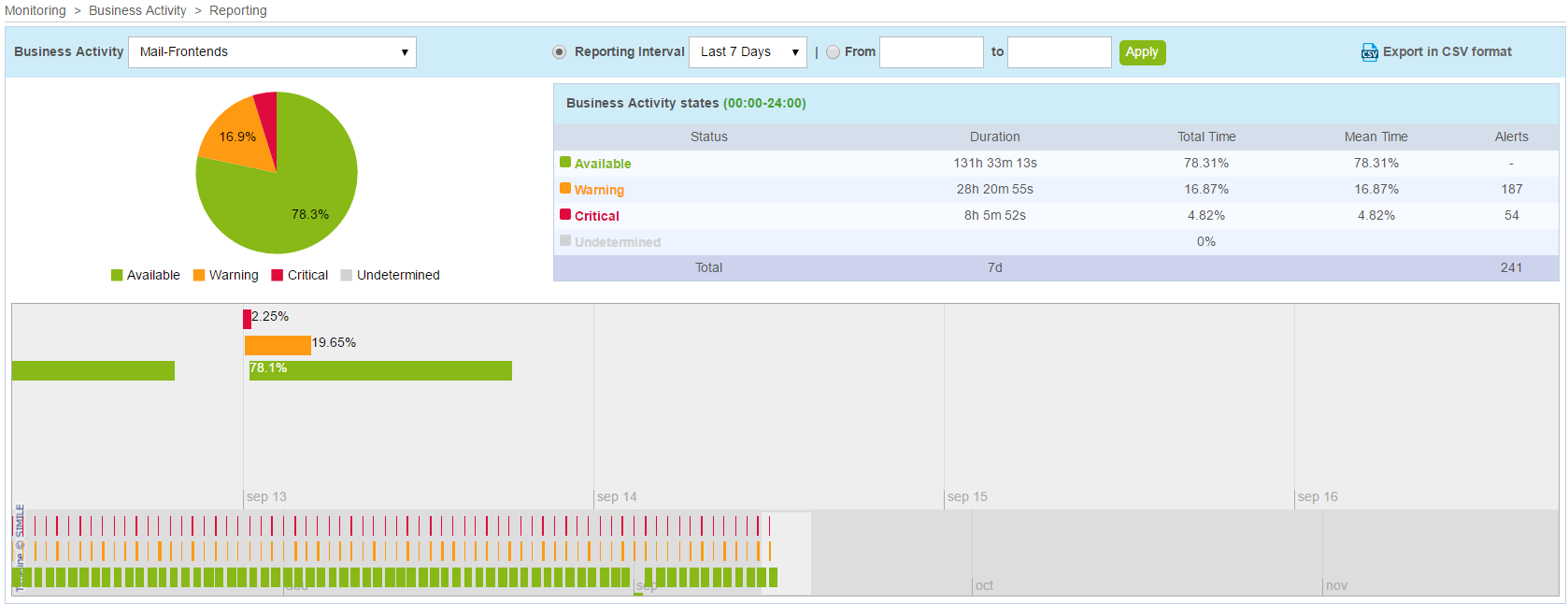
You can export the data to a .csv file by clicking the Export in CSV format link.
Logs
The Logs menu displays the evolution of the BA level over time along with its KPI status when impacting the BA, for a given period. The maximum history period is the last 30 days.
Only changes in BA status are recorded. KPIs at a specific point in time.
First, select the BA and the time period:

The Display details box shows the BA status on a growth curve.
This chart displays the evolution of the BA health level in a given time frame. Click each spike to display the KPIs impacting the BA.
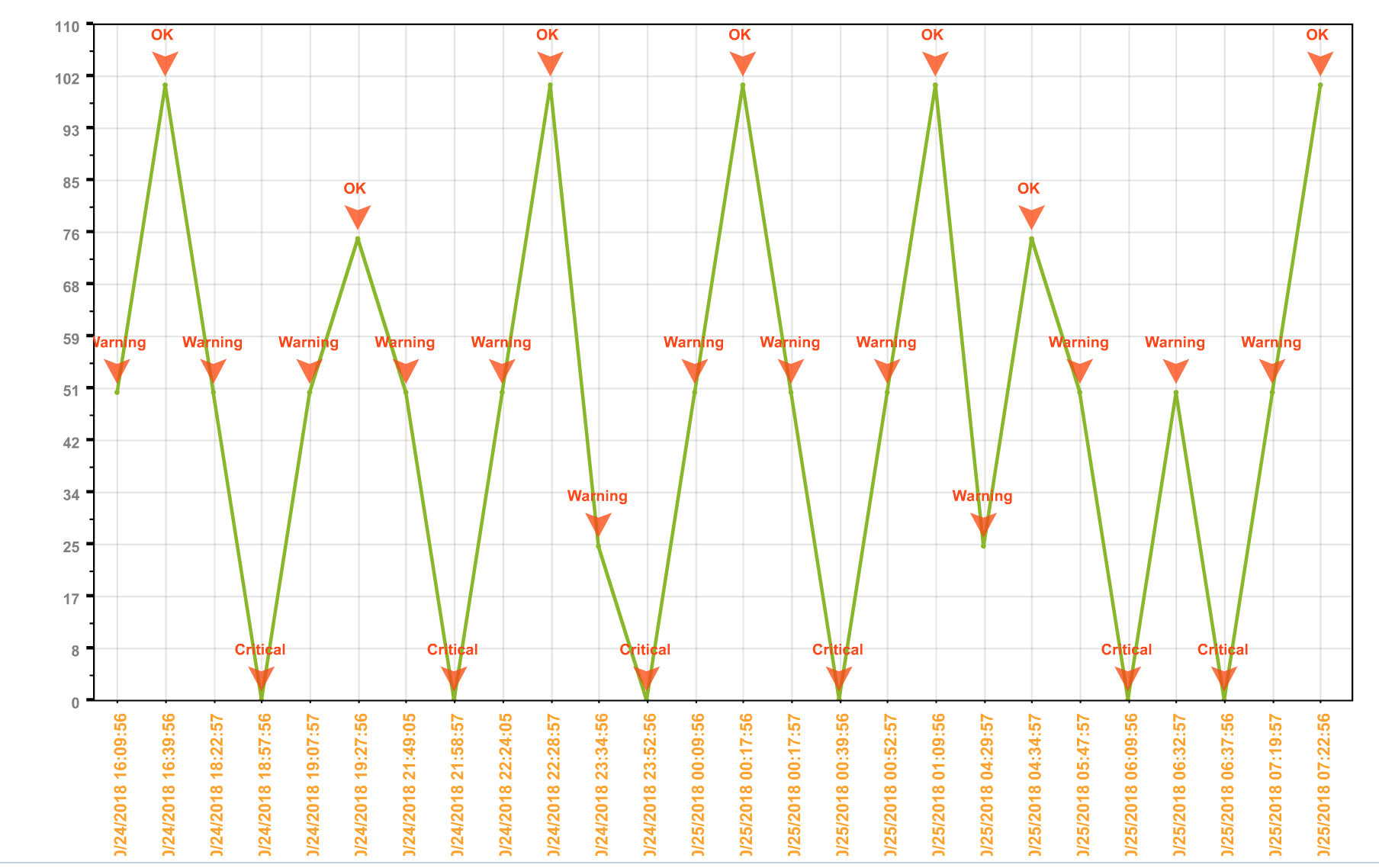
The table below details the KPI screen:
| Column | Description |
|---|---|
| Key Performance Indicators | KPI List |
| KPI Type | KPI type (service, meta service or BA) |
| Status | KPI status (Operational, Warning, Critical, Unknown) |
| Impact | KPI impact weight on the BA |
| In Downtime | Programming or no programming of downtime on the KPI at the time of calculation |
| Check Time | Time during which the KPI was verified |
| Output | KPI output message during the KPI check |